When it comes to sports streaming service providers, ESPN Plus can be regarded as one of the leading platforms. It provides fans from different locations in the world with great shows and live broadcasts of numerous sports events. If you have been so invested in watching them that you even want to re-watch the games and keep copies of them, you are surely interested in finding out the answer to the “Can you record on ESPN Plus?” query. Sadly, ESPN Plus does not have a built-in DVR so recording directly through it isn’t possible. But, don’t worry! We’ve got workarounds for you, of course.
Contents: Part 1. Can You Record on ESPN Plus?Part 2. How to Record ESPN+ on Windows?Part 3. How to Record ESPN+ on Mac?Part 4. How to Screen Record ESPN on iPhone?FAQs about ESPN+ Recording
Part 1. Can You Record on ESPN Plus?
Though ESPN Plus does not have a built-in DVR, this does not mean that recording would be difficult. So how can you record on ESPN Plus? For you to proceed with screen recording, there must be a streaming video recorder that you are to use. Choosing one could be a hassle for some and tricky for others. Thus, we have prepared the next sections to help select the best tool.
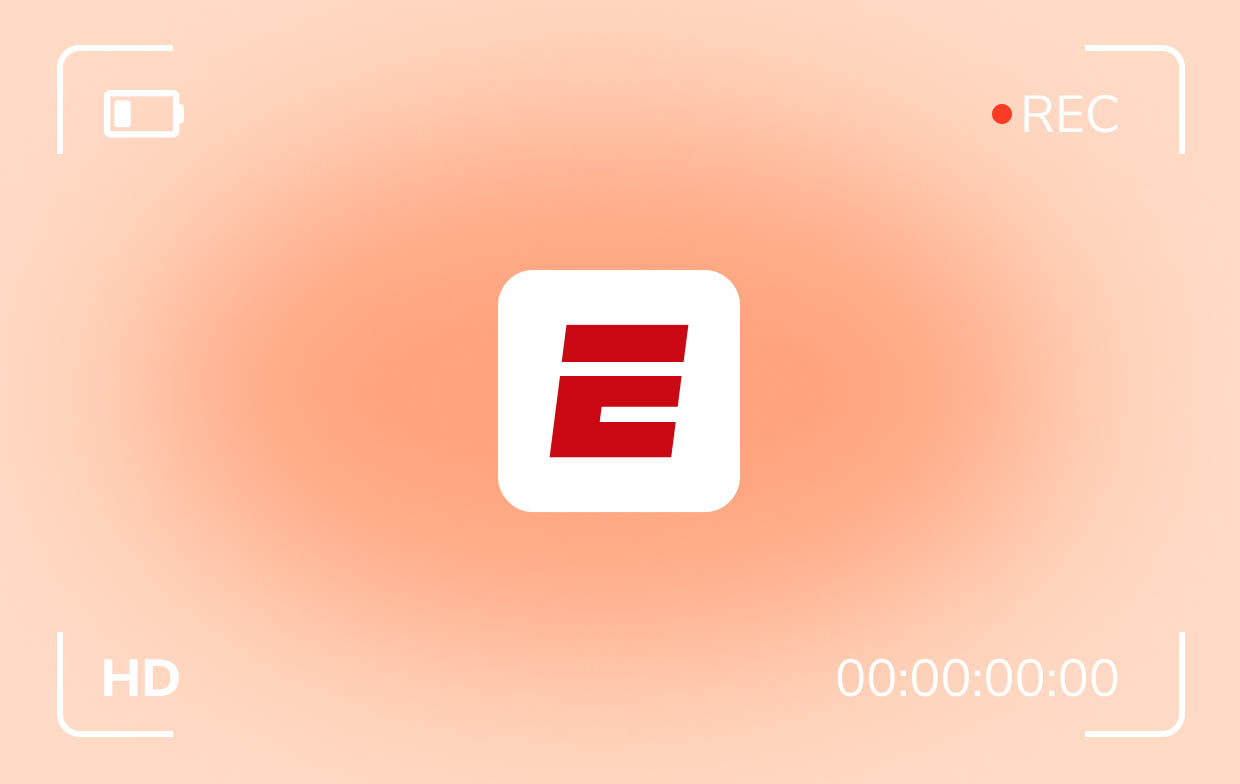
Part 2. How to Record ESPN+ on Windows?
It has also been noted by some users that there are instances when the resulting quality of their recorded files isn’t good enough. Fortunately, there are great tools that can help you avoid such scenarios. After answering the “Can you record on ESPN Plus?” question, we’re now here to share how you can record ESPN Plus content on your Windows PC.
#1. Using a Professional Screen Recorder
You can never go wrong with using a professional screen recorder. Among the many available on the web, it is suggested that you use tools like the iMyMac Screen Recorder. This is created mainly to ease the users’ burden when it comes to screen recording and it even offers bunches of other perks such as functions for editing, real-time annotation, taking snapshots, and more. It’s reliable and proven to produce great-quality output files. If you wish to test this software out, here is a quick step-by-step guide on how to ace the screen recording process through it.
Get A Free Trial Now! Normal Mac M-Series Mac Get A Free Trial Now!
- Upon installation, look for the “Video Recorder” menu and tap it.
- Decide on whether to capture only the screen or include the camera and audio as well. Afterward, choose the recording area to capture.
- Adjust the audio settings and select your preferred audio type to record.
- Press “Start Recording” to begin and click the red “stop” button to complete the process.

#2. Using the Game Bar
Can you record on ESPN Plus? Fortunately, you can! And, this is possible with the help of free and built-in tools like the Game Bar. Ensure that you have this enabled on your Windows PC before using it.
- Launch the Game Bar by pressing the “Windows” + “G” keys.
- Press the gear icon to view the recording settings. Modify those you wish to edit.
- Make sure that the content from ESPN Plus is now ready to be recorded. In the Game Bar, click the “Start Recording” button and just press the “Stop” menu once you’re done.
All the recorded files will be saved in the “Captures” subfolder which should be under the “Video” folder.
#3. Using OBS
Another tool that you can take advantage of when recording ESPN Plus shows is OBS Studio. It’s also free! Answering the “Can you record on ESPN Plus?” question isn’t enough. We should also provide you with other great options to choose from when recording any content from ESPN Plus that you like!
- Install the OBS Studio app on your PC.
- On the “Scene” section, press the “+” icon to add a scene. Do the same in the “Source” section.
- Once everything has been set up, click “Start Recording”. Look for the “Stop Recording” menu once the process is completed.

Part 3. How to Record ESPN+ on Mac?
We also have methods of screen recording to share if you’re a Mac user. For your reference, the iMyMac Screen Recorder (our most recommended tool) is also compatible with Mac OS! So, if you’re thinking of installing a professional software program, try to consider using this one!
#1. Using the Shortcut Tool
If you aren’t aware, Mac PCs have a built-in screen recording function that can be activated through shortcut keys. If you’d like to try it, here’s a guide
- Hold the “Shift”, “Command”, and “5” keys at the same time.
- Choose “Record Selected Portion” then “Options” to set up your recording preferences.
- Press the “Record” menu to begin recording.
#2. Using the QuickTime Player
Mac users are surely delighted upon knowing the answer to the “Can you record on ESPN Plus?” question but would even be happier to be aware of how the QuickTime Player can assist with recording. Check out further details from the below.
- Launch the QuickTime Player. Head to “Files”, then choose “New Screen Recording”.
- To enable the microphone and screen record with audio, press the arrow next to the “Record” menu.
- Press the “Record” menu to begin screen capturing. Tap anywhere to record full screen or just select an area you wish to capture.
- Once finished, press “Stop”.
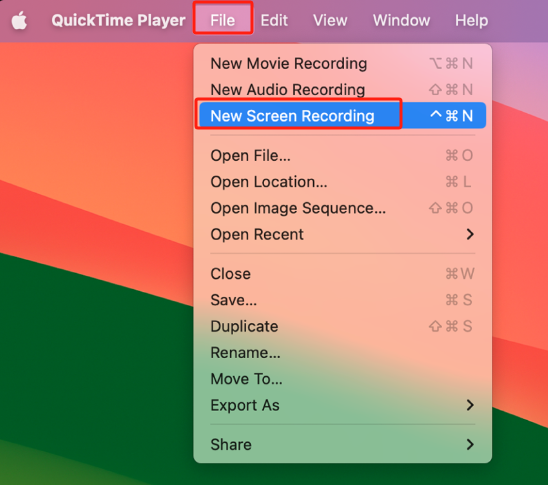
Once you have the recorded file, you can edit it or share it with others as you like!
Part 4. How to Screen Record ESPN on iPhone?
Can you record on ESPN Plus using your iPhone? Well, of course! With the iPhone’s built-in screen recording function, you can make this possible. You just have to make sure that the “Screen Recording” menu has been added to your iPhone’s “Control Center” so you can easily access it. Open the ESPN Plus content to be recorded, press the “Screen Recording” icon, and then once you’re done, tap the same icon again to end and save the recording!

FAQs about ESPN+ Recording
- Can You Record ESPN Plus on Hulu?
Unfortunately, recording ESPN Plus on Hulu isn’t possible.
- Can You Rewatch Games on ESPN+?
In the ESPN Plus app, head over to the Sports row, and select the games you prefer to rewatch.
- Why Can't I Screen Record ESPN App?
Since ESPN Plus contents are copyrighted, a black screen will appear when you try to capture or screen record them.
- Can I Record a Game on ESPN+ to Watch Later?
Of course! Rewatching games on ESPN Plus is so much more accessible if you are knowledgeable of how you can keep copies of them via screen recording. Tools like the iMyMac Screen Recorder will be helpful!



