OnlyFans is a platform that has been so popular around the globe. Creators use this site to post content for their followers or fans. Because of appealing content, there is no doubt why the number of its users continuously grows exponentially. With this being said, some of them might been thinking about the “Can you screenshot OnlyFans?” query especially if they encounter something that’s interesting enough for them to keep. Fortunately, this is easy to address. As we go along the body of this article, this will be answered alongside other questions relative to it. For those who are afraid that they may be banned after taking screenshots, we’ll clarify this matter as we go into each part of this post.
Contents: Part 1. Can You Screenshot OnlyFans?Part 2. How to Screenshot OnlyFans with Shortcut Key?Part 3. How to Screenshot OnlyFans on Windows/Mac?Part 4. How to Screenshot OnlyFans on iPhone/Android?Conclusion
Part 1. Can You Screenshot OnlyFans?
OnlyFans users are probably wondering the same question – “Can you screenshot OnlyFans?” as they could be bothered when it comes to possible notifications that will be sent to content creators. Let’s discuss the legality of doing this.
Is It Legal to Screenshot OnlyFans?
You’ll be glad to find out that taking screenshots on OnlyFans is legal and possible and that there won’t be any issues with the account you’re using. Based on the platform’s Terms of Service, you can even keep copies of content as long as you have purchased them directly. It would be illegal if you were to post such content to other sites or social media platforms as they are copyrighted. If found guilty of illegally distributing or profiting from OnlyFans content, the platform may give harsh penalties such as huge fines for violators.
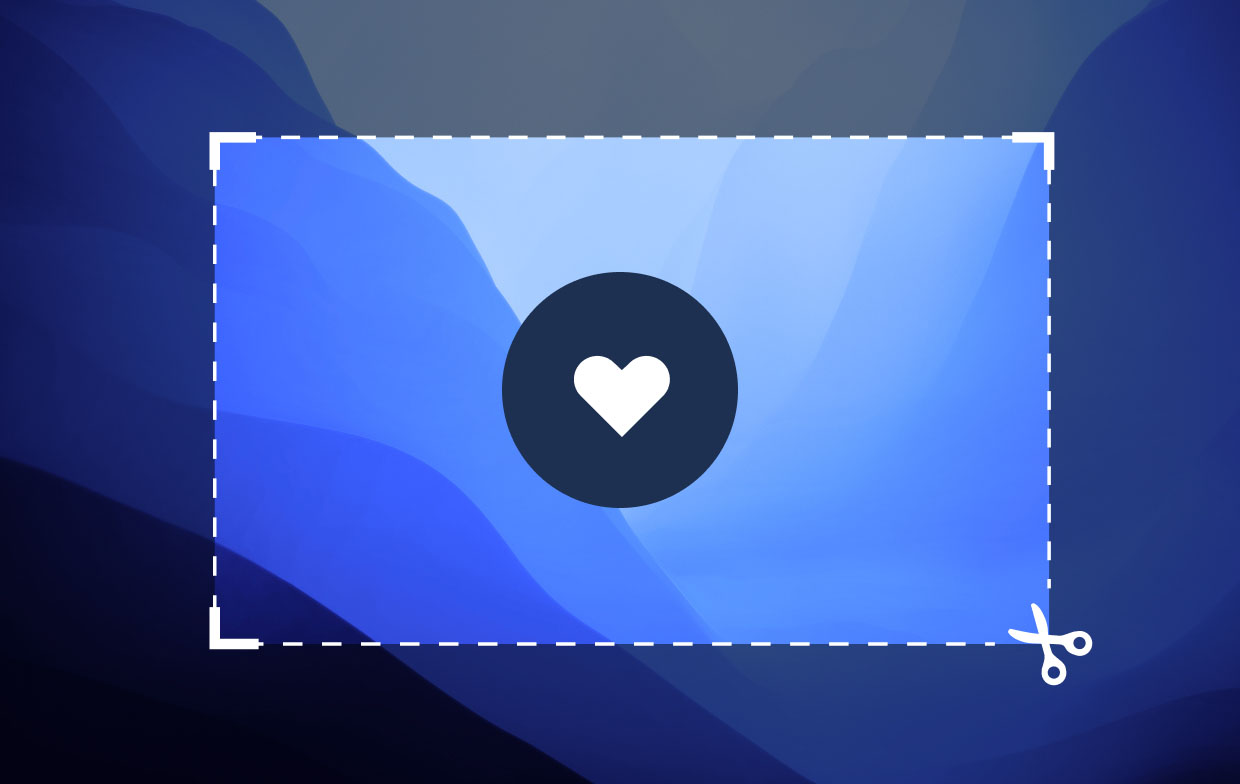
Does OnlyFans Notify of Screenshots?
Apart from answering the “can you screenshot OnlyFans?” question, we’ll now discuss if notifications will be received by creators when screenshots are taken. Luckily, no notifications are sent to creators. Since it’s a web application, there is no way it can detect if a screenshot has been taken.
Part 2. How to Screenshot OnlyFans with Shortcut Key?
Now that we already know the answer to the “Can you screenshot OnlyFans?” question, we’ll share with you an easy method of taking screenshots on OnlyFans – via the use of “hotkeys” or “shortcut keys”. These keys are available and can be used regardless if you are a mobile device or PC user.
- On Windows computers, head to the content you wish to screenshot and press the “Print Screen” button.
- On Mac, open the content and just press “Command” + “Shift” + “3” buttons.
- On mobile devices, upon arriving at the site, press the drop-down menu and then choose the “screenshot” option.
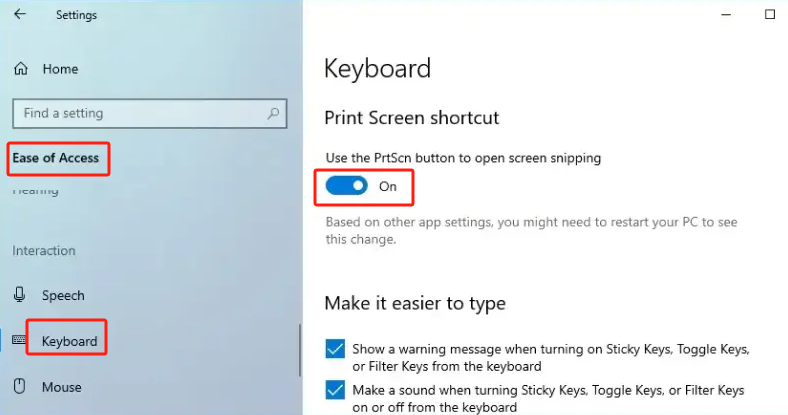
Part 3. How to Screenshot OnlyFans on Windows/Mac?
Apart from using the abovementioned hotkeys on your computers, there are other alternatives that you can resort to when it comes to taking screenshots of your liked OnlyFans content. You can take advantage of professional software applications like the iMyMac Screen Recorder. Answering the “Can you screenshot OnlyFans?” query isn’t enough. Thus, we will be providing here another way for you to capture the content that you like to keep.
Get A Free Trial Now! Normal Mac M-Series Mac Get A Free Trial Now!
- Once installed, open the iMyMac Screen Recorder on your PC and then just select the “Screen Capture” option.
- Press “Custom Size” to choose the desired area to be captured.
- Navigate to the section to screenshot. Once the image is taken, you may use the editing menus that are available to modify or enhance the image as you like.
- To finish off, click the check mark. Automatically, you’ll have the image saved to your computer afterward.
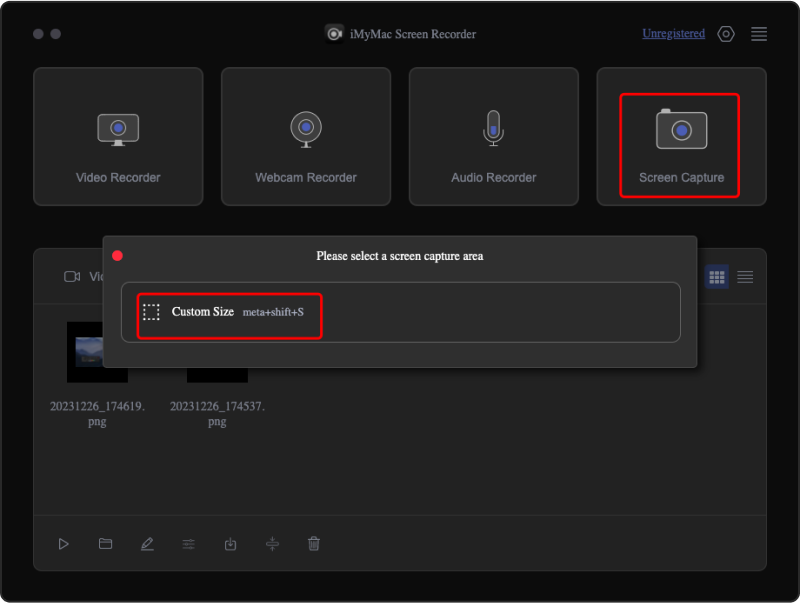
Apart from the screen capture menu, the abovementioned professional software was designed to allow users to screen record their screen activities. It’s a very versatile and flexible app as one can select his desired area to capture, set up the type of audio he likes to record, and even capture his webcam. Menus for personalization and editing are easily accessible as well as real-time annotation tools and other buttons such as for pausing and restarting. Installation of this app won’t be an issue as well as it’s compatible with both Mac and Windows OS.
Part 4. How to Screenshot OnlyFans on iPhone/Android?
Generally, we have addressed the “Can you screenshot OnlyFans?” query in the previous parts but, can you also do it on your mobile devices such as your iPhones or Android phones? Let’s find out more about that in this section.
ScreenShot Easy
Specifically for Android devices, you may try using ScreenShot Easy. This is simple to use.
- Open this app on your device and just head over to the window that you wish to capture.
- Decide on the area to be captured. To take a screenshot, click the “Start Capture” menu.
- Once the screenshot has been taken, you may add marks, draw lines, or sign on it. Once finished, just save the image to your device.
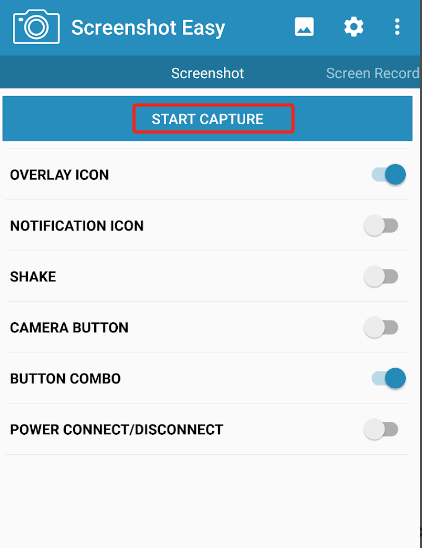
Skitch
Compatible not only with iPhones, Skitch can also be utilized by Android users. Here’s how it can be used.
- Upon installing it, launch Skitch on your device. Look for the “Screen Snap” menu and tap it.
- If you like to take a full screenshot, select “Full Screen”. Trying other menus could also be done if preferred.
- Click the “Capture” menu. A screenshot will then be taken right away.
- You shall see the image on the screen. Proceed to edit it if you wish to.
Conclusion
Lots of OnlyFans users are surely happy knowing that the answer to the “Can you screenshot OnlyFans?” question is positive. One just needs to make sure that the images taken won’t be shared commercially as he’ll violate the copyright law. When taking screenshots, using hotkeys would be good but relying on professional software apps like the iMyMac Screen Recorder will always be the recommendation.



