“Does TikTok notify when you screen record?” Being one of the most popular video streaming platforms in the present era, a lot of users are surely wondering if screen recording without notifications sent to creators is possible on TikTok. If you haven’t found the answer to this yet, we’ll have it addressed in this post.
TikTok’s popularity has been very evident. It has millions of users around the globe. People are so hooked on using it as it offers great content created by different people. If you have seen something that’s interesting and you wish to keep a copy of it, a screen recording will probably come to mind. But surely, whether the platform notifies the creator or not bothers you at some point. Let’s discuss more about this topic as we move into each section of this post.
Contents: Part 1. Does TikTok Detect Screen Recording?Part 2. How to Screen Record TikTok Without Notification and Watermark on Mac/Windows?Part 3. How to Screen Record TikTok Without Notification on iPhone/iPad?Part 4. How to Screen Record TikTok Without Notification on Android?FAQs about Screen Record TikTok
Part 1. Does TikTok Detect Screen Recording?
Without that much ado, we will answer the “Does TikTok notify when you screen record?” query in this section of the article.
You’ll be delighted knowing that it’s a “no”! Creators won’t be notified even if TikTok users try to screen-record their videos. It would be the same case even if you’re using any device.
Now that we’re already aware that notifications aren’t sent to creators when a user tries to screen record content, the next thing you’ll probably have in mind is how you can ace the screen recording procedure. Though there have been numerous recommendations, options, and tools on the web, it might be tedious for you to choose the one to use especially if you’re eyeing to have outputs without watermarks. Lots of screen recording programs are good but most of them leave watermarks on the recorded files. So, upon addressing the “Does TikTok notify when you screen record?” question, we can also answer the “Which screen recording tool is best to use while capturing TikTok videos?” query. Well, let's learn more details in next part!

Part 2. How to Screen Record TikTok Without Notification and Watermark on Mac/Windows?
You can always rely on professional programs like the iMyMac Screen Recorder regarding your screen recording needs. Capturing not only your screen but also your webcam and audio is possible through it. You can choose your preferred recording area and decide on the type of sound to be captured. Of course, you can be assured that the output recording files will be of the highest quality possible and won’t contain any watermarks.
While using this app, you can take advantage of its great functions and features. Menus for editing and real-time annotation are available as well as buttons to pause, restart, take screenshots, or launch the webcam when needed. Of course, navigating through it won’t be an issue at all given that its interface is simple. Installing it on your PC isn’t a concern as well as it supports both Mac and Windows OS.
Get A Free Trial Now! Normal Mac M-Series Mac Get A Free Trial Now!
At this point, surely, you no longer wonder about the “does TikTok notify when you screen record?” question but how you can screen record a TikTok video with ease via the iMyMac Screen Recorder. Check out the steps below!
- Install the app on your PC and then launch it. Choose “Video Recorder” from the main interface.
- Decide on whether to record only the screen or the webcam and audio as well. The recording area to use must be chosen next.
- Select the type of sound you want to capture via the audio settings menu.
- Proceed to press the “Start Recording” button and once finished, tap the red “Stop” button.
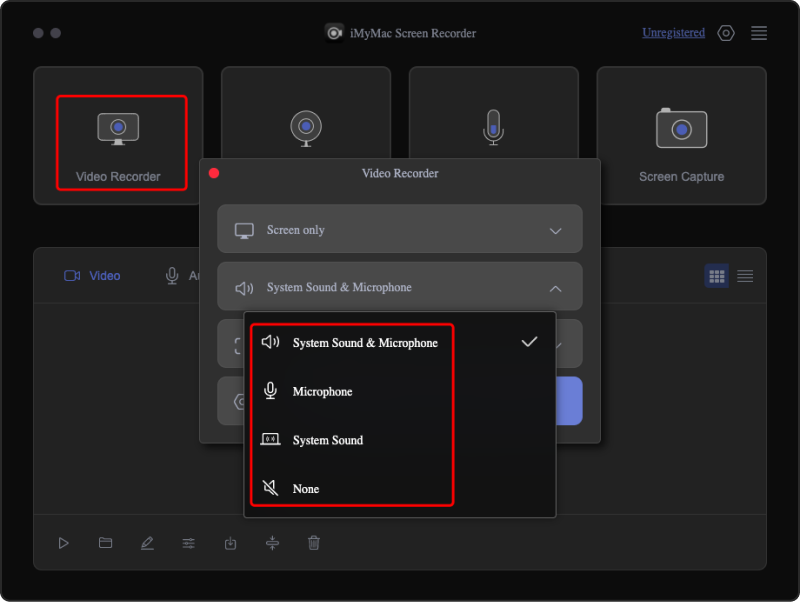
Shortly, you should have the recorded TikTok content (without watermarks) on your PC!
Part 3. How to Screen Record TikTok Without Notification on iPhone/iPad?
Fortunately, we were able to immediately address the “Does TikTok notify when you screen record?” question from the previous parts of this article. Now, we’ll head into discussing how screen-capturing TikTok content without notifications is possible via your iPhone or iPad.
On iPhones
An iPhone user can take advantage of the built-in screen recorder. He just needs to ensure that the feature is added to the control center. When the TikTok content has been opened, this recording menu can just be tapped, and capturing shall start!
On iPads
The QuickTime Player will be needed when trying to screen-record TikTok content on iPads.
- Via a cable, have your iPad connected to your Mac.
- Launch the QuickTime Player. Press “File” then select “New Movie Recording”.
- From the recording window, in front of the record button, press the small dropdown menu to choose your iPad.
- Play the TikTok content to be recorded and press “Record”. Once done, tap the “Stop” menu.
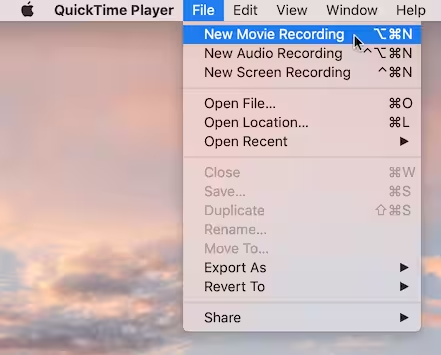
Part 4. How to Screen Record TikTok Without Notification on Android?
Knowing how to screen record TikTok videos on Android devices is also related to this article’s main topic – “Does TikTok notify you when you screen record?”. We’ll also share some details in this section.
The same with iPhones, most Android devices also have a built-in screen recorder. The user just needs to have the feature added to the “Quick Settings” menu so it can easily be accessed when he wants to begin capturing the target TikTok video.

FAQs about Screen Record TikTok
- Can you tell if someone screenshots your TikTok?
Unless someone told you, you have no way to know if somebody else is taking screenshots of your TikTok content.
- Does TikTok notify you when you save someone's video?
The same with the previously answered query, no notification is sent to the creator when a user screen records or saves TikTok content.
- What happens if you screen-record a TikTok story?
There should not be any issues at all when you decide to screen record a TikTok story since creators won’t even be notified when you do so.



