In the present era, the need for screen recording has become very vital, especially to those who are focusing on creating content such as tutorials, guides, and presentations, as well as to people who want to keep copies of important information from their meetings, conference calls, and others. Fortunately, tools like the Free Cam screen recorder can aid and satisfy one’s screen recording needs.
If you have heard about the mentioned tool before but have no idea about it and wish to learn relevant information, this article is for you. We will highlight what this tool can do right away as we move into the first section.
Contents: Part 1. What Does Free Cam Do?Part 2. How Much Is Free Cam?Part 3. The Best Free Cam AlternativeFAQs about Screen Recording Using Free Cam
Part 1. What Does Free Cam Do?
One of the most used screen recording tools is Free Cam. It can also function as a video editor apart from capturing one's screen. It’s just that unfortunately, it’s only compatible with Windows OS. This tool isn't for you if you are a Mac PC user.
To give a brief overview, while using this app, one can select his preferred recording area, capture audio, reduce noise, trim the video, and even directly upload the file to YouTube. Aside from the paid version, a free option is also available for everyone.

Clean Interface and Simple Functions
One of the things many users consider when choosing an app to utilize is ease of use. Luckily, Free Cam’s interface is intuitive and clean. Thus, novices won’t find it hard to navigate through its interface. Though it might lack some advanced editing features (which are present on some other screen recorders), other functions can be enjoyed while it’s in use – control the volume, remove unnecessary clips, add voiceover, add graphics and photos, use transitions, etc.
Output Format and Sharing
When saving the output files, as previously mentioned, uploading them to YouTube can easily be done. However, direct sharing via other platforms isn’t permitted. Take note as well that the recordings will be saved as WMV files as this is the only available supported format. Saving the files under other formats would require an extra tool for conversion. Moreover, if one uses the free version of Free Cam, the video quality is only capped at 760p resolution for file saving and 720p for YouTube uploading. This is considered good enough by many. If you want to get HD videos, using this app might not be for you.
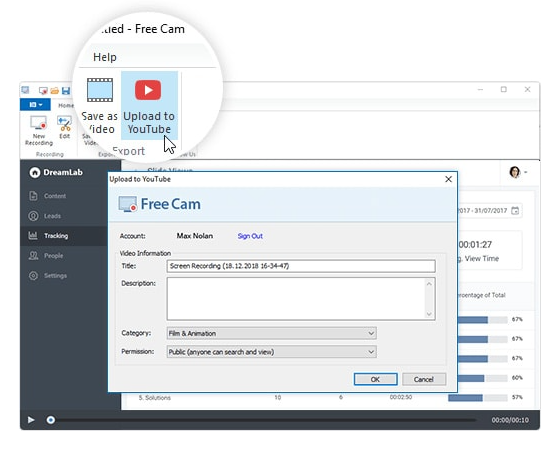
User Experience
Though many people are glad to know that Free Cam has a free version, it must be kept in mind that this version poses several limitations compared to getting the paid one. Some have complained about the issues they have encountered when trying to upload content to YouTube. Moreover, when using the free one, multi-track editing can’t be done as well as webcam recording. To eliminate these drawbacks, it’s suggested to get the paid version. However, it would cost 277 USD per year. Unfortunately, a lifetime license isn’t available yet, so the yearly fee must be paid continuously to enjoy this program.
Overall, we can say that the general public favors the use of Free Cam as a screen recording tool as most users’ experiences are positive.
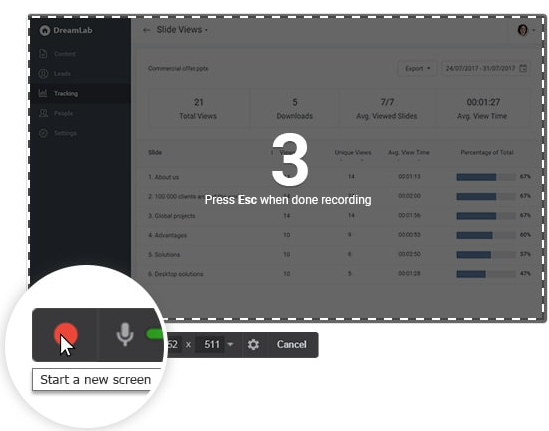
Part 2. How Much Is Free Cam?
Free Cam’s pricing has been stated in the previous section already. Users are lucky given that this tool offers a free version apart from the paid one. Of course, as usual, limitations are always present when one resorts to using the free version of an app. The same goes for this tool. To unlock more features and experience only the best, paying 277 USD per year would be needed to get the paid version of the app. A lifetime license option isn’t available yet so to use this tool, the fee mentioned needs to be paid consistently.
Part 3. The Best Free Cam Alternative
A user might find some disadvantages while using Free Cam which would make him want to try an alternative. Finding one could be tedious. To help out, we’ll recommend the best in this section – the iMyMac Screen Recorder.
This professional screen recorder can capture one’s screen (with a resolution of up to 1080p), audio, and webcam at the same time. It gives the users the ability to select their preferred recording area as well as the type of audio to capture. It is also loaded with bunches of features and menus such as for editing (to improve the output files), real-time annotation, taking screenshots, opening the webcam, pausing, restarting, and more. One will surely be glad to know that this app’s output files do not have watermarks.
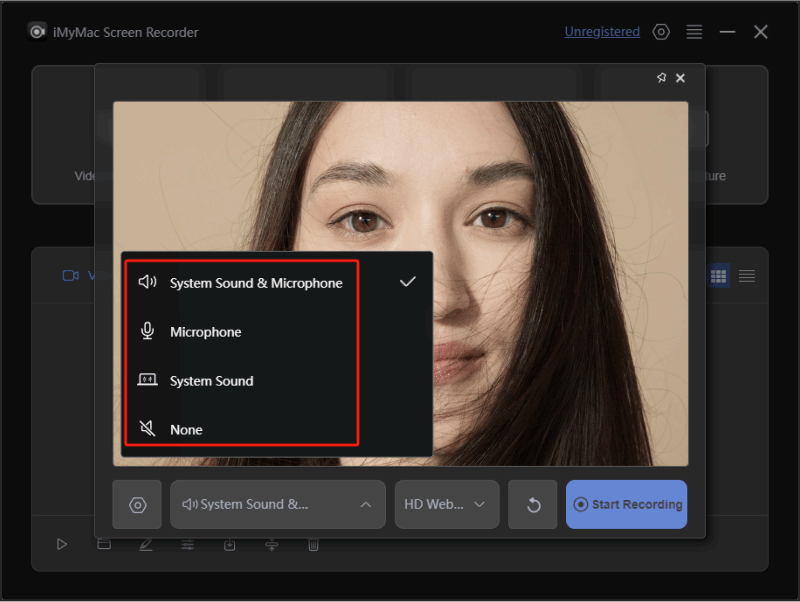
Another good thing with the iMyMac Screen Recorder is that it’s compatible with both Mac and Windows PCs so installing it won’t be an issue at all. It also has a simple UI making it very user-friendly even for beginners.
Get A Free Trial Now! Normal Mac M-Series Mac Get A Free Trial Now!
FAQs about Screen Recording Using Free Cam
We’ll share the answers to some FAQs relating to the Free Cam screen recorder in this part of the article.
- Is Free Cam safe to use?
Of course! Installing Free Cam on your PC should be safe and good.
- Is there a time limit on Free Cam?
You’ll surely be delighted to find out that there is no time limitation when using Free Cam and that the output files you’ll get will have no watermarks.
- How to install Free Cam 8?
Installing Free Cam 8 should be simple and easy. You just have to go to its official website and enter your active email address before pressing the “Download” menu. Once the downloading is done, click the file and just follow the installation prompts on your screen.
- How to stop Free Cam recording?
As simple as tapping the “Stop” button on Free Cam, you’ll be able to end the recording process.



