Do you love playing Genshin Impact? We can’t blame you as it’s one of those with the best action-based systems. When you try this game, you’ll be exposed to a fantasy world with various elements. Traveling would be so fun, as well as doing explorations, and meeting new friends. If you wish to capture beautiful sceneries while playing, or when you get rare items or new characters, taking screenshots would be great as a way of creating souvenirs.
But upon capturing them, do you know where they can be found? If you have been wondering about the Genshin screenshot folder, you’ll surely find all the relevant information in this post. Whether you’re using your computer, mobile device, or even gaming consoles like PS4 and PS5, we have all the details you need here!
Contents: Part 1. Where Is the Genshin Screenshot Folder on PC?Part 2. How to Locate Genshin Screenshot Folder on Mobile?Part 3. Genshin Impact Screenshot Folder Location on PS4/PS5Part 4. How to Take a Screenshot of Genshin Impact on PC?FAQs about Genshin Screenshot Folder
Part 1. Where Is the Genshin Screenshot Folder on PC?
First off, we’ll start with locating the Genshin screenshot folder if you’re using your computer. Information for both Windows and Mac computers will be shared in this section.
#1. On Windows
You should be able to see the Genshin screenshot folder on the C drive on your Windows PC. Here’s the full directory for your easy reference (C:\Program Files\Genshin Impact\r\ScreenShot).
To arrive at the folder, you can either use the “File Explorer” menu and then go to the screenshot folder using the abovementioned path, or you can just simply paste the path provided on the search box of your File Explorer and then press the “Enter” key afterward.
Take note that if you have your Genshin Impact downloaded from the “Epic” platform, where you can see the Genshin screenshot folder will change. You can find it by using this path instead – “C:\Program Files\Epic Games\GenshinImpact\Genshin Impact game\ScreenShot”.
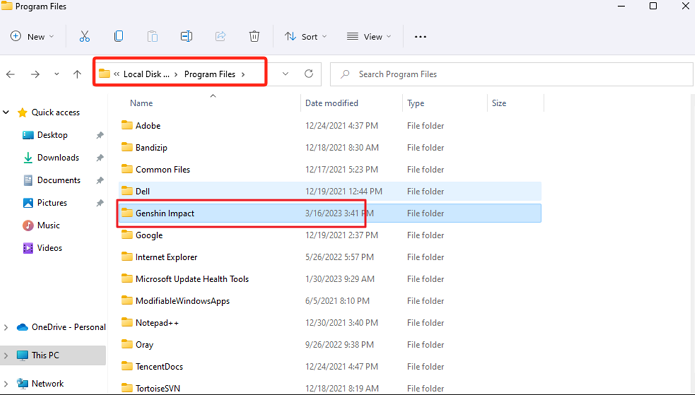
#2. On Mac
At the moment, accessing Genshin Impact on Mac isn’t possible as it is only supported by Windows OS. But downloading and installing it via a dual system or through a mobile phone simulator can be done.
In this case, to locate the Genshin screenshot folder, you can follow the below.
- On your desktop, right-click the Genshin Impact shortcut.
- Choose “Open File Location”. This will lead you to the installation folder.
- Press “Genshin Impact Game”, and then “Screenshot”. You should be able to see the images saved here.
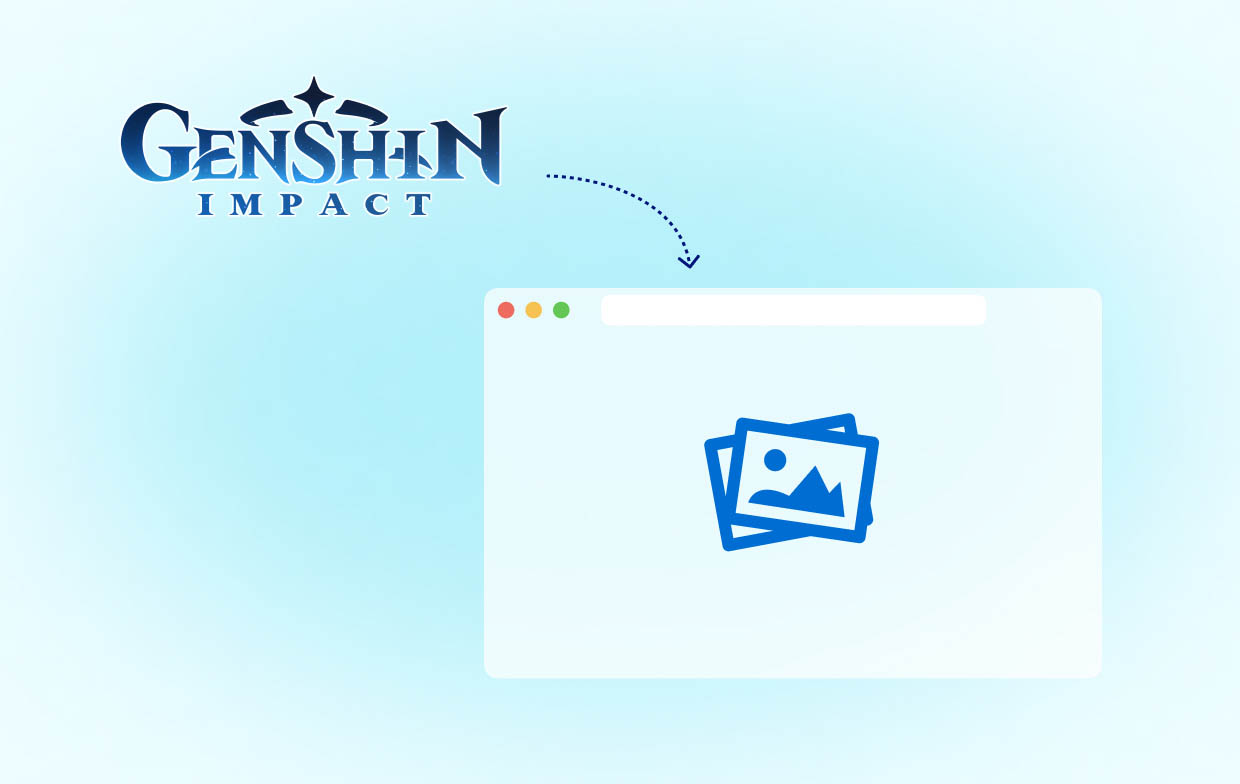
Part 2. How to Locate Genshin Screenshot Folder on Mobile?
As previously mentioned, we will be sharing how you can find the Genshin screenshot folder using multiple devices. Now that we’re done with stating how to do it on computers, let’s check what we have to do when using our mobile devices.
The good thing with Genshin Impact is that the app is supported by both Android and iOS devices. Thus, installing it won’t be an issue at all. When taking screenshots, you can always take advantage of your device’s built-in screenshot feature. This only means that when snapshots are captured, you should be able to see them on your phone’s “Gallery” or “Photos” menu.
Part 3. Genshin Impact Screenshot Folder Location on PS4/PS5
How about finding the Genshin screenshot folder on your PS4 or PS5 gaming console? That should also be easy! It’s surely a relief for PlayStation users that apart from being accessible from PCs and mobile phones, the Genshin Impact game can also be enjoyed on PS4 and PS5. However, if you’re an Xbox user, sadly, the game isn’t supported yet by that console.
#1. On PS4
If you’re a PS4 user, here’s how you can see the Genshin screenshot folder.
- Go to your PS4’s main menu screen.
- Select “Library” and then “Applications”.
- Look for the “Capture Gallery” menu. Tap it to open.
- Several folders separated depending on the games will show up. Look for “Genshin Impact”. You should then see all the screenshots.
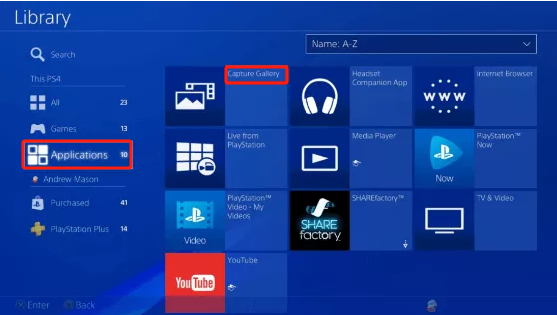
#2. On PS5
It’s relatively easy to see where the Genshin screenshot folder is when using a PS5. All you have to do is press the “Media Gallery” option from the “Home” menu. And voila! You can see all the screenshots right away!
Just in case you wish to see the new screenshots you took while you’re in a game, you can do so even up to 15 images! You can utilize PS5’s “Recently Created Card” function which you can open in two ways as follows:
- By pressing the “Create key” on your PS5 controller and then going to the “Create” menu.
- By pressing the “PS key” to launch “Control Center”.
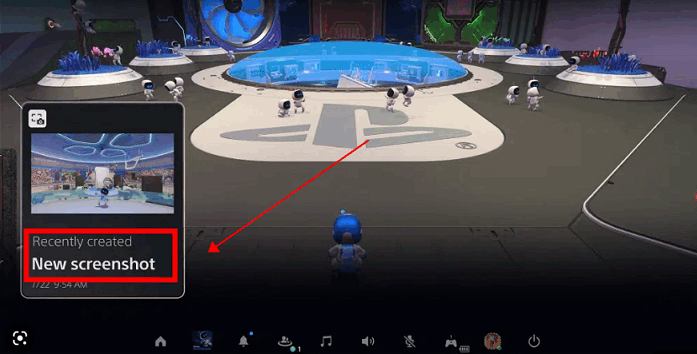
Part 4. How to Take a Screenshot of Genshin Impact on PC?
For your easy reference, there’s a relatively easy way to take screenshots while you’re playing Genshin Impact on your computer. This is by using a professional, reliable, and trusted software app like the iMyMac Screen Recorder. Though known mainly as a tool used when screen, webcam, and audio recording, this is as well so helpful when it comes to capturing screenshots. Supported by Mac and Windows, there should not be any issues when it comes to installation. Plus, it’s packed with various features and has an easy UI making it so worthwhile to use.
Get A Free Trial Now! Intel Mac M-Series Mac Get A Free Trial Now!
To capture a screenshot using the iMyMac tool while playing Genshin Impact on your PC, here’s a quick tutorial.
- When installed already, open the app. From the main menu, choose “Screen Capture”.
- Define the area to capture by pressing “Custom Size”.
- Move your mouse cursor to the section to screenshot. Utilize the available editing and other functions to enhance the image taken.
- To complete, hit the checkmark at the bottom.
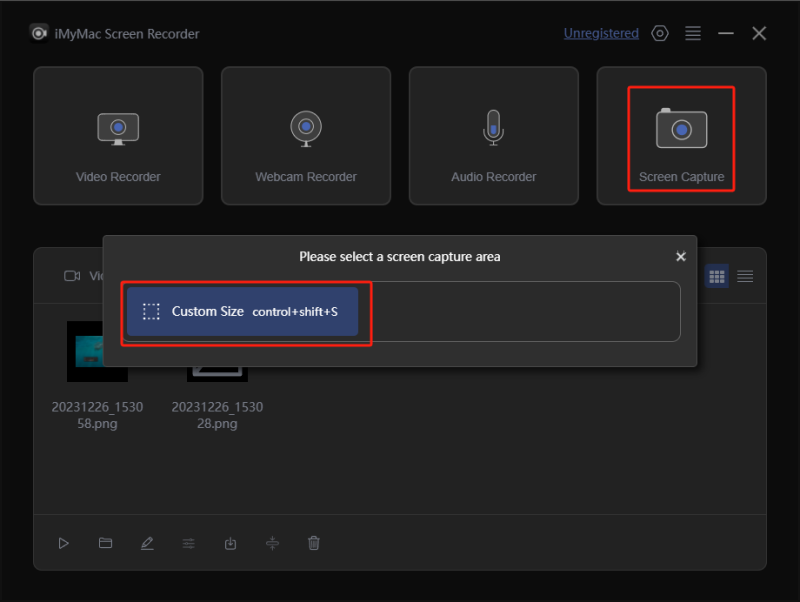
FAQs about Genshin Screenshot Folder
- Why is Genshin's Screenshot Folder Missing?
One of the common reasons why you can’t locate the Genshin screenshot folder is it might have been accidentally deleted. Additionally, it might have been set as “hidden” in the game folder. It could also be missing because the folder wasn’t saved because of an outdated version of the game.
- How do I recover my Genshin photos?
Unfortunately, if you weren’t able to retain the screenshots on your clipboard, it’s quite impossible to recover them. However, you can still check and see if they are in the recycle bin or on your cloud storage. Trying a file recovery software might also work.



