As you have read initially, capturing or recording Spectrum content – sports shows, programs, movies, and more is possible. However, the cloud DVR will be needed to proceed. Unfortunately, not all users would want this as there have been reported cases of problems encountered while this is in use. Thus, many are probably curious about the “How do I record on Spectrum without DVR?” query.
Let’s see in the succeeding sections of this article whether it’s possible to record Spectrum content without the need for DVR and how it can be done.
Contents: Part 1. Can You Record on Spectrum Without DVR?Part 2. How to Record on Spectrum without DVR?Part 3. How to Record on Spectrum Cloud DVR?FAQs about Recording Spectrum
Part 1. Can You Record on Spectrum Without DVR?
Before we head into the main point of this article’s discussion – answering the “How do I record on Spectrum without DVR?” query, let’s find out if recording without the DVR is achievable.
To give a short answer, it’s a “yes”. You can keep recorded videos of your favorite Spectrum content even without having the cloud DVR with you. All you need in this case is a reliable screen recording tool. Looking for one could be tedious and difficult, especially if you haven’t done the process before. Don’t worry, you’ll meet the best option as you enter the next section.
Moreover, it’s also worth mentioning that Spectrum content can be viewed on other video streaming service providers like Hulu, Tubi, Apple TV+, and more. You can also record the Spectrum content that you like from these platforms.
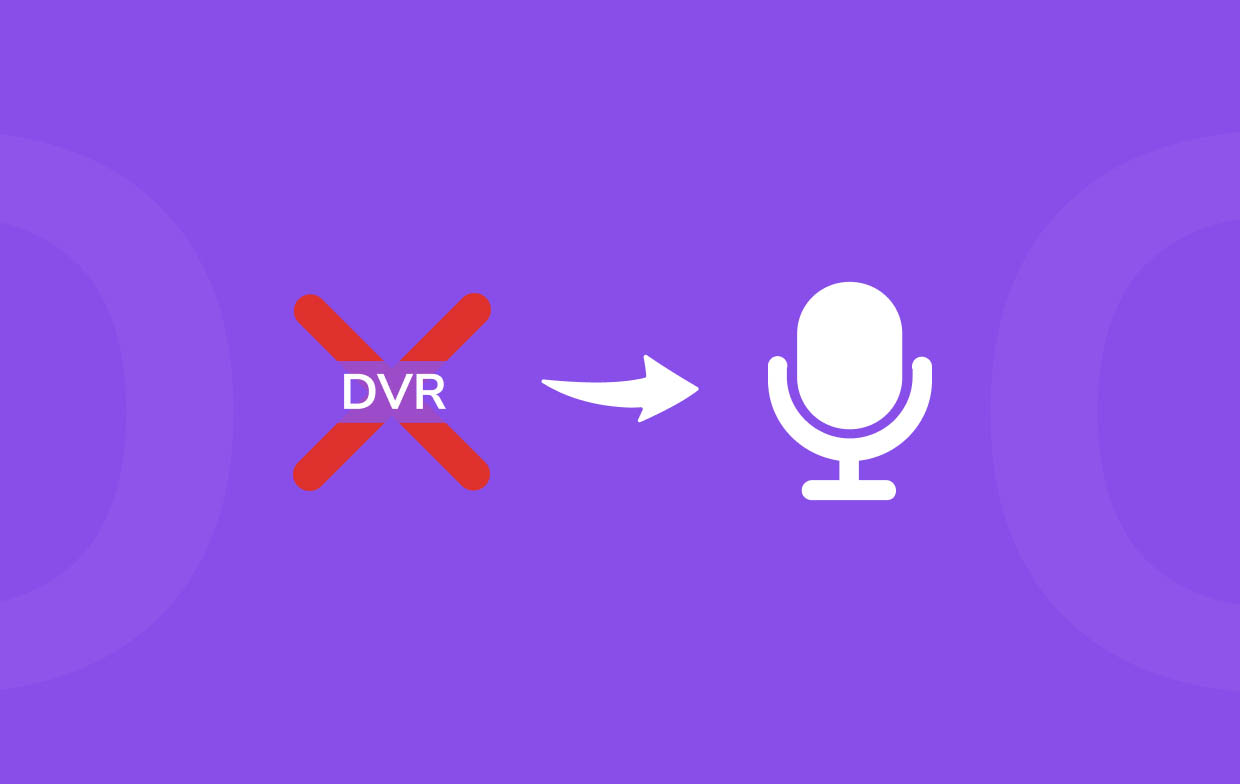
Part 2. How to Record on Spectrum without DVR?
Finally, this is where we’ll be addressing the “how do I record on Spectrum without DVR?” concern. Though Spectrum has its built-in screen recording feature, a lot of users are worried about taking advantage of this knowing that it requires cloud DVR. And, using such could pose inconveniences while recording is ongoing. Relying on a professional tool that can help one ace the screen recording process is the key solution to the mentioned concern. We’re here to introduce the best – the iMyMac Screen Recorder.
Get A Free Trial Now! Normal Mac M-Series Mac Get A Free Trial Now!
It’s a professional app that can perform high-definition screen and lag-free webcam recording while allowing users to choose the type of audio they want to capture. This then, makes this program very capable of capturing any Spectrum content.
There are bunches of editing functions that can be utilized to further improve the output files while in use. Real-time annotation menus are also easily accessible and available. In case the webcam needs to be launched, a button to do that right away can be tapped! Taking snapshots should be easy as well. Additionally, if you are looking at pausing the recording process and resuming it sometime later or perhaps, restarting, you can just click the “restart” and “pause” menus!
So, how do I record on Spectrum without DVR using this professional software program then?
- Upon installing this app on your PC, open it and look for the “Video Recorder” menu in the interface.
- Choose whether to capture only the screen or include your webcam as well. Afterward, proceed to define the recording area to use.
- Begin to modify the audio settings by selecting the type of sound to be recorded – only the system or microphone sound or both of them.
- Press the “Start Recording” menu. Once finished, just tap the red “stop” button. The recorded file will be saved to your PC.

Part 3. How to Record on Spectrum Cloud DVR?
Though our main goal here is to answer the “how do I record on Spectrum without DVR?” concern, probably, some of you are still interested in the process of recording on Spectrum cloud DVR. With that, we have prepared this section.
- Choose whether to schedule a recording or capture a series.
- To schedule, go to the Spectrum content and then check its information page. Press “Record”. In case you ought to record a series, look for the show first and then view its information page as well. Press the “Record Series” menu. You need to select whether to capture all the available episodes or the new ones. Define the start and end times before pressing “Confirm” or “Record”.
- Once the recording is done, you can watch the recorded videos by tapping “DVR” and then choosing “My Recordings”.
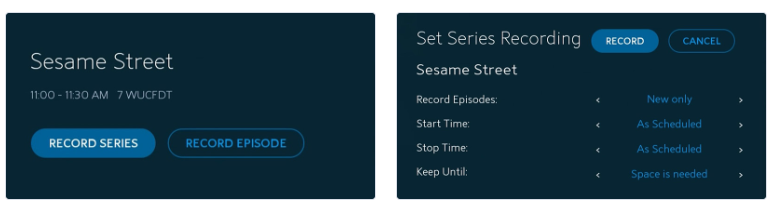
FAQs about Recording Spectrum
You might still have a few questions in mind after addressing the “How do I record on Spectrum without DVR?” query. In this part, we’ll answer some FAQs about recording Spectrum content.
- Can you record on Spectrum without a box?
Of course! Without the cloud DVR, you can still record any Spectrum content. You just need a reliable screen recording tool like the iMyMac Screen Recorder.
- Where is the record button on the Spectrum remote?
On the Spectrum remote, the red button that has the “REC” label on it is the record menu. You should see it right away by just looking above the number area on the remote.
- Why can't I record on my Spectrum TV?
Perhaps, if you are using the built-in recording function, the cloud DVR might have been malfunctioning. Always use reliable tools when screen recording.
- Does the Spectrum app have a DVR?
Yes! The Cloud DVR and Cloud DVR Plus are available for those who are using the Spectrum TV app.



