Instagram has gained popularity perhaps because it allows users to post images, share stories, and even upload videos. One of its features, the Instagram Reels, has recently been utilized by many users as they surely find several interesting content. If you are one of them, this post’s main topic – discussing how to pause Instagram reels will surely be beneficial. Whether you’re an iPhone, an Android, or a PC user, you’ll find the tutorial you need by just reading this article.
Contents: Part 1. Why Can't I Pause My Instagram Reels?Part 2. How to Pause Instagram Reels on Android/iPhone/PCPart 3. How to Pause Instagram Reels Frame by FrameFAQs about Instagram Reels
Part 1. Why Can't I Pause My Instagram Reels?
There are bunches of possible reasons why you can’t seem to pause Instagram reels. Before we head into the guides on how to pause Instagram reels, we’ll have the reasons listed for you first.
- The issue is happening perhaps because your Instagram app isn’t updated to the latest version.
- A glitch could be causing the temporary errors that are being experienced while the app is in use.
- You might be watching videos that really “can’t be paused” as they are set to play automatically by creators or business owners.
- You’re looking at pausing a live video.
- Your device itself might be malfunctioning.
Given the abovementioned reasons, it might then be worth looking into the workarounds that you can try and apply. We have them in the next part.
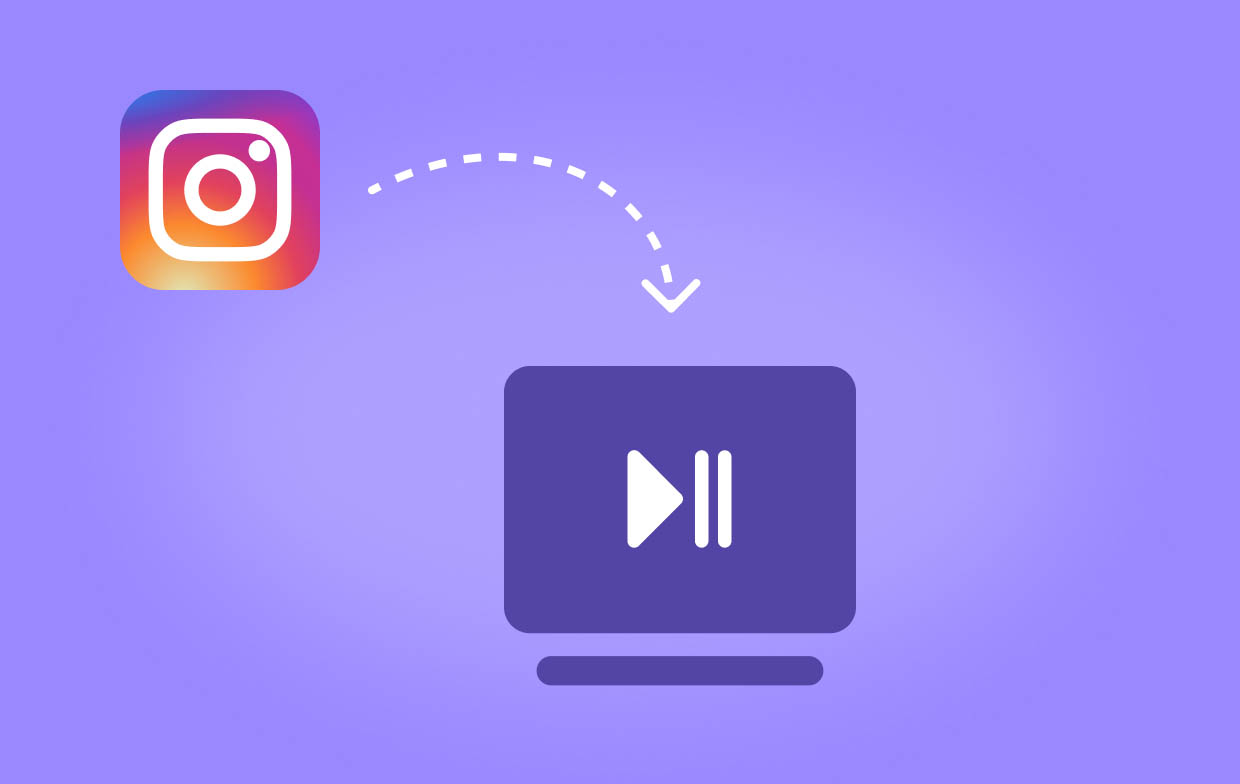
Part 2. How to Pause Instagram Reels on Android/iPhone/PC
Finally, we’re now in this section where we’ll share how to pause Instagram reels. Details on how you can do it if you are a mobile device or a desktop user are presented here.
#1. Pause Instagram Reels on Android and iPhones Devices
When trying to pause an Instagram reel, you could think it can be done by just tapping the screen as this is what we do when watching videos on TikTok. However, you might have been annoyed because instead of pausing, the videos become muted. So, how can you successfully pause them then?
- On your Instagram app, go to the specific reel that you wish to try pausing.
- Press anywhere on the screen and hold it. You’ll see that the video will pause. Once you lift your finger, the video will continue playing.
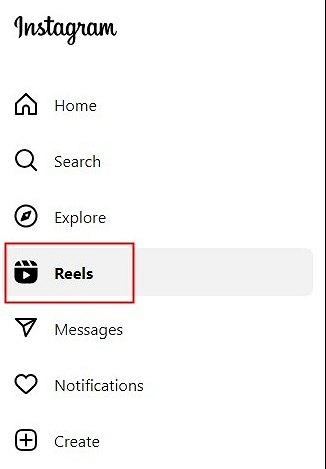
Again, if you wish just to mute the video, a simple tap will do. Tapping it the second time will help you unmute the reel.
#2. Pause Instagram Reels on a Desktop
If you are a PC user and you also want to learn how to pause Instagram reels, below is what you have to do.
- On your desktop, go to Instagram. On the left side, you will see the menu for “Reels”. Or just log in to instagram.com.
- Locate and select a certain video that you wish to pause. With just a click on the screen, you should pause the video. By clicking it again, the playback will resume.
- Just in case you’re wondering how you can mute the video instead, you just have to find the “audio” icon (that should be at the top right section of the video’s frame). Press this to mute and click it again to unmute the video.
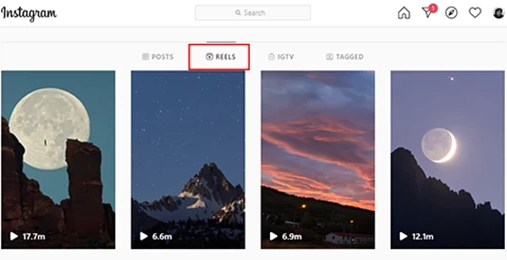
Regardless if you’re using a mobile device or a PC, pausing Instagram reels should now be easy for you!
Part 3. How to Pause Instagram Reels Frame by Frame
If you are curious about how to pause Instagram reels frame by frame, sadly, there is no built-in feature on the app that can help you do that. In this instance, the best action to take is to consider relying on a professional software app that can help you screen record the video so you’ll have a copy of it and be able to control its playback as you wish.
Various apps can do the above but choosing the most reliable and most effective could be tricky, especially for beginners. Thus, for easy reference, we recommend the use of the iMyMac Screen Recorder. It’s designed to satisfy the users’ needs when it comes to screen recording while offering bunches of other features – editing menus, real-time annotation tools, etc. While in use, one can capture only his screen or his webcam and audio at the same time as well. He can even specify his preferred recording area and set the type of sound he wants to capture.
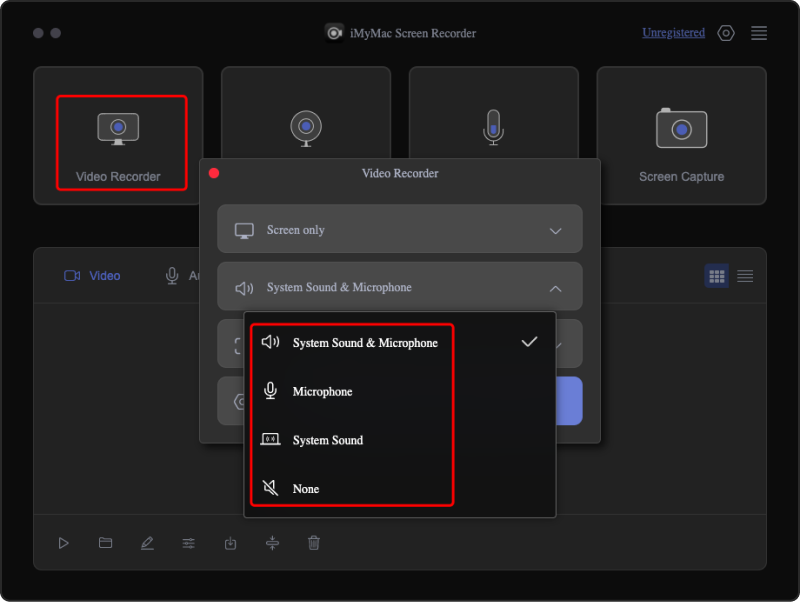
This tool has an easy interface which makes it very user-friendly. Additionally, it is compatible with both Mac and Windows OS so there should not be any concerns when it comes to installation.
Get A Free Trial Now! Normal Mac M-Series Mac Get A Free Trial Now!
FAQs about Instagram Reels
Here are some FAQs about Instagram Reels for your reference as well.
- Where is the pause button on Instagram?
There isn’t a direct button that’s available to pause Instagram Reels, you just need to press and hold the screen.
- How to slow Instagram reels?
You can rely on using tools like the iMyMac Screen Recorder to capture a copy of the reel and have it edited or played the way you wish.
- How long can a reel be on Instagram?
One can create an Instagram Reel of up to 90 seconds in length.
- Can you change the speed on Instagram reels?
When you are yet to make the Instagram reel, you can set up the speed that you wish to use. However, if you are eyeing to do it while viewing, there isn’t a direct method that can be done. You can still do it but you have to record the video via tools and have it manage its playback as you like.
- What is the difference between an Instagram post and a reel?
Creating reels is the newer method of sharing content on Instagram. They are also similar to posts. It’s just that they can be up to 90 seconds in length and music, effects, as well as other elements can be added to them.



