Among the many social media platforms, Facebook is one of the most commonly used and popular. With millions of users around the globe, we can’t doubt that users can see lots of great content on it. If you happen to be looking for a method of how to record a video from Facebook, then search no more. In this article, you’ll be offered the most effective ways of capturing and keeping copies of Facebook videos that you like to rewatch from time to time whenever you wish to. Stay tuned!
Contents: Part 1. How to Record Facebook Video on iPhone?Part 2. How to Record Facebook Video on Android?Part 3. How to Record Facebook Video on Mac/Windows?Part 4. Record Facebook Video Online for FreeFAQs about Record Facebook Video
Part 1. How to Record Facebook Video on iPhone?
The process of how to record a video from Facebook on iPhones is pretty straightforward. You don’t need a third-party application. You can just use your device’s screen recording feature.
- From “Setting”, go to “Control Center” then to “Customize Controls”. Look for “Screen Recording” and tap the plus sign button next to it.
- Go to the specific Facebook video that you wish to record. Swipe down on your screen and then press the “Screen Recording” icon to start capturing.
- Once finished, press the same icon again. You will see the recorded file on your device’s “Photos” menu.

Part 2. How to Record Facebook Video on Android?
Since not all Android devices have the built-in screen recording feature, a third-party app like the DU Recorder can be used as an aid to the “how to record a video from Facebook” process. This is available on Google Play Store so installing it should be easy.
- Upon installing the DU Recorded, launch the app on your Android device.
- You will then see the record window right away. Press the “start” button to begin.
- When you’re done, just simply press the “stop” menu.
As simple as the above, you should be able to record any Facebook video that you like using your Android device.
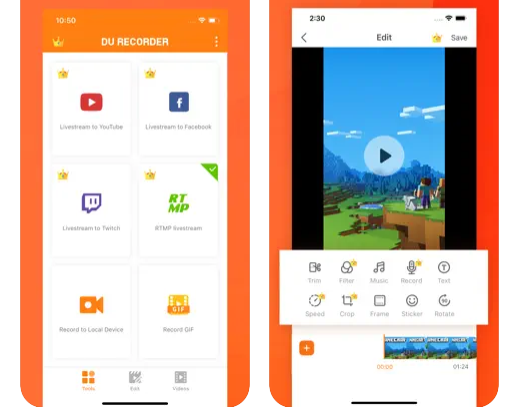
Part 3. How to Record Facebook Video on Mac/Windows?
After sharing how simple and easy the process of how to record a video from Facebook is in the previous sections, we will now be delving into the procedure of how it can be done on Mac or Windows computers. When doing so, it is recommended to use a professional recording tool -- iMyMac Screen Recorder.
The mentioned tool is a powerful app that can do screen recording, along with webcam, and audio recording while ensuring that the output files will be of high quality. Each user can define the recording area to capture as well as the type of sound to be recorded. More so, some various functions and features can be enjoyed while this app is in use – real-time annotation tools, editing menus, buttons to restart and resume, menus to take screenshots, etc.
Of course, beginners don’t need to worry about navigating through this app as it has an easy interface. Plus, the installation process should also be easy. Take a look at the below guide on how to record a video from Facebook using the iMyMac tool.
Get A Free Trial Now! Normal Mac M-Series Mac Get A Free Trial Now!
- Upon installing the app on your computer, open it and look for the “Video Recorder” menu.
- Decide on whether to capture the screen only or include the camera as well. Once decided, define the recording area to use.
- You may now proceed to modify the audio settings. Select the type of sound that you want to record – system or microphone sound only or both of them (at the same time).
- The recording will start once the “Start Recording” menu is pressed. Once finished, it can be ended by tapping the red “stop” button. While the recording is ongoing, the available menus can be utilized as you wish.

Record Facebook Live Video on Mac with QuickTime
You should also know that you can also use the QuickTime player in the process of how to record a video from Facebook on your Mac.
- Once launched, press the “File” button and choose “New Screen Recording”. Open the Facebook Live video to be recorded.
- You may adjust the settings if you wish to.
- Press the “start” menu to begin. You may decide on whether to record the entire screen or just a part of it.
- Tap the “stop” button to end the recording. You should have the recorded file in MOV format.
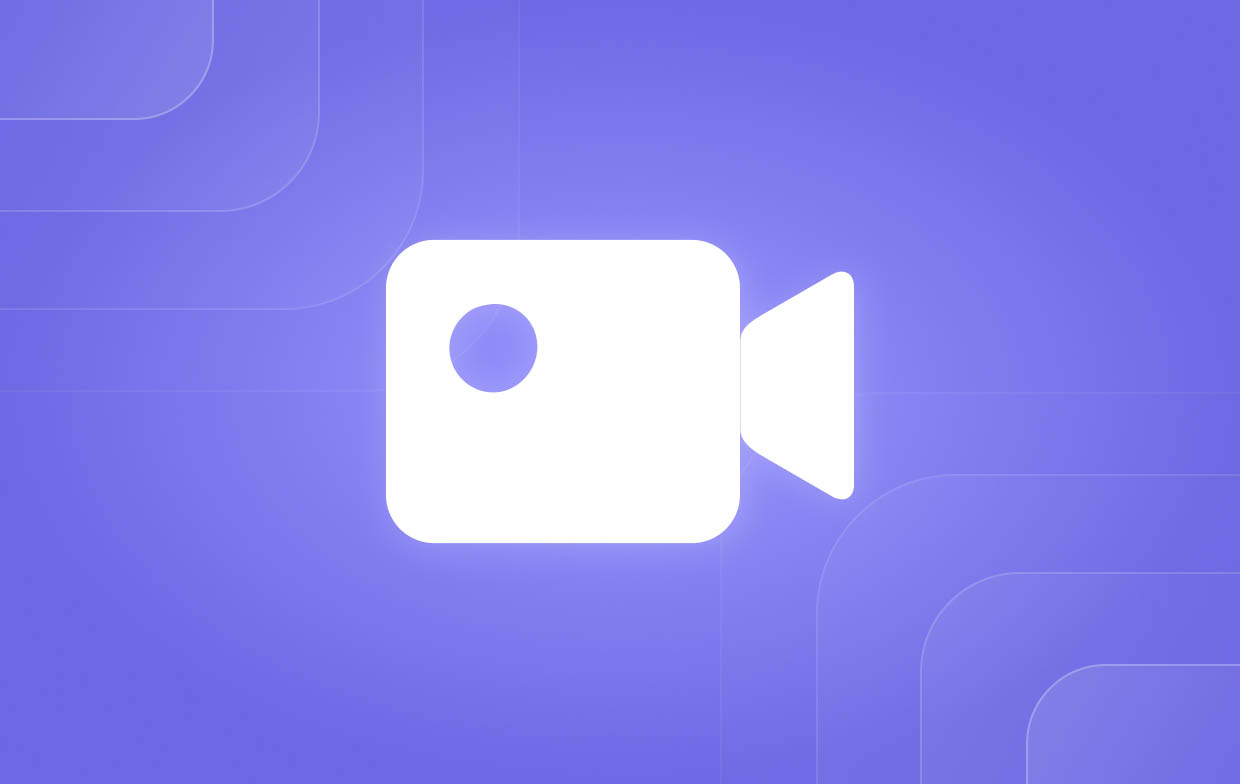
Part 4. Record Facebook Video Online for Free
If you are not into installing a third-party app, you may also want to try an online option of how to record a video from Facebook. You can use FlexClip. It’s an online free tool that you can access as long as you have a stable network connection. Here’s how to use it.
- Go to the official website of FlexClip.
- Proceed to select the recording mode and region. Modify the audio settings afterward.
- Press the “start recording” menu to begin.
- Once done, stop the recording and download the output file. Editing it can also be done if preferred.

FAQs about Record Facebook Video
Let’s take a look at some FAQs relating to recording Facebook videos.
- Can Someone See If You Screen Record Facebook Video?
No! You can screen record any Facebook video that you like as Facebook does not send notifications to users when their contents are being recorded.
- Can you download a Facebook video?
Downloading Facebook videos directly on your devices can’t be done. But when you save videos from Facebook, you can easily access them in one location from your account.
- How do I save a video from Facebook to my phone?
If you wish to save Facebook videos to your mobile phones, it is good to have them recorded using reliable tools like the iMyMac Screen Recorder.



