Learning how to record last 30 seconds on PC would be very beneficial to users who are into clipping and creating short videos showing off funny moments, stressing important information, or perhaps, game highlights. Keeping copies of such is good when one wishes to share them with others (uploading on social media platforms, sending via message, etc.) or just keep them for personal reference. However, doing the process might be tricky for novices. Thus, we had this post created to assist beginners and make it handy enough for them.
Contents: Part 1. Xbox Game Bar Record Last 30 Seconds Not WorkingPart 2. How to Record the Last 30 Seconds on PC?FAQs
Part 1. Xbox Game Bar Record Last 30 Seconds Not Working
If you have been so fond of using the Xbox Game Bar in the process of how to record the last 30 seconds on a PC as it’s convenient and accessible, you’ll probably be frustrated when suddenly, it won’t work when needed. Fortunately, there are easy fixes that you can try and apply. Some of them are shared and listed here.
- Try closing the Xbox Game Bar and launch it again after a few minutes.
- Double-check if you have properly enabled the Game Bar on your Windows PC.
- The issue with the Xbox Game Bar could lie with the Graphics driver that’s in use. You might have been using an outdated version which needs to be updated right away.
- Try to repair or reset the tool by heading over to Game Bar’s “Settings” window.
If upon doing the workarounds that you know and yet, the issue is still showing up, it would then be better to check out and try another app that can assist with recording the last 30 seconds of a clip on your PC. Some of the most used and best options are shared in the next part of this article.
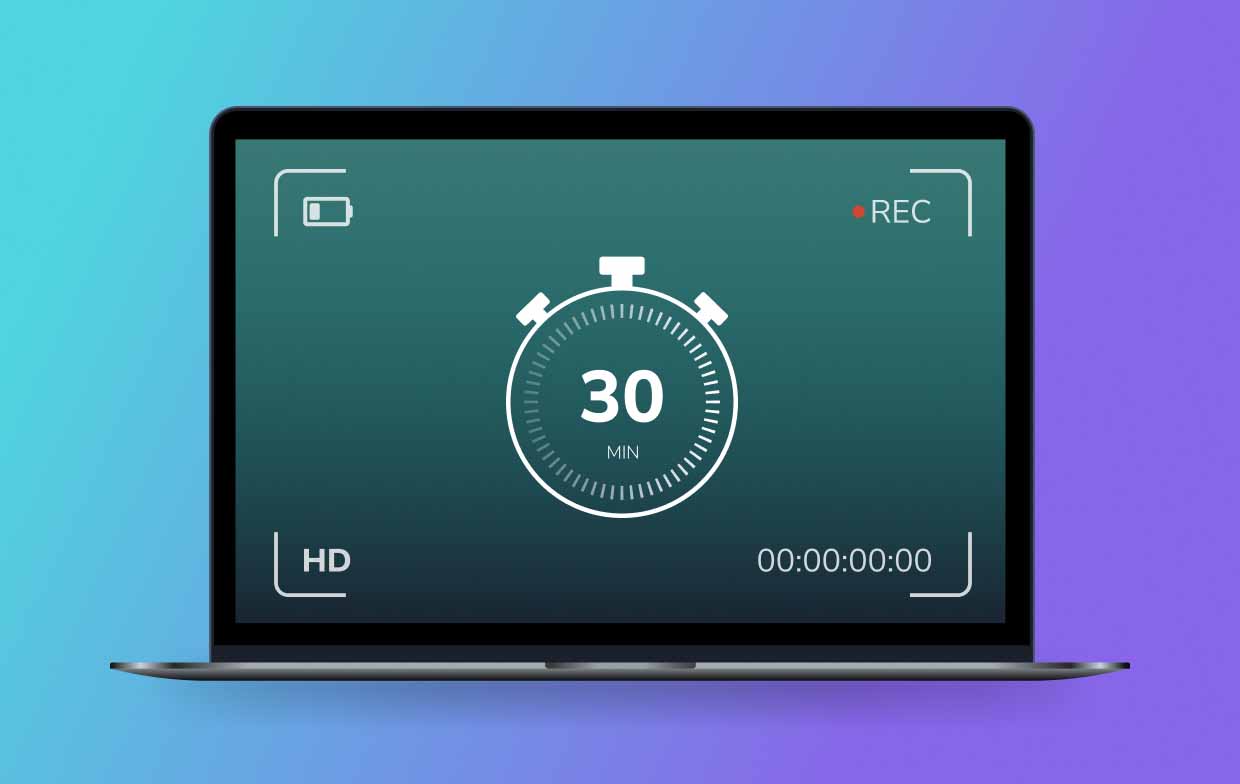
Part 2. How to Record the Last 30 Seconds on PC?
There are several tools that you can choose from and use in the process of how to record last 30 seconds on PC. Four of them, including how you can utilize the Game Bar, will be shared in this section.
#1. Record The Last 30 Seconds on PC with NVIDIA
NVIDIA is known as one of the best when it comes to clipping gaming videos. On this, customizing the recording settings is so easy allowing you to have better output files that cater to your style and preference. Since its interface is intuitive, it’s simple for the users to record any content that they like. Before you check and follow the below guide, ensure that you have an NVIDIA graphics card as it’s needed to use the NVIDIA screen recorder.
- Open the in-game overlay by pressing the “Alt” and “Z” buttons. On the left column, make sure to choose “Screenshot Mode”.
- To finally be able to start the process of how to record the last 30 seconds on a PC via NVIDIA, hold the Alt and F10 keys on your keyboard. If you wish to save longer videos, you can click the “Record” button instead.
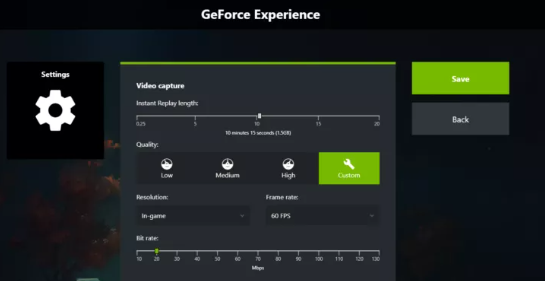
#2. Record The Last 30 Seconds on PC via OBS
Another tool that can aid in the process of how to record last 30 seconds on PC is OBS. This one’s an open-source tool that can be used by anyone for free. Extensive features are available and can be taken advantage of by the users – custom hotkeys, effects, scene editing functions, etc. With just a few clicks on settings, capturing your screen would be possible. If you like to modify your video resolution and audio recording quality, you can do that as you please. It’s just that some users don’t recommend this to beginners as its UI seems to be a bit complicated.
If you want to give this tool a try, here’s how to record the last 30 seconds on a PC via this freeware.
- On your PC, open OBS Studio upon installing it. In the “Sources” tab, press the “+” button. Hit “Display Capture” and then press “OK”.
- Choose a display before clicking “OK”. Once done, hit “Start Recording”.
- Once finished, press the “Stop Recording” option.

#3. Record The Last 30 Seconds on PC via Xbox Game Bar
The Xbox Game Bar is also a great and reliable tool when screen recording or clipping the last 30 seconds of a video on your PC. Though, at times, there are issues with it, we still can’t deny that it’s useful and convenient to use given that it’s free and pre-installed on Windows PCs.
Since this is free and accessible, you have to keep in mind that it does not offer that many advanced tools compared to other apps. If you are to accomplish basic recording, this would do!
Here is how to record last 30 seconds on PC using the Xbox Game Bar.
- Hold the Windows and G keys to launch the Xbox Game Bar.
- Press “Widget”, then “Gear”, and “Settings”. Hit the “Shortcuts” tab to capture the last 30 seconds on your PC. The default hotkey when recording the previous 30 seconds of the clip will then show up.
- Press the “Save” menu. Open a gameplay session or a video to clip. Use the hotkeys to finally be able to record the clip’s last 30 seconds.
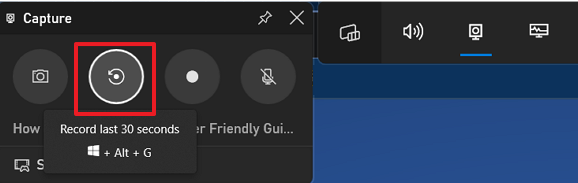
#4. Record The Last 30 Seconds on PC Using iMyMac Screen Recorder
Regardless if you are eyeing to accomplish the process of how to record the last 30 seconds on a PC or screen record lengthy content, there should not be any issues at all if you are to use a professional tool like the iMyMac Screen Recorder. It can also capture webcam and audio and gives the users the flexibility of defining their recording settings. Great features are available on the app which can be utilized anytime the user wants to.
Get A Free Trial Now! Normal Mac M-Series Mac Get A Free Trial Now!
To record the last 30 seconds of the clip you like or perhaps, even longer, follow the below guide if you are to utilize this app.
- Install the iMyMac software on your PC. Go to the “Video Recorder” menu.
- Decide on the recording area upon tapping the menu to record the screen. Recording your webcam and audio is possible as well in case you wish to.
- Adjust the audio settings if needed.
- Press the “Start Recording” menu to begin and once completed, hit the red “Stop” button.

FAQs
- How to record last 5 minutes on PC?
If you are eyeing to capture lengthy content, it’s recommended that you use tools like the iMyMac Screen Recorder.
- How do I record last 30 seconds on my computer with a controller?
You can press the Windows, Alt, and G key combinations to capture the last 30 seconds of a clip on your PC via a controller.
- How do I record a clip in Windows?
Recording clips on Windows PCs is simple. If you are to do only basic recording, you may use the Xbox Game Bar. If you wish to experience a better recording process, then rely on more advanced tools.



