“I recently paid my subscription on Philo as I find this a good streaming platform. However, I hope I can learn more details relative to the process of how to record on Philo so I can keep copies of my favorite shows and rewatch them later on. Hopefully, somebody can help me out.”
One of the most popular live TV service providers in the US is Philo. It’s subscription-based. Through it, users can access TV channels even without cable connections. If you saw great content on Philo that you’d want to access anytime you want to, considering recording it easily would be a good option. If you are to do it for the first time, you might be confused and curious about the process. Don’t worry! You’ll find everything you need by reading this article.
Contents: Part 1. Can You Record on Philo with Free Trial?Part 2. How to Record on Philo without Time Limit?Part 3. How to Record Future Shows on Philo?FAQs about Recording on Philo
Part 1. Can You Record on Philo with Free Trial?
You’ll surely be glad to know that Philo has DVR Recording. It’s a built-in feature on the platform that anyone can use easily. Backing up your recordings on the cloud can be done as well. Plus, you don’t have to worry about the recording number as it’s not limited! You just have to note that you can only keep the recorded files for 30 days. After this timeframe, the files will vanish.
Still, if you’d like to try, here’s how to record on Philo using this feature.
- Open your Philo TV account. Press “Guide”. Choose the specific show you’d want to record. Look for the “+” sign and tap it to begin saving the specific episodes chosen.
- While recording is ongoing, you should be able to see the progress which will depend on your network’s stability and device.
- Once done, press the “Saved” menu at the top. You should be able to see all the recorded and captured videos here.
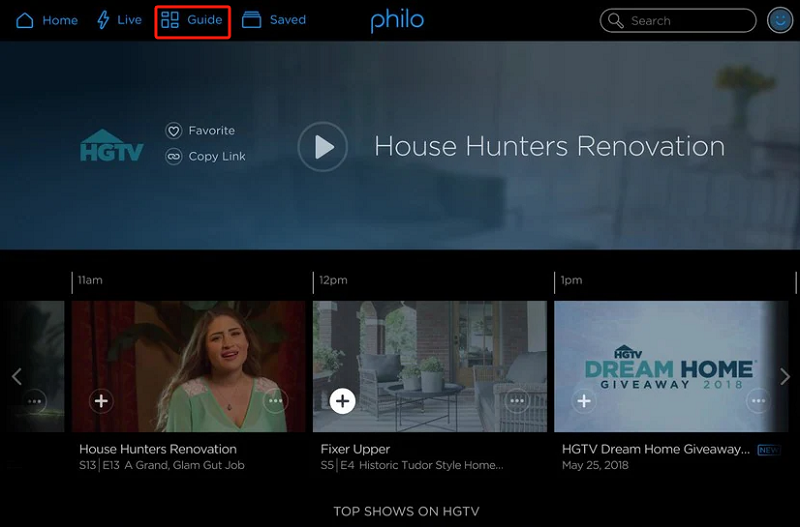
Philo’s DVR Recording function could be good enough. However, many might find the 30-day limit too short. In this instance, let’s see in the next part another method of how to record on Philo that would let you experience limitless recording.
Part 2. How to Record on Philo without Time Limit?
Using a free tool such as what was mentioned in the previous section when capturing content from Philo could be good enough for some users. However, some would surely find its limitation a bit annoying as it has something to do with the timeframe one can keep the recorded files. Fortunately, there are reliable professional tools that promote limitless recording features. One great example is the iMyMac Screen Recorder.
The abovementioned is a software program that can perform screen recording. It can capture not only one’s screen but also the camera and audio – high-definition and lag-free – a good app to use during the process of how to record on Philo. It is packed with bunches of functions as it has menus for editing, real-time annotation, capturing screenshots, launching the webcam when needed, restarting, pausing, and more. Of course, its interface is simple enough that novices won’t find it hard to use.
Get A Free Trial Now! Normal Mac M-Series Mac Get A Free Trial Now!
So, if you’d like to try using the iMyMac Screen Recorder when recording content from Philo, here’s what you need to do.
- Open the app and head to the main interface to look for “Video Recorder”.
- Select whether to record only the screen or capture the camera as well. Choose the recording area to use afterward.
- Proceed to modify the audio settings and select what type of audio to record – system, microphone sound, or both.
- The screen recording will begin once the “Start Recording” menu is tapped. To finish off, just press the red “stop” button. While recording, the previously mentioned functions can be accessed and used.

Using this tool will let you record whenever you want without facing any limitations. You can keep and access the recorded files whenever and wherever you want to.
Part 3. How to Record Future Shows on Philo?
Upon sharing with you how to record on Philo using the platform’s built-in feature and a professional tool like the iMyMac Screen Recorder, we’ll now proceed with discussing how to record future shows on the platform. Here’s how you can do it.
- On your PC, open the Philo TV app and sign into your account.
- On the search bar, look for the upcoming TV shows that you want to record.
- You have two options to record. If you are aiming to record an episode, press the “Record New” menu. Tapping the “Record All” option will let you capture all the show’s upcoming reruns.
- You should be able to see a red record sign next to the selected episode.
- The content should automatically be recorded on the day it’s expected to air. Make sure to watch it within 30 days as the recorded file will be gone after this timeframe.

FAQs about Recording on Philo
Hopefully, the tutorials on how to record on Philo that were presented in the previous parts are helpful enough to you. Now, listed here are some FAQs relative to the topic.
- How does the DVR work on Philo?
The DVR on Philo works the same as other available DVR options. A user just needs to choose a program to record and then hit the “Record” menu to begin.
- Where is the record new button on Philo?
You should be able to see the “Record New” button when an episode to be recorded has been selected.
- Is there a limitation in the number of shows you can record on Philo at once?
There isn’t a limit when recording Philo content at once. Using the “Record All” option, the user can record a whole series if he wants to.



