Learning how to take screenshots on your PC could be very helpful – when showing someone an issue for troubleshooting, highlighting important details, creating tutorials or guides, and more. However, the process to do so varies depending on the device in use. If you are a Chromebook user and you wish to learn how to screenshot on Chromebooks, you’ll find all the details you need by reading each part of this article.
Contents: Part 1. How to Take a Screenshot on a Chromebook with a Keyboard?Part 2. How to Screenshot on Chromebooks without the Windows Key?Part 3. Best Way to Screenshot on Chromebook on Windows and MacPart 4. Free Online Ways to Screenshot on ChromebookConclusion
Part 1. How to Take a Screenshot on a Chromebook with a Keyboard?
The easiest method of taking screenshots on a Chromebook is using keyboard shortcuts. To launch the “Screen Capture Tool”, the “Shift”, “Ctrl”, and “Show Windows” menus must be pressed at the same time. Doing this will let you capture a specific area you desire from your screen. In case you are thinking of just getting a full snapshot of your screen, you can press the “Ctrl” and “Show Windows” buttons instead.

But is taking screenshots on your Chromebook possible even without using these keyboard shortcuts? Let’s find out in the next section.
Part 2. How to Screenshot on Chromebooks without the Windows Key?
If you are curious about how to screenshot on Chromebooks without using your keyboard shortcuts, you will learn every detail in this part of the post.
On your Chromebook’s taskbar, open the “Quick Settings” menu by pressing the “time”. Afterward, hit the “Screen Capture” option. Apart from the ability to get screenshots with the “Screen Capture” option, one can also accomplish screen recording. The option to switch between video and photo recording modes can be accessed and used on the toolbar's left side. In the middle area, you can select from capturing your screen in full, a part of it, or a single window.

Part 3. Best Way to Screenshot on Chromebook on Windows and Mac
It might be seamless and simple to take screenshots on your Chromebook with or without the use of keyboard shortcuts. But surely, you are still wondering about how to screenshot on Chromebooks on your Mac and Windows PCs in the best way possible. Don’t worry, we will be recommending the best software program here – the iMyMac Screen Recorder.
One of the most reliable and most trusted screen recorders in town is the abovementioned. It lets its users record their screen activities, webcams, and audio. The user can choose his preferred recording area and the type of sound to be captured. It is also worth mentioning that this tool is packed with various features – for editing, real-time annotation, taking screenshots, pausing, restarting, etc. Of course, it’s designed to have an easy UI making the navigation simple and easy even for beginners. This app is also compatible with both Windows and Mac.
Get A Free Trial Now! Intel Mac M-Series Mac Get A Free Trial Now!
If you are curious about how you can screen record on your computer using this program, you just have to follow the below guide.
- Install the iMyMac Screen Recorder on your computer and locate the “Screen Capture” menu from the main interface.
- Choose the capture area by pressing the “Custom Size”.
- While controling your cursor, taking screenshots at any moment can be done.
- Once the screenshot has been accomplished, just tap the “Save” button.
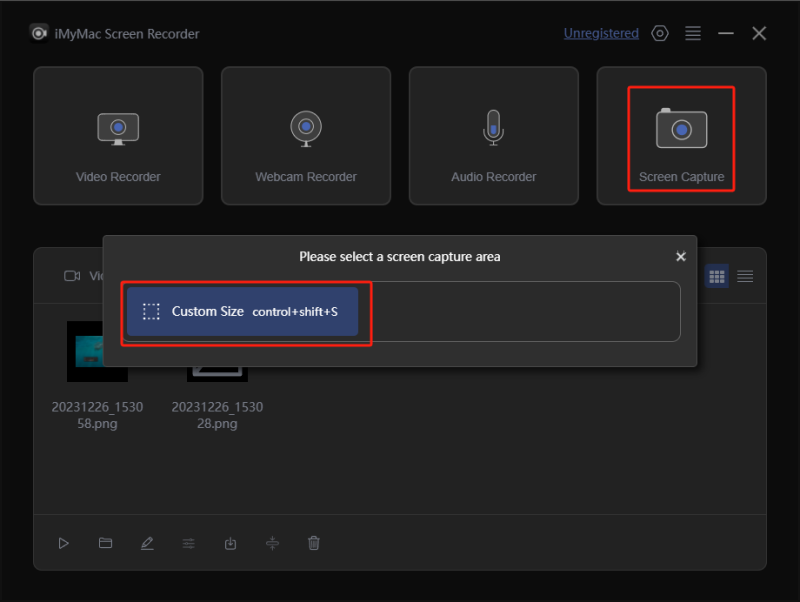
You should have the recorded files and captured screenshots saved on your PC afterward.
Part 4. Free Online Ways to Screenshot on Chromebook
After sharing how a professional software program like the iMyMac Screen Recorder can help with screen recording and taking snapshots, we will now be exposing some effective ways of how to screenshots on Chromebooks that are accessible online for free. You could also check them out and try for yourself.
LightShot
One of the most popular tools that can aid in screen capturing for free is LightShot. The good thing about it is that it’s multi-platform. Thus, one can use it as an app or as a Chrome extension. Upon taking screenshots using it, you can have them edited and uploaded to the server. This tool is also loaded with a variety of tools. Once you have finished editing the snapshots taken, you can just tap the “Save” button to finish.
Awesome Screenshot
Another online method of how to screenshot on Chromebooks is by using Awesome Screenshot. This lets a user screen record, capture screenshots, and even add notes or blur some personal details. Easy-saving as well as uploading can be done through this. Most users love that this platform can synchronize and integrate with other apps like Asana and Slack making tasks much easier to perform.
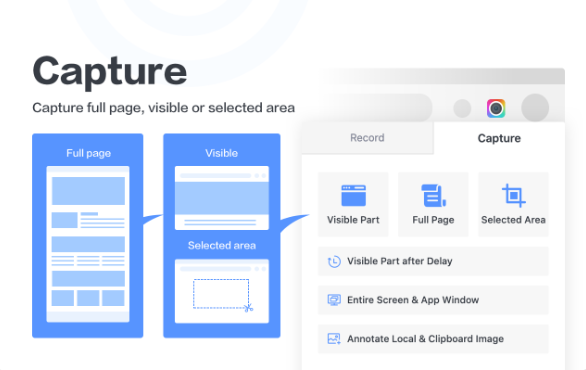
Flamory
Apart from the ability to screen capture and record, this tool has additional features such as creating page snapshots with content and bookmarks that are searchable. It is even capable of protecting your private data so you don’t have to worry about the possibility of spreading such all over the internet. Your ships and history will be saved while ensuring that your confidential sessions will be ignored. Overall, this is considered an effective way on how to screenshot on Chromebooks. If you want to enjoy its extra features, giving it a shot is advisable.
Conclusion
Learning how to screenshot on Chromebooks as well as screen record are vital especially nowadays that the present era has been very inclined in the advanced technology. Fortunately, with or without using one’s Chromebook’s keyboard shortcuts, taking snapshots is possible. But if you are eyeing to do it in the best method possible, using a professional software program like the iMyMac Screen Recorder would be the most recommended. Additionally, some online and free options can be tried such as the ones shared in the previous section.



