Though lots of advances have been made and introduced in the streaming services industry, we still can’t deny the fact that going back to where we are used to is still a thing. This is the same as watching Antenna TV shows. At present, there are still lots of people who find it entertaining and convenient to view such. There are even some who are curious about the methods to record Antenna TV shows. Well, we can’t blame them as the content is all free and Antenna TV even provides HD channels.
Fortunately, some workarounds can be applied to record any Antenna TV show that you like! Some of them will be highlighted and explained in the body of this post so, jump into the first part right away to learn more!
Contents: Part 1. What App Can Record Antenna TV?Part 2. Is There A DVR That Works with An Antenna?Part 3. How to Record Antenna TV with Roku?FAQs about Recording Antenna TV
Part 1. What App Can Record Antenna TV?
When trying to record Antenna TV shows using your PC, you can utilize TV tuners. Most of them have cloud DVR functionality so an external drive won’t be needed. However, there will also be a need for a recording app as such tuners don’t have built-in recorders. In this instance, we’ll be sharing more information about the iMyMac Screen Recorder in this section as well. But before we move to that, we have to know how we can set up the tuner first.
Setting up the Tuner
The process of setting up the tuner as the first stage to record Antenna TV shows should be easy. You only have to follow the below.
- Connect the tuner’s cable to your PC via a USB port. Have your Antenna cable connected to the TV tuner as well.
- On-screen instructions will be shown. Follow those to proceed with card installation on your PC. Next, do a channel scan.
- You now have to set the TV tuner to the chosen shows.
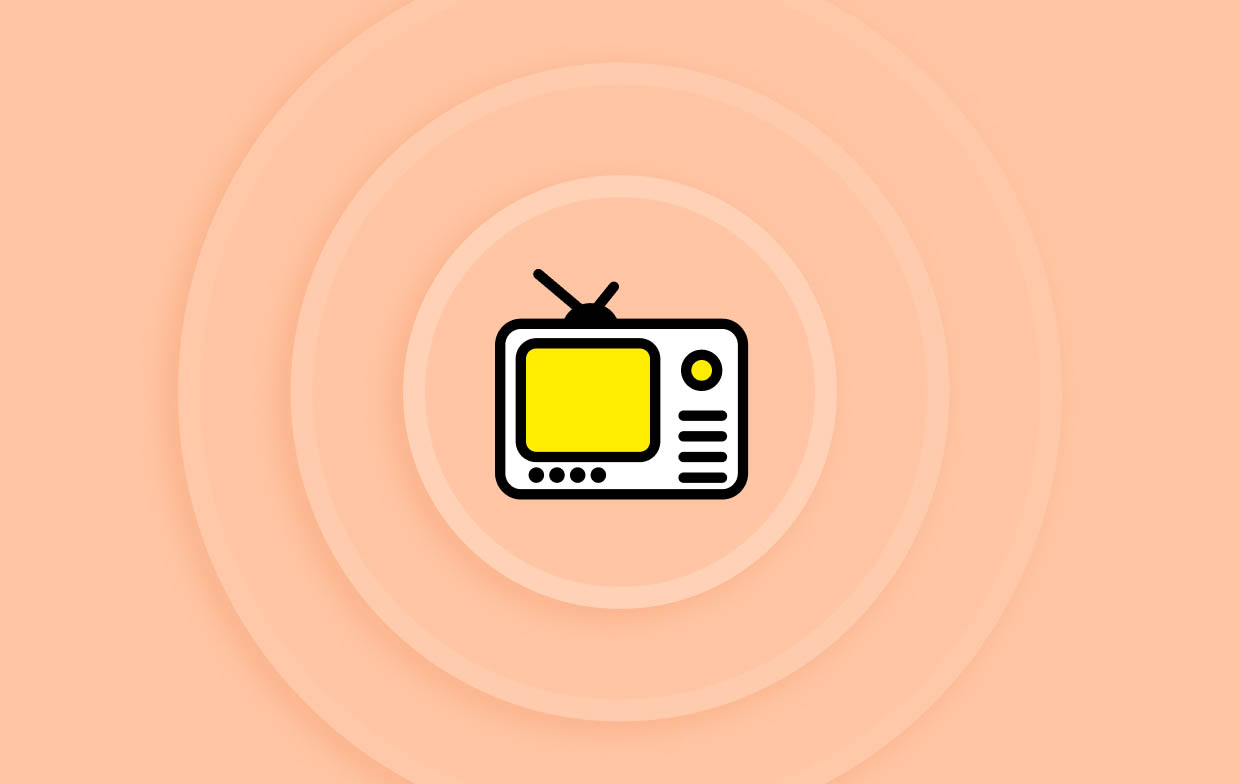
Record via A Professional Screen Recorder
If you have a TV tuner with a recorder, you can just simply press the “Record” menu to capture the shows but if it doesn’t have one, you may install the iMyMac Screen Recorder on your PC. It’s a reliable professional software app that can help you record HD and lag-free screens with a webcam, audio recording is also supported.
Get A Free Trial Now! Normal Mac M-Series Mac Get A Free Trial Now!
This is now the second and final stage to record Antenna TV shows. Follow the below guide to continue.
- When installed on your computer, open the app. From the main interface, select “Video Recorder”.
- Set up the recording settings as per your liking – recording area, etc.
- You may also modify the audio settings if you wish to.
- When everything is all good, you may commence recording by tapping the “Start Recording” button. When done, you just have to press the red “Stop” button.

You should see the recorded Antenna TV shows on your PC afterward.
Part 2. Is There A DVR That Works with An Antenna?
#1. Record Antenna TV with Cable
Apart from sharing information relating to how you can record Antenna TV shows via a TV tuner, we’ll now be moving into the tutorial about the use of a DVR or a Digital Video Recorder when recording. Through it, you can capture videos from analog and digital sources. Plus, it has various source inputs that you can use to improve your recording. Getting a DVR with a memory drive is suggested. Otherwise, you’d need to get an additional hard drive to save the output files.
Check out the below tutorial then.
- Get your Antenna, TV, and DVR connected via cables.
- Switch on both the DVR and TV next. Afterward, proceed with setting up the DVR recording mode as per your requirement.
- Continue to scan OTA channels using the DVR.
- Enable recording afterward. Optionally, you may set up a storage location before recording if your DVR has no available storage.
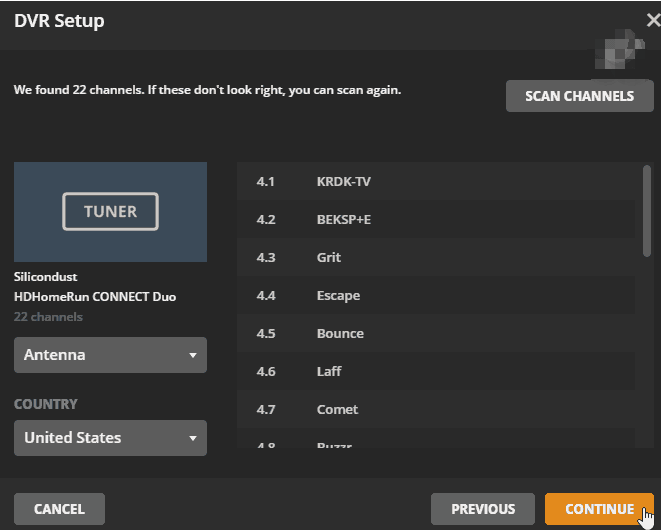
#2. Record Antenna TV without Cable
You may also use a USB drive to record Antenna TV shows. You just have to ensure that it has huge capacity, high read and write speed, and enough spin speed given that videos are mostly HD.
- Insert the USB drive into your TV’s USB port. It should be detected by your TV shortly.
- You may also format the USB drive by following the instructions displayed on your screen.
- When all is ready, look for the specific show to be recorded and just tap the “Record” button on your remote to proceed!

Part 3. How to Record Antenna TV with Roku?
Are you also curious about how to record Antenna TV shows with Roku? We’ll get that clarified in this section.
You should know that Roku devices, TVs, or players do not have recording capabilities but, of course, there are ways for you to still record Antenna TV shows. You can resort to the previously shared method which is via the help of a DVR. Recording using stand-alone boxes (TV tuners) like those from TiVO and Tablo should also work. There is another option – the use of network tuners. The advantage of using this is one is convenience as you can place this anywhere and have it connected to your network and antenna easily.
For your reference, here’s how to connect an HDTV antenna to your Roku device.
- Make sure to connect the cable from the HDTV antenna to the back of the TV using the “Ant/Cable In” connector.
- On the Roku remote, tap the “Home” button.
- Choose “Live TV” next.
- Just simply proceed by following the instructions shown on the screen.
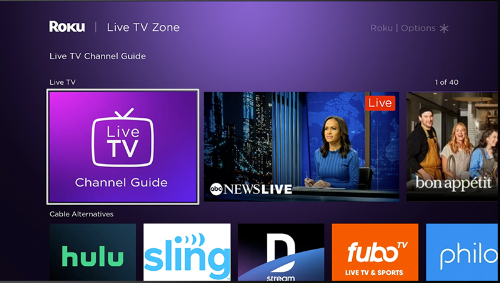
FAQs about Recording Antenna TV
- Can I record free-to-air TV?
Yes! You can simply pair your Antenna TV with an OTA DVR to proceed with recording.
- How can I record OTA TV without a subscription?
You can try and purchase a DVR that only requires a one-time payment.
- Can I record TV shows without a DVR?
Yes. Recording without a DVR is possible. You may utilize the help of recording software apps like the iMyMac Screen Recorder.
Клиенты 1xbet могут получать бонусы за первые ставки и депозиты.
мостбет предлагает своим пользователям широкий выбор спортивных ставок и захватывающих казино-игр.



