YouTube is indeed one of the most popular and most used video and audio streaming platforms around the globe. When you stumbled upon video content with background music that seems too appealing, you might have probably thought of searching for ways to record from YouTube to MP3 format so you can keep the audio for listening later on or for other personal purposes. At first, you might think it could be tedious and difficult when it isn’t, but doing so should be easy whether you’re using your PC or mobile device. You can even complete the process online for free!
Contents: Part 1. Can I Record Audio from YouTube to MP3?Part 2. How to Record Audio from YouTube to Your Computer?Part 3. How to Record from YouTube to MP3 on Your Phone?Part 4. How to Record Audio from YouTube Free Online?FAQs about YouTube Recording
Part 1. Can I Record Audio from YouTube to MP3?
Perhaps, before moving into the search for the methods to record from YouTube to MP3, you have been wondering if it can indeed be accomplished or whether it’s possible or not. Fortunately, it is! You just have to ensure that you are using the best tools when capturing audio from the YouTube platform and saving them as MP3 files or actually, even into other output formats.
If you are now ready to learn about the bunches of ways to capture audio from YouTube, hop into the next part!
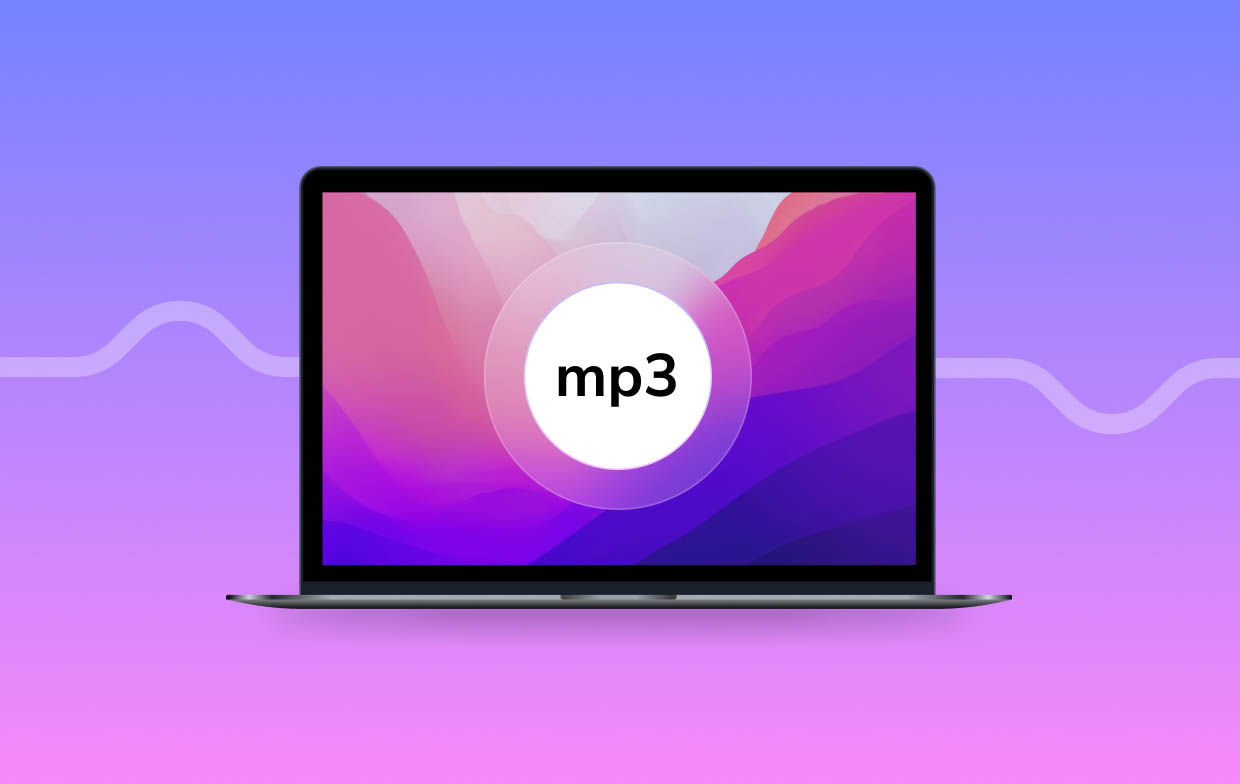
Part 2. How to Record Audio from YouTube to Your Computer?
Finally, you’ll learn the recommended ways or tools to use to record from YouTube to MP3 using your computer with ease. Two programs will be highlighted in this section for your easy reference.
Professional Screen Recorder
When trying to accomplish a process, it is always recommended that we use professional options. In the case of capturing YouTube content and saving them as MP3 files, using the iMyMac Screen Recorder is the way to go. It’s a tool that’s powerful enough to help users both with screen and audio recording. It’s easy and safe to install, has amazing features and functions, has a simple UI, and more. Take a look at how you can use it to record from YouTube to MP3.
Get A Free Trial Now! Normal Mac M-Series Mac Get A Free Trial Now!
- Install this app on your PC and open it afterward.
- From the main screen, pick “Audio Recorder”. Modifying the settings can be done as you prefer.
- Decide on the type of audio to be captured. You can solely record audio from YouTube by choosing “System Sound”, record your voice by tapping “Microphone Sound”, or have them both recorded.
- Press the green button to begin recording and once finished, tap the red stop button.
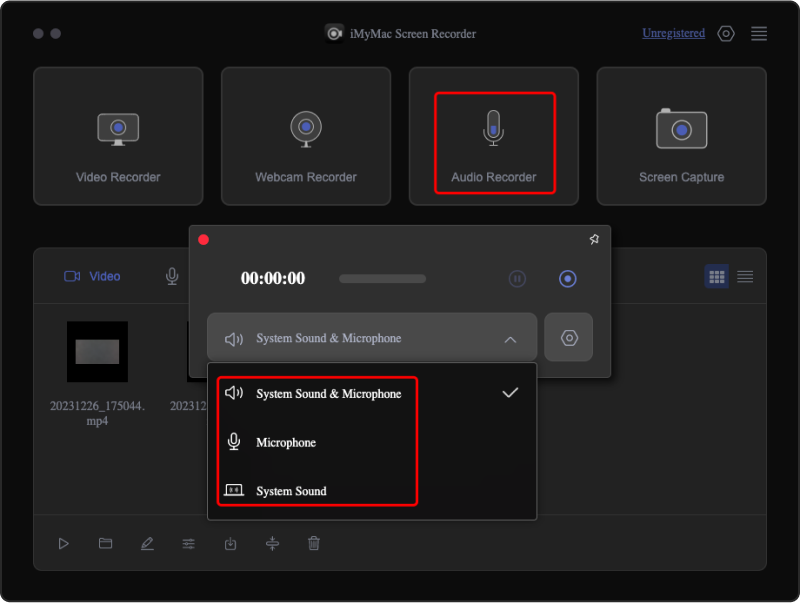
While recording, you may take advantage of the available features on the app. Additionally, pausing and restarting the recording can freely and easily be done via the “pause” and “restart” buttons that you’ll see on the app.
Audacity
As always, the use of professional software programs would be the best. However, if you are looking for a free and effective alternative, you might also want to try a tool like Audacity. This, apart from being free, is open-source, and can easily be installed on your computer. Of course, it can help you record from YouTube to MP3 as well.
- Download and install Audacity on your PC first.
- Open it and press “Edit”. Choose “Preferences” next. Locate the “Recording” menu under “Devices”. Afterward, tap “Stereo Mix”.
- Press “OK” once you’re all good just so to save the modifications made.
- Launch the YouTube content to be recorded before heading back to Audacity to press the “record” menu. Once finished, click “Stop”. The resulting output file should be ready for saving as an MP3 file.

Though good enough when it comes to recording, some users find Audacity’s interface a bit complex especially for beginners. Thus, some do not recommend novices to use it. But, of course, the decision as to whether you’ll try it out or not is still yours. If found ineffective, you can always revert to using reliable tools like the iMyMac Screen Recorder.
Part 3. How to Record from YouTube to MP3 on Your Phone?
As mentioned in the introduction part, we will also be sharing ways of how one can easily record from YouTube to MP3 via his mobile device. Methods for iPhone and Android users will be presented here.
How to Record a Song from YouTube on iPhone
An iPhone user can utilize the “Voice Memos” app when recording audio.
- Launch the “Voice Memos” app on your iPhone.
- Begin recording by pressing the red “Record” button.
- Play the specific YouTube content to capture the audio.
- Once finished, press the “Stop” option.

How to Record Audio from YouTube on Android
On your Android device, you can also utilize the built-in recorder to record YouTube content.
- Locate the “Voice Recorder” app and launch it.
- To begin recording, press the “Record” button on the screen.
- Start playing the YouTube content to be recorded.
- When done, just press the “Stop” menu.
You can use some converters to transform the recorded files to whatever formats you like. Just take note that when using these recorders, the audio quality of the resulting files might not be that good as background noises could also be captured.
Part 4. How to Record Audio from YouTube Free Online?
Apart from sharing some tools to record from YouTube to MP3 using any device, you are probably thinking if you can do the process via an online method as well. We’ll discuss that here.
You can try considering the use of an “Online Video Converter”. While utilizing this, you just have to paste the URL of the YouTube video and paste it into this site’s text field. Make sure that the output format is set as MP3. Once setting up is done, press the “Start” button to begin the process. Tap “Download” afterward so you can get to save the video as an MP3 file.
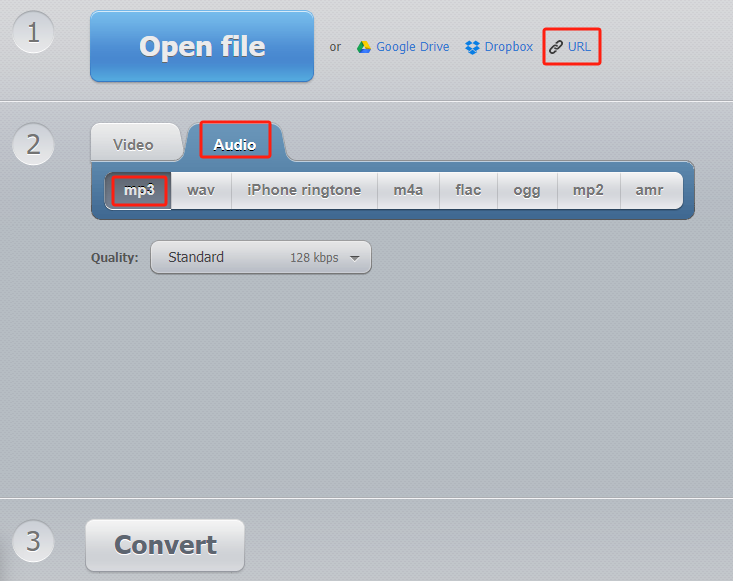
FAQs about YouTube Recording
- What is the safest YouTube to MP3 Recorder?
As always, the safest to use when recording from YouTube to MP3 would be professional tools like the iMyMac Screen Recorder.
- Is it legal to download MP3 music from YouTube for free?
Because YouTube contents are protected by DRM, if the downloaded files are used for commercial purposes, it would be illegal. However, if for personal use, there should not be any issues.
- How do I save an audio file from YouTube to MP3?



