We can’t deny Skype’s popularity. This platform has millions of active users around the globe. It’s one of the most used communications tools as it’s compatible with multiple devices – PCs or mobile phones. If you have been using it and wonder if you can record Skype calls or how you can do it, reading the content of this post will help you out.
Indeed, it would be great if we could capture important calls and meetings held through Skype for rewatching later on. As you delve into each section of this article, you’ll be exposed to the information you are longing to find out. So, let’s start!
Contents: Part 1. Can You Record a Call on Skype?Part 2. How to Record Skype Calls on Windows 10?Part 3. How to Record Skype Calls on iPhone?Part 4. Skype Calls Recorder on AndroidFAQs About Record Skype Calls
Part 1. Can You Record a Call on Skype?
You might not be aware but Skype has a built-in recording function. With this feature, you can easily record Skype calls as long as you have the app on your device and a stable internet connection. It’s free and simple to operate. To utilize this function, the below guide must be followed.
- Open the Skype app and start a call. The recording feature won’t be seen until a call is started.
- You should now be able to notice the “Record” option. Press the to finally start the recording process.
- While the recording is ongoing, you shall see its progress and the other participants will also be notified. Chatting or sharing screens can still be done while recording. The webcam activities and the sound will only be captured. Nothing to worry about regarding the chats as they won’t be recorded. But, when you share your screen while recording is ongoing, it will be recorded. Once you’re done, press the same button again to finish. Leaving the call shall automatically end the recording as well. This is the last step to record Skype calls via the app’s built-in feature.
- The recording shall automatically be uploaded to the chat where the call was held. It should be visible within 30 days. To save it locally to your device, just right-click on the video or press the three-dot icon to see more menus.

Part 2. How to Record Skype Calls on Windows 10?
Most PC users are probably interested in knowing how to record Skype calls without using the app’s built-in recording feature. We’ve got two options to share here.
iMyMac Screen Recorder
A professional tool like the iMyMac Screen Recorder is a trusted app when it comes to fulfilling one’s screen recording needs. It also supports recording audio at the same time. It’s compatible with both Windows and Mac operating systems so installing it to your computer won’t be an issue at all.
Get A Free Trial Now! Normal Mac M-Series Mac Get A Free Trial Now!
To use this when capturing Skype calls, the below must be followed.
- Install this professional tool on your Windows 10 PC and from the main interface, select “Video Recorder”.
- Decide whether to capture only the screen or include the camera as well. Afterward, specify the recording area to use.
- Adjust the audio settings as per your preference and decide the type of sound to be captured.
- To finally record Skype calls using this tool, tap the “Start Recording” menu. Once finished, click “Stop Recording”.

There are other functions and buttons available that the users can use – to restart, pause, launch the webcam when needed, take screenshots, and more. Editing menus are also available as well as real-time annotation buttons.
Xbox Game Bar
Apart from a professional software app, Windows 10 PCs also have a built-in recording tool – the Xbox Game Bar. Of course, it can be used to record Skype calls. All you need to do is just follow the below steps.
- Once the Skype call starts, bring up the Game Bar by holding the “Window” + “G” keys.
- To start recording, press the “Record” menu. Alternatively, clicking “Win” + “Alt” + “R” keys at the same time can also be used.
- To finish the recording process, just tap the same button again.

Part 3. How to Record Skype Calls on iPhone?
To record Skype calls using an iPhone, its built-in screen recording function can be utilized. Make sure that the “Screen Recording” feature has been enabled and added to the “Control Center”. Now, here is the tutorial for your easy reference.
- Look for the “Screen Recording” icon from the “Control Panel” and tap it.
- Once the Skype call starts, it will be recorded. To end, press the same icon again.
- The recording should be found in the “Photos” menu on one’s iPhone.
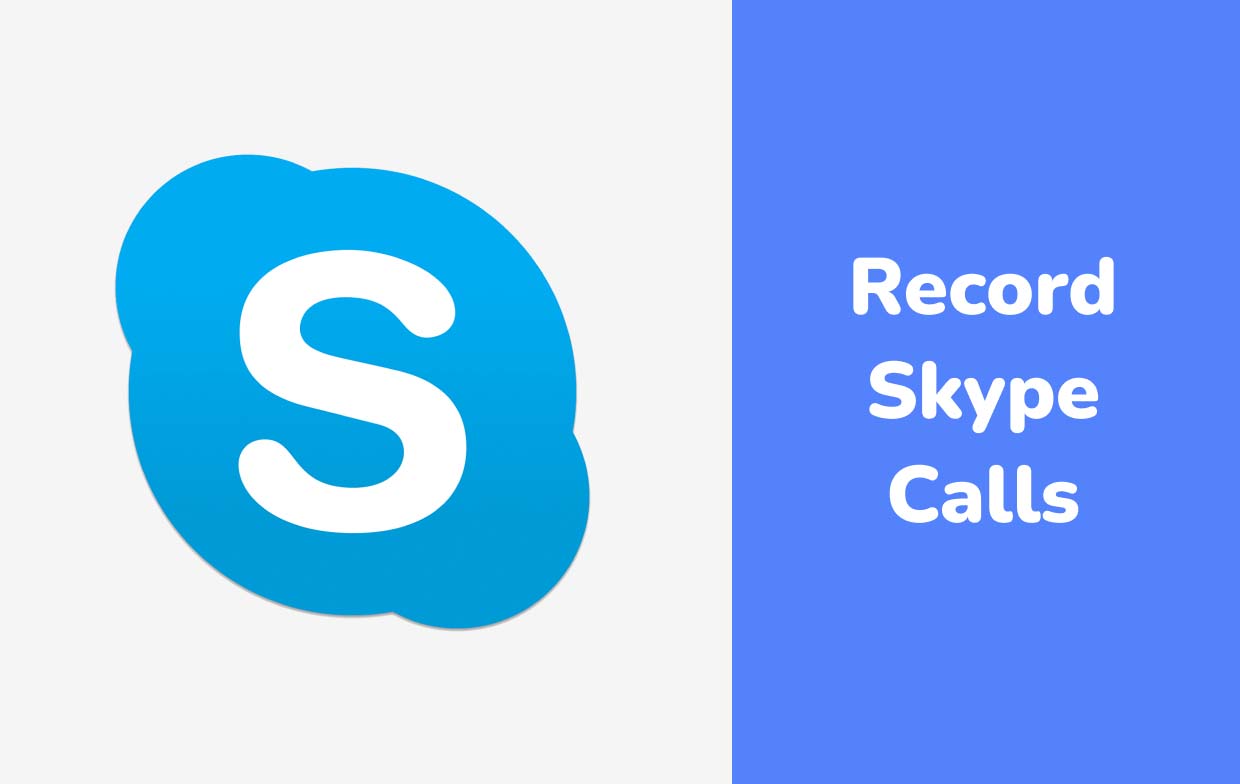
Part 4. Skype Calls Recorder on Android
Of course, Android users would also be curious how they can record Skype calls on their devices. Luckily a tool like the “Mobizen Screen Recorder” can be used.
- Install the mentioned app on your Android device.
- Once opened, look for the “Record” function and press it to begin recording.
- Head to your Skype app and then join the call you’d like to record.
- Press “Stop” when you’re done.
- The recorded Skype call can be accessed via this recorder’s floating control.
FAQs About Record Skype Calls
- Is it legal to record a Skype call?
The legality of recording Skype calls varies depending on one’s location. Still, if you are fine with letting the participants know that you’re recording, then you could let them know.
- Can you record on Skype for free?
Fortunately, Skype has a built-in recording feature that anyone can use for free.
- Can someone record Skype without you knowing?
Of course! There are bunches of tools that can be used to record Skype calls without the participants knowing! One of the best tools that’s mostly used by many is the iMyMac Screen Recorder.
- Where do recorded Skype calls go?



