One of the most popular and most commonly used social networking sites nowadays is TikTok. It has millions of active users around the globe. Whether you’re a content creator or you are using the app to watch great videos, you might have thought of keeping copies of the videos that you like for whatever purpose you have. Fortunately, there are ways for you to screen record TikTok videos and, these methods will be shared in this article. Whether you’re a Mac or Windows PC user, a mobile device owner, or someone who’s fond of using online options, we’ve got tips to share with you.
Contents: Part 1. How to Screen Record on TikTok without Watermark on PC?Part 2. How to Screen Record on TikTok on Mac?Part 3. How to Record TikTok Video on iPhone?Part 4. How to Screen Record on TikTok on Android?Part 5. How to Screen Record TikTok Free Online?FAQs about Recording on TikTok
Part 1. How to Screen Record on TikTok without Watermark on PC?
When you directly save TikTok videos on your device, the saved videos will have watermarks. If you wish to screen record TikTok videos and save them without watermarks on your computer, it is recommended that you rely on using professional software programs. There are bunches of trusted and reliable apps but we suggest that you use iMyMac Screen Recorder.
The above-mentioned is an app that can capture one’s screen activities with webcam. It also gives users the flexibility to choose their preferred recording area, the type of sound to capture, etc. Additionally, this app has various features one can take advantage of.
Get A Free Trial Now! Intel Mac M-Series Mac Get A Free Trial Now!
Here’s how to screen record TikTok videos via the iMyMac Screen Recorder.
- Once installed, look for “Video Recorder” from the main interface.
- Select your desired recording area and specify whether you wish to capture only the screen or include the webcam as well.
- Adjust the audio settings (choose the type of sound to record) before pressing the “Start Recording” button.
- While recording is ongoing editing menus can be used to enhance the recordings.
- Once finished, click the red “stop” button. The recorded files will be saved automatically to your computer.

Part 2. How to Screen Record on TikTok on Mac?
The previously shared professional software app is also compatible with Mac computers. But just in case you want to screen record TikTok videos on your Mac via a built-in and free tool, using QuickTime Player will be a good choice. This is a simple tool that can be used easily. You just have to press “File” and then click “New Screen Recording”. You may or may not record sounds depending on your needs. Once you have modified the settings as per your liking, you may now proceed and click the “Record” button to start capturing the desired TikTok content.
Part 3. How to Record TikTok Video on iPhone?
Apart from sharing with you the tutorials on how to screen record TikTok videos on your computers, we also have a guide just in case you’re an iPhone user. The good thing is that iPhones have a built-in screen recorder which can be used anytime needed. Thus, installing other third-party apps won’t be needed.
Here’s a guide for your easy reference.
- Ensure that the “Screen Recording” function has been added to your “Control Center”. If this hasn’t been done yet, just go to “Settings” to set it up.
- Launch the TikTok app and locate the desired video to record.
- Open the “Control Center” and press the icon for Screen Recording. Wait for the three-second countdown.
- Once finished, just tap the red status bar that you’ll see on the top area of your screen.
- Automatically, the recorded TikTok video will be saved to your iPhone under the “Photos” menu.

Alternatively, if you are fine with app installation, you can also use apps that can screen record TikTok videos and are supported by iPhones. A good example is “Go Record”. You can access and install it from the Apple Store.
Part 4. How to Screen Record on TikTok on Android?
Of course, we can’t miss the tutorial for Android device users. The same with iPhones, most Android mobile phones also have built-in screen recorders that can be utilized to screen record TikTok videos. The feature works almost the same as that of iPhones.
Additionally, apps are also available from the Google Play Store just in case you wish to install and use a third-party app when screen recording. You may check and use “Mobizen”. For your reference, here’s a quick overview of how screen recording can be done through it.
- Upon installing Mobizen, launch the app.
- Press the air circle to choose the “Record” menu. This air circle will stay on the screen and can be used whenever needed.
- Open the TikTok app and play the specific video to be recorded. Press the air circle to start recording.
- Once the recording is finished, you can head back to the Mobizen app to see the list of the recorded files.
- Editing the videos can also be done as tools are available on the Mobizen app.

Part 5. How to Screen Record TikTok Free Online?
In case you’re wondering how you can screen record TikTok videos online for free, you may visit sites like Screencapture.com. This site offers screen recording and even lets the users capture the webcam and audio. You just have to select your preferred recording mode after pressing the “Start Recording” menu. Once completed, the “Stop Recording” button can be pressed. A “Download” button will be seen on the screen which can be used to save the recorded files.
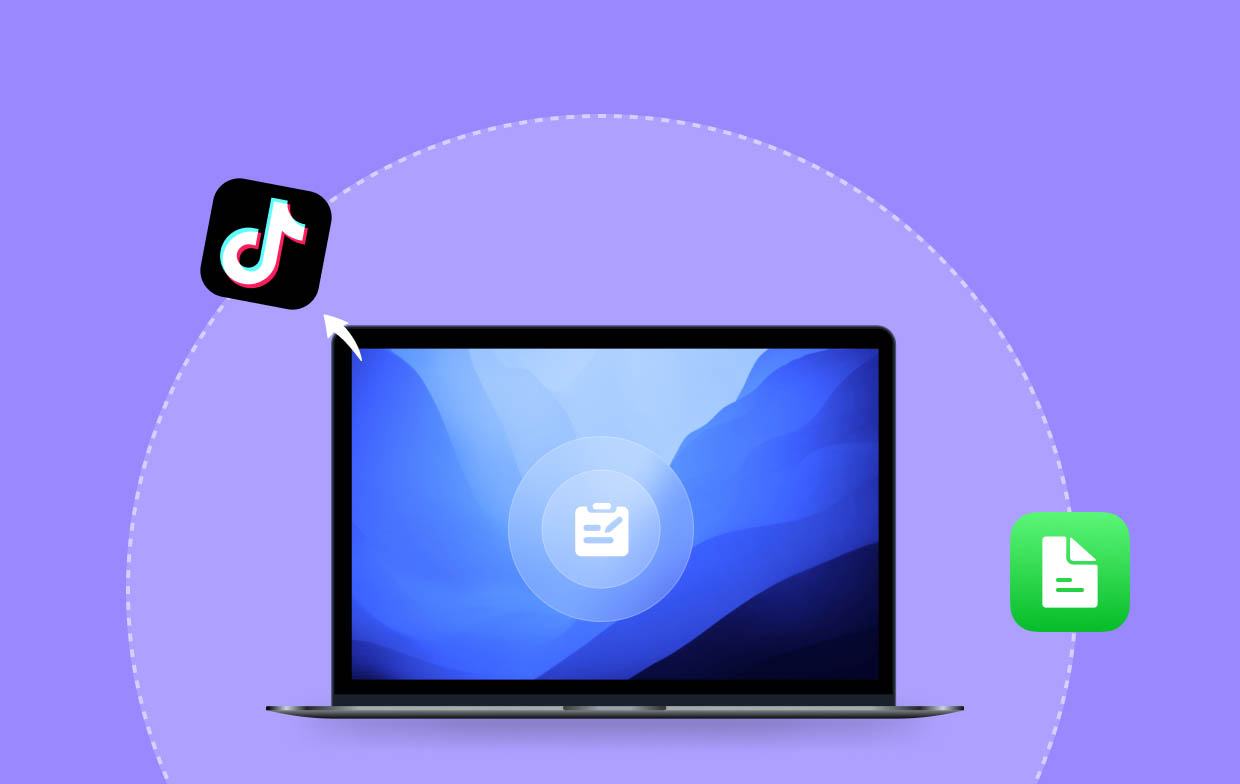
FAQs about Recording on TikTok
- Can someone see if I screen-record their TikTok?
Screen recording Tiktok videos won’t notify the creators so it should be all good in case you wish to do so.
- Can you screen record TikTok with sound?
It is indeed allowed to screen record TikTok videos with sound! In fact, you can utilize tools like the iMyMac Screen Recorder when doing so.
- Why does TikTok not allow screen recording?
When in clear mode and you can’t screen record, it’s because the recording has been detected by the app.



