Being fond of watching videos on YouTube is a given as you can see all the content you have been looking for from this platform. Just in case you found something you’d want to rewatch offline later on or add to your collections, without using any downloader, you can get copies of them as long as you have a reliable YouTube recorder. Using such could give more benefits and offer more flexibility.
In this article, you’ll find out which one is the best to use if you are a PC user or a mobile device owner. Additionally, some online options will also be shared.
Contents: Part 1. Do YouTubers Use OBS to Record?Part 2. What Is the Best YouTube Recorder for Mac and Windows?Part 3. How Can I Record YouTube Videos Online for Free?Part 4. Best YouTube Recorder App for iPhone and AndroidFAQs about YouTube Recorder
Part 1. Do YouTubers Use OBS to Record?
One of the most effective tools for screen recording is the OBS Studio. If you have been wondering if YouTubers are also into using it for recording, the answer is a “yes”! So, how can you screen record using this tool? That’s simple! Here’s a guide for you.
- Install the app on your device and open it.
- Once launched, this should automatically add a “Scene” on the interface.
- Next to “Scenes”, the “Sources” box can be seen. Press the “+” icon then the “Display Capture” menu. Create a title next before tapping “OK”.
- Choose your preferred capture method and display method. Once finished, tap “OK”.
- Select your desired output folder location.
- The recording will begin once the “Start Recording” menu is pressed.

If you want a free open-source YouTube recorder, you might want to try OBS Studio.
Part 2. What Is the Best YouTube Recorder for Mac and Windows?
Surely, lots of PC users are wondering which is the best recording tool to use when capturing great YouTube content. Three of the most reliable software programs will be shared in this section.
QuickTime Player (Mac)
A good screen recording tool for Mac users would be the QuickTime Player. It’s a built-in media player on Mac PCs that can also aid in converting files.
Pros
- This tool can work as a YouTube recorder.
- It can be used to record Zoom calls without seeking the host’s permission.
- It also supports voice recording apart from screen recording.
Cons
- This look lacks video editing functions. So, if you are into this feature, it might be good to check out another app instead.
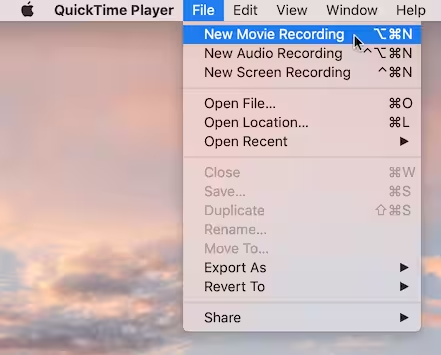
Bandicam (Windows)
Windows PC users, on the other hand, can check and try Bandicam. It is a recorder that offers some features that help you make your recordings more alive, appealing, and interesting. It even has 3 recording modes – screen, device, or game.
Pros
- Has plenty of features offered – real-time drawing, schedule recording, mouse effect, adding webcam overlay, etc.
- Allows the user to adjust the window size.
- It can be used to record MP3 files from YouTube.
Cons
- This has no built-in editor.
Bandicam would be a great YouTube recorder choice for novices who are targeting to record tutorial videos.
iMyMac Screen Recorder
The previously mentioned apps are good enough but compatibility-wise, one would prefer a program that works on both Mac and Windows PCs as well as a tool that poses small to no limitations when it comes to screen recording. Luckily, iMyMac Screen Recorder is available for everyone. What makes this the best recording tool?
Get A Free Trial Now! Intel Mac M-Series Mac Get A Free Trial Now!
The mentioned app is already a trusted one. It can capture high-definition screen and lag-free webcam as well as audio without leaving watermarks on the output files. One has the will the select his preferred recording area as well as the audio type to capture (whether microphone or system sound or even both). Packed with various editing functions, one can easily enhance his output files by fixing overexposed or dark areas or by adding effects and more. Upscaling the video resolution can even be done if desired!

In addition to the above, it is also worth mentioning that this app has real-time annotation menus as well as easily accessible buttons to take screenshots or open the webcam as well as pause or restart if needed. With the simple UI it has, anyone would be able to use this well and navigate through it.
Part 3. How Can I Record YouTube Videos Online for Free?
As you have read in the introduction part, you might also want to get to know some online YouTube recorder options that you can also resort to using. We have consolidated them here for your easy reference.
Online Screen Recorder
One of the most used online screen recording apps is “Online Screen Recorder”. It’s free and can be used to record videos from most browsers which means that YouTube recording is too easy. When using this, you don’t have to worry about time limitations or watermarks. It’s just that it does not support Safari and has no editing features.
Loom
Though different from the previous one as Loom is a Chrome-based tool (a Chrome extension), we can’t deny the fact that it’s equally useful when recording YouTube clips. It even supports video sharing through links. It’s just a shame that it can only be used on the Chrome browser.

Screencastify
Another Chrome YouTube recorder is Screencastify. Using it to record your webcam, browser, or desktop activities should be so easy. What is even good is that you can add narration to your recordings via your microphone. You’ll even get output files in HD resolution! There are also basic editing tools that are available on this tool. Unfortunately, you can’t select the recording area if you choose to use this tool.
Part 4. Best YouTube Recorder App for iPhone and Android
Of course, we can’t leave the YouTube recording tools for iPhone and Android users.
On iPhones
iPhone users with iOS 11 or later versions can take advantage of their devices’ built-in recorders. It is so easy to use and, of course, free of charge. You just have to set it up as part of the “Control Center” so screen recording would be handy as you just have to press its icon to start. Though good to use, you have to remember that it lacks video editing features.

On Android Devices
Android device users, on the other hand, can use apps like the AZ Screen Recorder which can easily be downloaded from the Google Play Store. This YouTube recorder offers various advantages – screen recording, video editing, live stream screen, etc. There is no time limitation as well if you have decided to try this out. It’s just that it isn’t compatible with old Android operating systems (5.0 or earlier versions).
FAQs about YouTube Recorder
Let’s also take some time to read about some of the FAQs relating to this post’s main topic.
- Is it legal to record a YouTube video?
Recording YouTube videos should be all good if your purpose is for personal use. However, if you are eyeing to sell the copies commercially, you will be violating the copyright law.
- Where do YouTubers get their video clips?
Primarily, video clips are also from the web (online). Sometimes, video downloaders are being used to save them. But, getting clips would be much easier if recorders were used.
- Is there an app to record YouTube videos?
As previously mentioned, there are various tools that one can use as YouTube recorders (listed in the previous parts of this article). However, it is always suggested to use only the best such as the iMyMac Screen Recorder.



