If you have unique and multiple libraries, consolidating them into one repository manually takes chunks of time making iPhoto Library Manager a must-have. It helps you amalgamate or hive off the library partially or entirely and create a fresh collection at the drop of a hat. With large libraries made of multiple gigabytes, this software can be a life-saver.
Even better, this tool fixes corrupt libraries that won’t launch, or help salvage data if the issue is irreparable. Fat Cat Software patterned its tool on the grave omissions glaring on Apple’s native utility which has broadened its footprint in the Mac world.
This article will flesh out the features and benefits you reap from the iPhoto Library Manager.
Contents: Part 1: The Background Behind iPhoto Library ManagerPart 2: How to Perform Supported Commands with iPhoto Library ManagerPart 3: Other Options to Managing Your ImagesPart 4: Conclusion
Part 1: The Background Behind iPhoto Library Manager
The Impetus for iPhoto Library Manager
iPhoto’s intractable library choked with duplicates compels many users to resort to iPhoto Library Manager. The appetite for fresh libraries instead of plodding through an outdated and sluggish native utility carved a niche gap for specialized tools. Fat Cat Software seized the opportunity with iPhoto Library Manager as redress for these concerns.

It lets you generate and monitor many iPhoto libraries, scroll through images across multiple collections, copy items between them, pinpoint duplications, amalgamate, and reconstruct corrupt collections. Like the built-in app, iPhoto Library Manager boasts a super-sleek, intuitive interface.
The toolbar integrates major commands to create, add, remove, or merge libraries. Additionally, it allows you to navigate a chosen library as thumbnail photos or in a group, with the latter processing metadata such as name, time, location, rating, and keywords.
Near the window’s left corner, you’ll spot an iPhoto Libraries pane with any added resources. A Library pane on the right contains entries for recent pictures, slideshows, Facebook, events, Flickr, and albums. Highlight an item in the pane and its components appear in the sizable browser pane on the right.
Tip: Duplicate Finder vs. iPhoto Library Manager
While iPhoto omits a Find Duplicates command, iPhoto Library Manager has a run-of-the-mill algorithm that performs dismally. The Duplicates Finder of iMyMac PowerMyMac takes a pot shot on all duplicates by scanning the bowels of your libraries.
It’s cast in the same mold as search engines with reverse image technology, a game-changing algorithm in the pursuit of repeat photos.
It’s a dedicated instrument to ensnare similar imagery like Google’s crawling spiders. Duplicate Finder lets you preview before erasing content. Sort results by date, size, or type with an intuitive interface developed to make every action super-easy.
Stack against iPhoto Library Manager, Duplicate Finder runs like stink. It launches powerful searches more efficiently with a micro-precision comparison of imitations. It smokes out all types of duplicates.
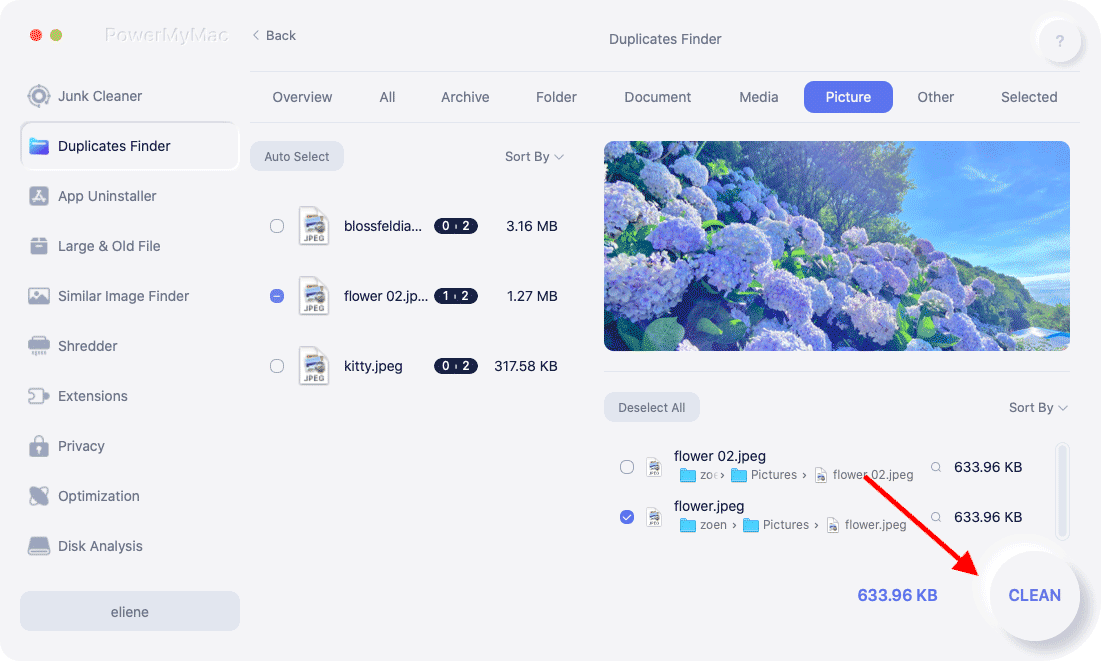
Part 2: How to Perform Supported Commands with iPhoto Library Manager
Functional Capabilities
The toolbar makes executing commands a breeze. Click on Create Library to generate a fresh iPhoto library. Just like iPhoto, it allows you to archive the library to your desired destination. The Add Library function resembles iPhoto by enlisting iPhoto or Aperture libraries found on your computer.
You may want to throw in a library manually. Double-click the added photo library to launch it in iPhoto.
Copying Photos
To copy images across libraries, just highlight them from one location and yank them to another. iPhoto Library Manager will launch the newly-created library via iPhoto and encode the files along with the core metadata.
Merging Multiple Libraries
Merging libraries is also straightforward. Click on Merge Libraries on the toolbar and an item of the same title pops up in the iPhoto Libraries pane. Check the setup on your right, use it to add source libraries and either mop them up into an extant library or produce a fresh, unclaimed one as the domicile of the combination.

To dart a glance at the merged library beforehand, hit the Preview button in the upper-right edge of the window.
Identifying Duplicates
The Find Duplicates command steeped in algorithmic architecture lacks the efficiency of competitors’ specialized products. Once scanned, you can filter duplicates based on Mail-like rules. It allows you to sort files with a combination of factors such as name, date modified, keywords, or file size.
In the action region, you then determine what to do with the photos creamed off as duplicates-for instance, translocate them to iPhoto’s trash, inscribe a keyword, or transfer them to a Duplicates library generated by iPhoto Library Manager.
Part 3: Other Options to Managing Your Images
Go Manual with iPhoto
In the advent of iPhoto ’08, Apple has integrated an organization instrument which helps streamline the classification of photos. By default, all rolls exist as an Event. Unlike rolls, these events merge by dragging one item over another, or highlighting both and hitting Merge Events in the Event Menu.
iPhoto confirms whether you wish to amalgamate the items, then generate one fresh event with the components of both. Once combined, you've got a bird’s eye view of related images from one location and redundant items purged. Create events by time, place, topic or personal idiosyncrasies.
If you don’t want to transfer all contents, just export from iPhoto to a local folder. Copy the folder to another machine and import it from there.

Rival Products
Alternatives to iPhoto Library Manager come in handy for users who want to change tack or avoid paying for software. Use Free Trials to accomplish simple actions like copying specific events to another or navigate collections more easily. Few alternatives exist in the market for now, but you can try iPhoto to Disk.
Part 4: Conclusion
Fat Cat Software’s utility-iPhoto Library Manager came as a breakthrough to clothe users with the capability to effortlessly manage corpus imagery. Mass photos can get out of control commingled in a labyrinth iPhoto library.
This innovative tool allows you to create or manage multiple libraries, browse, search, copy photos or their metadata, merge iPhoto libraries, find imitations, and rebuild corrupted items. It’s a must-have for those who store tons of photos but want to run a tight ship. Remember its Find Duplicates command lacks precision; pair it with Similar Image Finder to take organization a notch higher.
Have you tried iPhoto Library Manager? Drop a hint in the comments below.



