Many reasons have been said why users may have to convert video to 720p and use a 720p video converter. For example, you may wish to play a certain video clip on a device but discover that the video is too big for the device's storage capacity, necessitating the need to downsize it.
You could also wish to convert a video taken on any device in a different format to those that can be readily shared within the community and viewed on other devices. Seeking the perfect video converter this day and time is like trying to find a needle in a haystack. As a result, we've compiled a selection of 720p video converter software and online video converters to tell you how to use these different converting tools.
Contents: Part 1. The Best 720P Video Converter for Mac/Windows PC [Recommended]Part 2. How Do I Convert Video to 720P Using Online Tools?Part 3. Differences Between Screen Resolutions
Part 1. The Best 720P Video Converter for Mac/Windows PC [Recommended]
If you want to convert 1080p into 720p using a reliable 720p video converter, you should choose the iMyMac Video Converter, a fully-featured tool.
This powerful converter can convert videos from and to SD (480P), HD (720P), FHD (1080P), and UHD (4K) resolutions, along with 3D conversion. For example, 4K can be easily converted to 1080p or other forms that can be accepted by your devices. Let us examine the specific steps to be followed in the operation using iMyMac Video Converter without going into additional technical features.
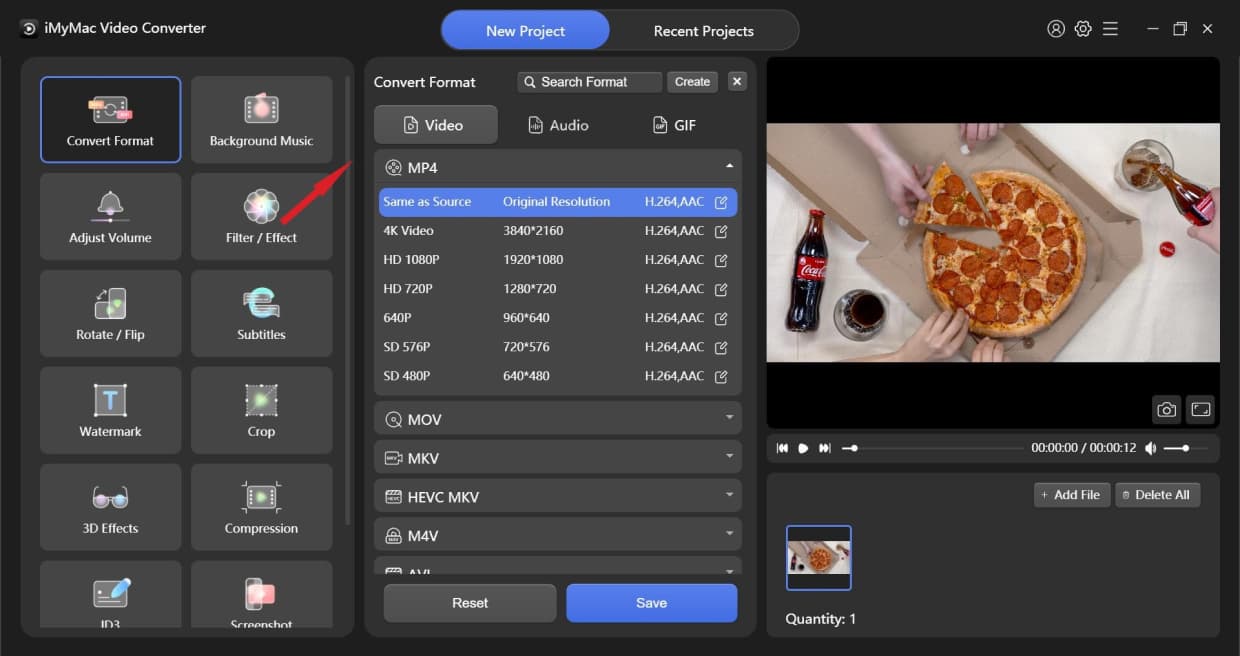
According to the support platform, it is interoperable, including both Mac and Windows operating systems.
- Users may drag and drop video files or upload the movie directly. By choosing + Add File, they may add many video files at once. If you choose Erase All, you may also erase all of the data.
- To begin converting the video files, click Convert Format. You may pick from audio, GIF, or video as data types. If you decided to convert the video files, click the video Click thedown arrow sign to view the resolution choices.
- You have the option of trimming while converting a video file. Simply move your cursor and choose the scissor symbol that displays.
- Using the various capabilities of this tool, you may now make adjustments to your video files.
- Simply search for the files in the search area after the conversion, and you'll be able to utilize the file in your chosen format.

Part 2. How Do I Convert Video to 720P Using Online Tools?
If users don't want to download any software on the computer and instead want to convert 1080p to 720p free online, we've listed the best free and accessible options below.
- aconvert.com
This browser 720p video converter can convert almost any file format into another, including videos, audio clips, photos, documents, and more. The basic version was the one that was offered for free. You may obtain media files from YouTube and then change them to appropriate formats or resolutions with our online converter.

- online-convert.com
Another simple online 720p video converter is Online-Convert, which converts not only videos but also archives, audio files, documents, and eBooks, among other things. The left-hand menu bar allows you to expand every area and choose a subsection from the right. In addition, the Homepage has various tiles which would enable users to choose a category to convert a file to.
- freeconvert.com
It's a cloud-based converter into HD 1080p or 720p online program, similar to aconvert.com, that can convert the most common video formats. The site's speed, like that of other online converters, might be a drag because most HD 1080p files are fairly huge, and so exceed the software's capacity.

- hdconvert.com
HDConvert is an online free program that converts media files to 720p and does it quickly. It supports practically all common audio and video formats, including MOV, FLAC, MP4, AVI, MP3, and others. The online solution may also decrease the quality of the videos so that they can be seen on older devices while still being cost-effective to store.
- cloudconvert.com
Cloud Convert is a secure, ad-free service that converts more than 200 different file kinds, including music, images, video, and documents. It also converts HD videos in the same way as the other online utilities. Its most recognized feature is that it enables users to do bulk conversions online, and the resulting files are free of watermarks. It converts videos quickly and allows you to adjust video quality, resolution, and size with configurable parameters.

Part 3. Differences Between Screen Resolutions
The 720p visual resolution is 1280 pixels by 720 lines, whereas the 1080p screen resolution is 1920 pixels by 1080 horizontal lines. The greater resolution, on the other hand, offers higher and sharper image quality. As a result, compared to 720p, 1080p has a higher visual quality. 720p, on the other hand, saves a huge amount of space and effort while providing a smooth visual playback, with twice the quality of an ordinary TV screen.
So why do some users use the 720p video converter to convert videos that have 1080p? By reducing the video's resolution from 1080 to 720 pixels, it may be streamed and loaded quickly on YouTube, Facebook, Google Drive, and other social media platforms. It will also reduce space and bandwidth use.

It is often experienced that 1080p footage is either from out of sync or has a visual latency problem. It might be caused by out-of-date equipment or any mistake that occurs as a result of incompatibility. As a result, 720p is said to deliver a superior viewing experience.
Conclusion
Therefore, there are so many choices to convert 720p files. However, if you want to convert some files to 720p easily and conveniently, iMyMac Video Converter is the best choice to be a 720p video converter. Don’t wait, just try it!



