Do you want to convert AIFC to MP3? When it comes to downloading music, we all want the best quality there is. As long as it doesn’t take up too much space in our devices and as long as the quality suits our ears, we tend to overlook the littlest things there are.
For example, to an untrained ear, MP3 may sound fantastic but there are other audio formats out there that sound even better. AIFC is one of them but is often overlooked due to its requirement of faster disks which is why they tend to convert AIFC files to the MP3 format if they feel that their device isn’t enough to support it.
Here’s a list of recommended AIFC to MP3 converters to help you do the conversion on your Mac/Windows/Android/iPhone/iOS devices.
Contents: Part 1. Quickly Convert AIFC to MP3 Format on Windows/MacPart 2. How Do I Easily Convert AIFC to MP3? Online/Free WaysPart 3. What is the AIFC format?Part 4. Conclusion
Part 1. Quickly Convert AIFC to MP3 Format on Windows/Mac
When it comes to video conversion, the best and most efficient tool to use is none other than the iMyMac Video Converter.
This AIFC to MP3 converter also has a lot of features that multimedia enthusiasts are going to love. You can quickly transfer different video or audio files to other formats like MP4, GIF, MP3, WEBM, FLAC, OGG, etc. So it can be used to convert AIFC to MP3 or vice versa.
This tool also has it all when it comes to your video editing needs and you can even do video enhancement if you want your file to suit your needs. You can upscale the video resolution, adjust the brightness and/or contrast of your videos and, not only that, but it also has a boastful conversion speed that will convert your files in no time.
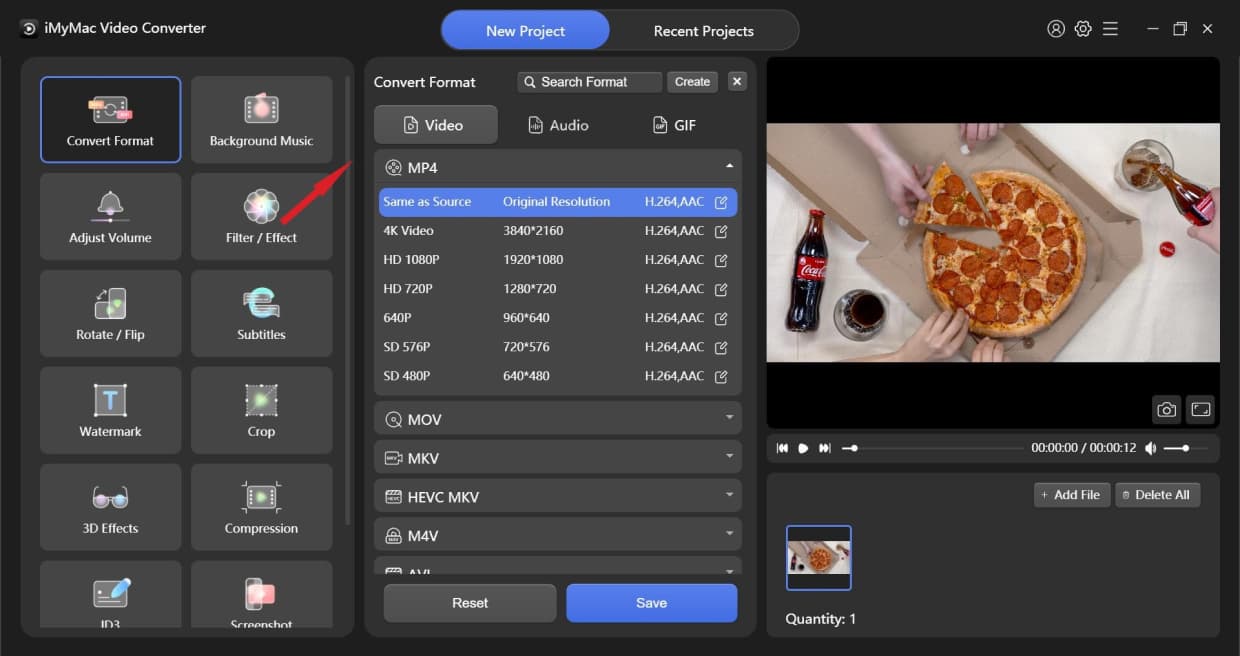
In order to use the top video converter, here are steps to help you convert AIFC to MP3 on Mac or Windows computers:
- Open the tool once you’ve installed and launched it, then add the files you want.
- Choose the format you want after clicking the button “Convert Format”, and you can also modify some additional settings, remember to click “Save”.
- Then, select a destination folder for your file. Once you’re done, start the conversion by clicking “Convert” or “Export” then wait for it to finish.
- If it’s done, you can find your MP3 files in the “Recent Projects” category, you can now enjoy your newly converted file.

The iMyMac Video Converter is a fantastic tool to have if you’re looking for a stable audio&video-editing/conversion tool. It even offers batch conversion to help you save time and a lot of users are already claiming it as the best they’ve used.
Part 2. How Do I Easily Convert AIFC to MP3? Online/Free Ways
If you don’t want to use offline software, then there are plenty of online tools that will help you achieve the same result. And since there are so many conversion tools scattered all over the web, we have highlighted some online/free ways to help you convert AIFC to MP3:
1. Use Online AIFC to MP3 Converters
This type of tool provides usage instructions and does not make it difficult for users to navigate. You can choose from different online AIFC to MP3 converters like cloudconvert.com, freeconvert.com, online-convert.com, zamzar.com, anyconv.com, etc.
For example, the CloudConvert online converter provides high-quality conversion, supports over 200 formats and provides data security. Settings can also be modified but, do note that batch conversion isn’t provided so it must be done one at a time. Additionally, be careful of any pop-ups and advertisements.
To easily convert AIFC to MP3 online:
- Upload your AIFC file by clicking “Select Files”.
- Afterward, press “Start Conversion” to begin the process.
- Once the conversion is done, download the file to your device.

2. Convert AIFC to MP3 via iTunes
Yes, you can even do conversions on iTunes by following the simple steps provided below:
- Import the AIFC file once you’ve opened iTunes.
- On the Menu Bar, look for “Edit” then click on “Preferences”.
- Under the “General Tab”, select “Import Settings”. Once a pop-up appears, select “MP3 Encoder” by hovering on the drop-down list of “Import Using”. If you want, you can customize the quality of the MP3 and once you’re done, click “OK”.
- Head on to the “Advanced” tab then customize the output format. If you’re done, click “OK” again.
- Pick out all the AIFC files then, on the menu bar, click “File” then look for “Convert” and then “Create MP3 Version” to convert AIFC to MP3.

Online or free conversion tools are a life-saver when we don’t have the time to download and install software for it. Then again, if certain problems arise, it’s better to download one, like the iMyMac Video Converter so you won’t have to spend time looking for a conversion tool ever again.
Part 3. What is the AIFC format?
Let us tackle the AIFC format now after we learn how to convert AIFC to MP3.
Compressed Audio Interchange File Format (AIFF-C or AIFC, for short) is a variant of the AIFF that utilizes compression. Some users are confused with the 2 formats, saying they’re the same but they aren’t. Note that AIFF files are an uncompressed lossless format. It means that there is no quality loss but it takes up significant space in your hard drive. AIFC files, on the other hand, are – based on the name – compressed. It takes up less disk space when storing CD-quality audios when the space is limited.

These types of files can be played on different types of players like iTunes, VLC, QuickTime, Windows Media Player, Media Player Classic and more. However, there are times when the format isn’t supported so you’ll have to convert AIFC to MP3 since the latter is widely used and can be played anywhere.
Part 4. Conclusion
When choosing music, we tend to choose quality over disk space if we’re confident enough that it won’t make much of a difference to our device. However, it can’t be the same for those that don’t have enough space on their hard drive.
This is why it’s best to convert AIFC to MP3 using the iMyMac Video Converter as it’s reliable and efficient and has helped thousands of users. It has made a lot of customers happy that they need not look for a replacement. Download and install one now to experience it yourself!



