Cue isn’t an easy file to have and achieve. That’s why many people want to convert their files from CUE to MP3. But is it possible? How can you convert CUE to MP3? Well, that’s easy as long as you have the best converting tool by your side.
And if you also want to experience and use this converting tool we are talking about, how about reading the rest of this post to find out? And while you are learning more about this converting tool, you can also choose other alternative converting methods you can find in this article.
Contents: Part 1. Successfully Convert CUE to MP3 on Windows/MacPart 2. FAQs about CUEPart 3. Conclusion
Part 1. Successfully Convert CUE to MP3 on Windows/Mac
We know a very special tool that can help you convert your files from CUE to MP3 in just a few clicks. This converting tool helps you in so many ways that you can’t imagine.
That’s also probably why this converting tool is known to be the best converting tool in the world considering how fast and reliable it is when converting your files even without losing its original quality. This converting tool we are talking about is no other than the iMyMac Video Converter.
So what is it? This powerful tool is made to make things a lot easier for those who want to convert the video or audio files from one format to another such as converting CUE to MP3. And while some people do not believe that it is possible to convert CUE files to MP3, this converter can prove them wrong.
You see, there is a long list of converters available on this software so you can convert CUE to MP3 here.
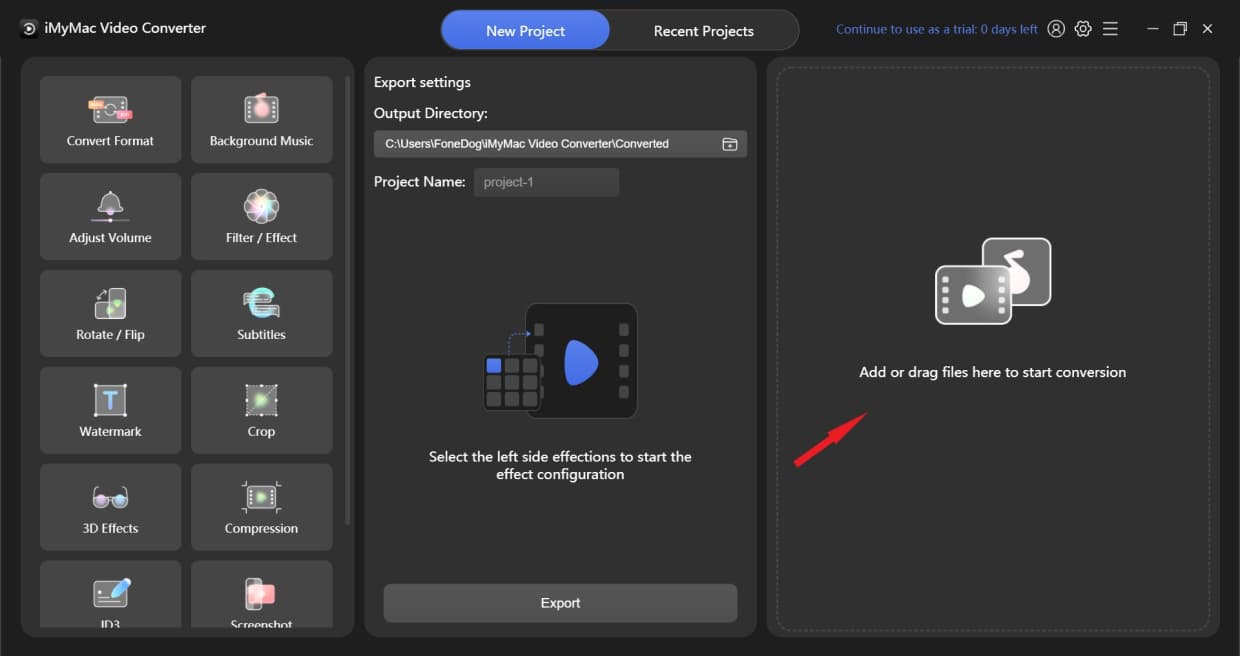
Another thing that we found so great about this video converter is the fact that you can use it to edit your files. You can use it to cut, trim, or even add effects to your videos that would make them more beautiful and unique.
So are you ready to learn how to use the iMyMac Video Converter to convert CUE to MP3? Here is a step-by-step guide that can help you:
- Install and run the app and choose the files you want to convert
- Then just simply drag and drop the files on the system window
- Click the Convert Format button and choose an output format you like. For this instance tap MP3
- After that, you can now customize the settings of your files by tapping on the Create button
- Make sure to save your settings by selecting Save
- Then to start the conversion just simply tap on Export
- You can also view your files by selecting Recent Projects, then go to Converted Files and select Open Folder

The iMyMac Video Converter is a very safe and reliable converter that you can use to convert any type of file. This tool is made to help users like you who are trying to find a way to make CUE files or some other common files M4A, FLAC converted to MP3. So if you like using it and its amazing features, why don’t you try and download it on your computer now?
Part 2. FAQs about CUE
The reason why people convert CUE to MP3 is that CUE files are often associated by most media players as a single playlist or track. Which makes it harder for users to select a certain song or track they like to listen to. This is because CUE files are laid out in a single file like the tracks on your CD or DVD.
How To Deal With CUE Associated APE?
If you want to learn how to deal with your CUE files, it’s pretty simple. All you need to do is open your CUE file on your Notepad. And then it will automatically show you the description of each track on your files such as the name of the Artist, the title of the song, and even all the metadata that you need to select and view your files single handedly.
What Is A CUE Splitter?
A CUE Splitter is an important system that can split a single CUE into a separate MP3 format. This is to make sure that your files are laid out differently so you won’t have a hard time finding your files. Most CUE Splitters are free so you don’t have to worry about getting your tracks separately.
But of course, we still recommend using the iMyMac Video Converter which can help you split and convert your files directly and without making such efforts and wasting your time.
Aside from the mentioned converter, there are also other professional converters you can use to ultimately convert CUE to MP3 like DumpMedia Video Converter or FoneDog Video Converter.
So if you like, you can choose any of them depending on the design you want your software to have or the steps you want to use when converting your files.

Part 3. Conclusion
There are so many ways to convert CUE to MP3, but before that, you first need to understand how CUE formats work. But of course, if you read this article we’re sure that you now have finally understood what is a CUE format and why you need to convert CUE to MP3 to be able to listen to your favorite tracks.
And if you want to convert such files, all you need is the help of a CUE Splitter or a professional converter like the iMyMac Video Converter. This converting tool can help you not just with your CUE files but also with other files you want to convert as well. So try and download it now!



