Watching videos has become a source of entertainment for people but it is not only limited to just that. They can also be an informative channel for current issues or history you are curious to tackle. Then why do we need to convert FLV to MP3?
The FLV is an internet file format that can be used to watch videos through the use of software called Adobe Flash Player. However, publishing an FLV file takes time, but you can do it faster on other formats.
Even its simplest installation can be a little more complex that’s why they have no choice but to convert FLV to MP3 on your Mac / Windows computer, as it’s a more commonly used format due to it being playable through different kinds of players. If you’re curious, then read more to find out some offline or online converting tools.
Contents: Part 1. Can I Extract Audio from an FLV file?Part 2. How to Convert FLV to MP3 on PC/Mac: Easy & Quick StepsPart 3. Some Online Ways to Convert FLV to MP3 for FreePart 4. Conclusion
Part 1. Can I Extract Audio from an FLV file?
Before we know why we need to convert FLV to MP3, first, we must get to know what these 2 formats are.
So, what is FLV? If you see a file with the .flv extension, it uses Adobe Flash Player or Adobe Air to deliver digital content. Due to its small size, it is mainly used as an online video format.
MP3, on the other hand, is one of the most commonly used audio file formats out there that can significantly reduce CD tracks without significantly compromising sound quality. That’s one of the reasons why people want to convert FLV to MP3.

As you can see, both formats are great in their fields but FLV has certain downsides like consuming a lot of resources and time, complex installation, and more. And if you noticed, MP3 is an audio format while FLV is a video format. For you to convert FLV to MP3, you need to extract the audio from the video first which is actually doable and a lot of online tools can help you.
Part 2. How to Convert FLV to MP3 on PC/Mac: Easy & Quick Steps
Of course, you can quickly extract the audio from the video FLV with the help of the iMyMac Video Converter.
The iMyMac Video Converter can help you convert any video or audio file you want to any format you need. And if you aren’t satisfied with the resolution of your file, then you can even choose the one you need.
And what’s more is that it isn’t limited to just Mac users but to those who have Windows computers, as well.
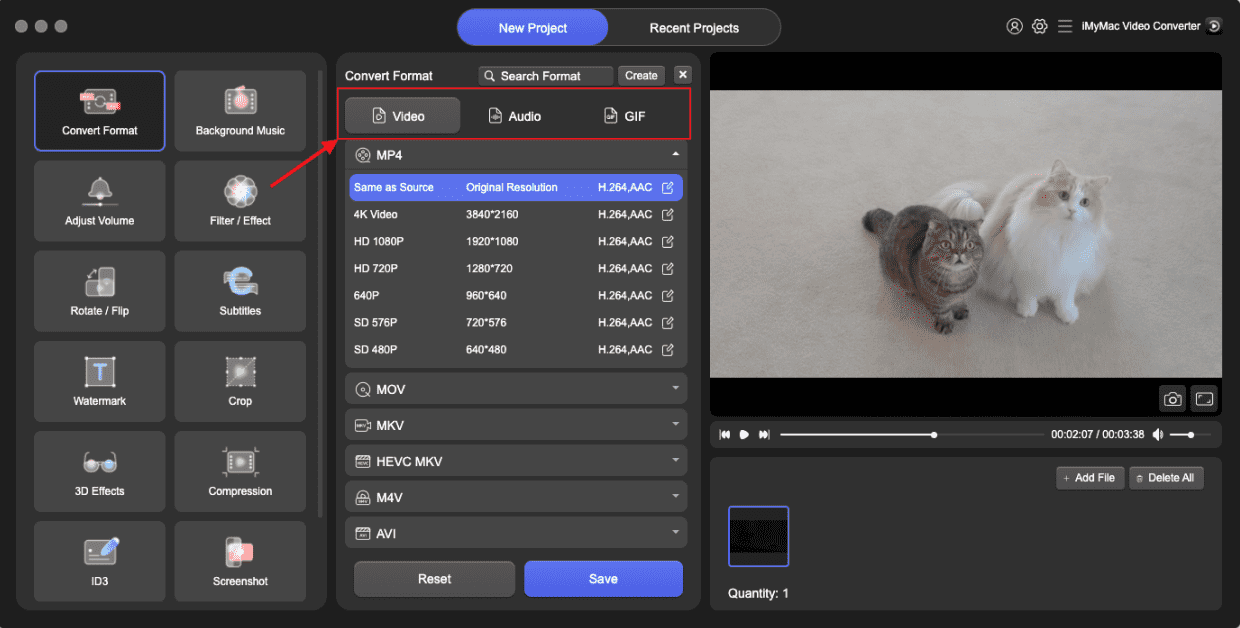
Now, for you to use the iMyMac Video Converter to easily and quickly convert FLV to MP3, you can simply follow the steps provided:
- Once you’ve downloaded and installed the app on Mac or Windows PC, you can do a drag-and-drop on the files you want to add.
- Click “Convert Format” and choose the format you want. Additional settings are also located so feel free to explore.
- Click “Export” or “Convert”to start conversion and when it’s done, you can view the process on the “Recent Projects”. Click “Open Folder”, then you can view your converted files.
And that’s it! Pretty easy to convert FLV to MP3, right? Besides MP3, you can also convert FLV to MP4 format! With the iMyMac Video Converter, you won’t ever look for the perfect tool ever again.
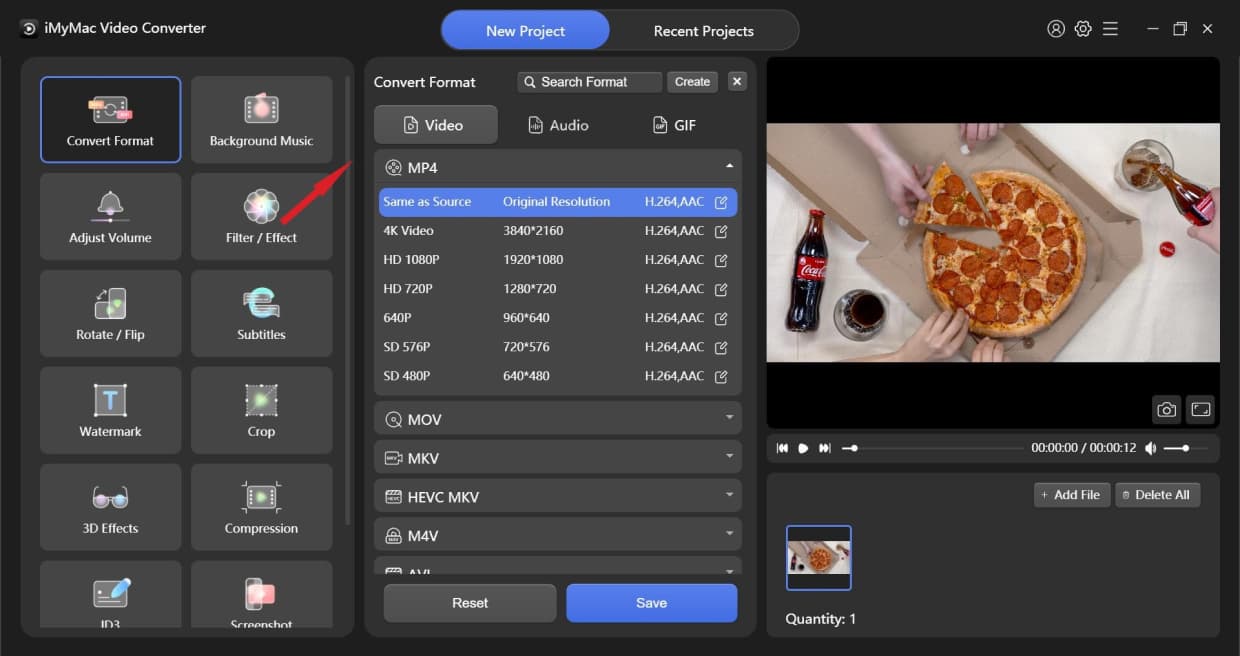
Part 3. Some Online Ways to Convert FLV to MP3 for Free
There are different tools you can find on the web to convert FLV to MP3 online. Aside from the online version of the iMyMac Video Converter, we have also provided a list of tools located below that can help you greatly with your conversion needs.
Convertio
Convertio is a great online tool that has 300+ formats supported and you can even choose files from your computer, Dropbox or Google Drive. It can guarantee your security, supports all devices and you can also rely upon the quick speed of conversion. One thing to note though is the 100 MB maximum file size upload.
FreeConvert
Another great tool on the list to easily convert FLV to MP3 is FreeConvert. It has over 1000 file conversions so you can never regret using this one since it isn’t limited to just audio or video. It guarantees your privacy, works on any device and you can choose your files from Dropbox, your computer, Google Drive, or even a URL. Unlike Convertio, FreeConvert has a maximum file size upload of 1GB.

Zamzar
Zamzar lets you choose files from your computer, Google Drive, Dropbox, Box, and even OneDrive. Just like the other 2, it also supports different kinds of conversions and even supports audio, video, image, and document compressions. The UI is easy to use since instructions are provided. However, it only has a maximum file size upload limit of 50MB. You can simply try this online tool to convert FLV to MP3.

When it comes to converting tools, we surely want the best and those that are easy to navigate through since we don’t want to work on something complex. It’s still your decision on what to use since there are other converters out there. FLV files can still be watched on select players if you choose to download one but it’s better to convert FLV to MP3 due to the latter’s general use so the audio you extracted can be played anywhere.
Part 4. Conclusion
Files like FLV are popular but due to devices upgrading to something better every year, universal formats are more accepted so they choose to convert FLV to MP3 on Windows and Mac computers.
With the iMyMac Video Converter, you can work efficiently by taking advantage of its multiple functions. It has left many users satisfied with the tool since it isn’t limited to just conversion but editing and adding filters, effects, and many more as well.



