It’s a well-known fact that Apple Music has a really good and huge variety of tracks. However, some people still can’t entirely enjoy it because they cannot play these songs on other media players even if they have already purchased these songs. This is mainly because Apple Music has put on DRM restrictions on all of their tracks – making it impossible for users to download and play these tracks outside of their app.
If you want to play Apple Music on other platforms, you will have to convert M4P to WAV or other formats first. Is that possible? Yes.
Read along this article to find out how to convert M4P to WAV or other formats so you will get to play your tracks on other players. You'll see how easy the conversion using these power converters.
Contents: Part 1. Can M4P Files be Converted?Part 2. How Do I Convert M4P to WAV on Mac or Windows?Part 3. How to Convert M4P to WAV: Free & Online WaysPart 4. You Can Convert Unprotected Audios to WAV by iTunesPart 5. Conclusion
Part 1. Can M4P Files be Converted?
Before knowing how to convert M4P to WAV, learn more about M4P and WAV files here.
M4P is the first format Apple developed for all the available tracks you can find on Apple Music. And even though they have already changed their latest tracks to M4A and M4B formats, there are still some tracks on Apple Music that are in M4P formats.
Files that have an M4P format are harder to download and play. While files with WAV format are much easier to access and download since most media players accept music files with WAV format.

If you are listening to a song with an M4P format and kind of want to play them on other media players, you will need to convert M4P to WAV or other formats first. But can M4P files be converted?
If we’re talking about Apple Music’s guidelines, the answer is no. All Apple Music tracks that have an M4P format are protected by DRM software.
However, with the right tool that can help you remove these DRM restrictions, then converting M4P to other formats would be a lot easier.
Learn how to convert M4P to WAV or other formats by reading the rest of this article.
Part 2. How Do I Convert M4P to WAV on Mac or Windows?
Now that it’s finally clear to you that M4P files can be converted to other formats, it’s time to introduce the best tool you can use to successfully do it.
The iMyMac Video Converter is the perfect tool that can help you remove the DRM restrictions on any Apple Music file and help you convert M4P to WAV. With the help of the iMyMac Video Converter, converting any tracks from Apple Music to any format you like would be easier.
This tool has a lot of features that many users like to enjoy. For one, the iMyMac Video Converter can remove DRM restrictions and other protections from different music streaming platforms.
Aside from that, the converter can also convert any video/audio format to another format. And to top all of that, the iMyMac tool can also help you edit any videos you like and let you stream them offline.
If you want to learn how to convert M4P to WAV on your Mac or Windows device, feel free to follow the steps we have provided below:
- After downloading and installing the iMyMac Video Converter on your computer Mac/PC, open the app and log in using your email and license code
- Select and drag the files you want to convert on the software
- Now, adjust the output format you would like for your converted files to have
- Click Save and choose the Output Directory for your files
- Lastly, tap on Convert/Export to start the conversion
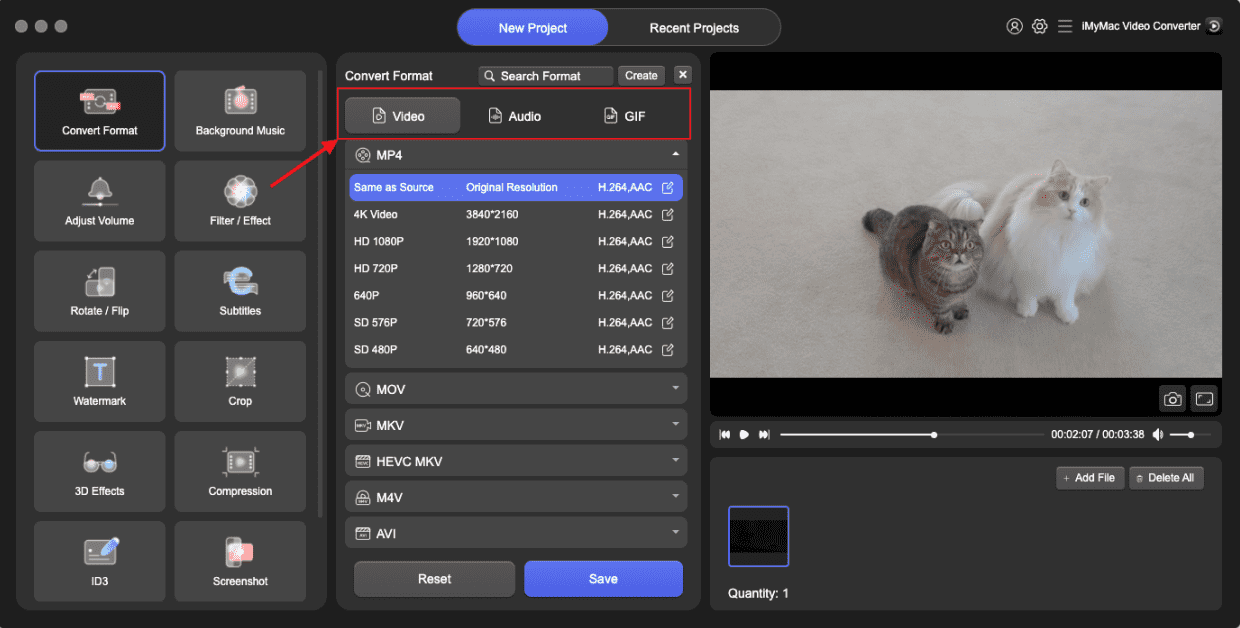
And as easy as that, you have now successfully removed the DRM restrictions on an Apple Music track and convert M4P to WAV. You can also select other formats you like (es. MP3) depending on the media player or the device you are using.
The iMyMac Video Converter is considered one of the fastest converters existing today. It can also keep the original quality of an audio or a video making you enjoy high-quality audio and videos all the time.

Part 3. How to Convert M4P to WAV: Free & Online Ways
#1. iMyMac Online Converter
iMyMac Video Converter has an online version that you can use to easily convert M4P to WAV files. It has a user-friendly interface and is very easy to use.
If you want to use a reliable and good-quality online converting tool, iMyMac Online Converter is the best site that would suit your taste well. This online converter is also fast and has made tons of users happy with their service and performance.
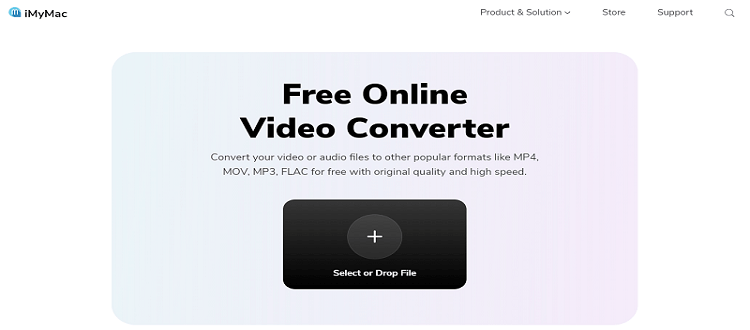
#2. FreeConvert.com
If you want to use other online converters, you can also try using FreeConvert. The FreeConvert is an online converter that can also help you convert M4P to WAV.
FreeConvert can support more than 1,500 different formats. It’s also an online converter that works pretty well with any type of device such as Mac, Windows, Linux, or any mobile device. It is also a safe-to-use website that makes sure to delete the files after 2 hours to keep users' privacy intact.
Part 4. You Can Convert Unprotected Audios to WAV by iTunes
Do you know that the iTunes app is not only a music player? It can also work as a converting tool if you know how to use it.
Users can convert purchased and unprotected audios on iTunes easily – which means you can also convert M4P to WAV.
Below is a procedure that would help you learn how to convert M4P to WAV or unprotected audios to WAV using only the iTunes app:
- Launch iTunes on your Mac or PC
- Click the Edit category and then tap on Preference
- Now, click General and tap on the Import Settings button
- Choose the WAV Encoder button and click OK
- Select the audio files you wish to convert
- Click File, tap on Convert and select Create WAV Version
After that iTunes will now create a WAV version of your audio file. You can also delete the original file to avoid confusion.

Part 5. Conclusion
As we reach the end of this article, we hope that you can now convert M4P to WAV easily with the help of the converters and methods we have provided. Of course don’t forget to use iMyMac Video Converter if you want a flawless converter that is fast, reliable, and can preserve the high-quality audio of your music or video file.
The iMyMac Video Converter is available on any iOS or Windows device so if I were you I would stop whatever I’m doing right now and take this as a chance to download and install the iMyMac Video Converter on my computer.



