Do you want to convert MP4 to MP3 on Windows 10?
When it comes to storing video, music, and other types of data, two of the most prominent formats are MP4 & MP3, respectively. You may convert a file from one format to another via Windows Media Player or one of the many free audio and video converters that are available online.
This article will walk you through the process on how to convert MP4 to MP3 on Windows 10 in a step-by-step manner. We will walk you through many different techniques of conversion and discuss how to utilize each one.
Contents: Part 1. The Best Tool to Convert MP4 to MP3 on Windows 10Part 2. How to Convert MP4 to MP3 Using Windows Media Player Part 3. Online MP4 to MP3 Converters to Extract Audio
Part 1. The Best Tool to Convert MP4 to MP3 on Windows 10
Because there are various restrictions imposed when users convert MP4 files to MP3 via Windows Media Player or through online converters, the following is an alternative method to convert MP4 to MP3 Windows 10 or Mac: using the iMyMac Video Converter!
On both Mac and Windows, iMyMac Video Converter is the solution that provides the finest and simplest way to convert MP4 to MP3 on Windows 10 or Mac. The application enables the most secure conversion possible since the program prevents the loss of the files' original quality while it is being converted.
It is possible to convert among audio formats and video formats, in addition to supporting the conversion of a number of other audio and video file types. You can extract MP3 audio from your MP4 video easily using this powerful tool.
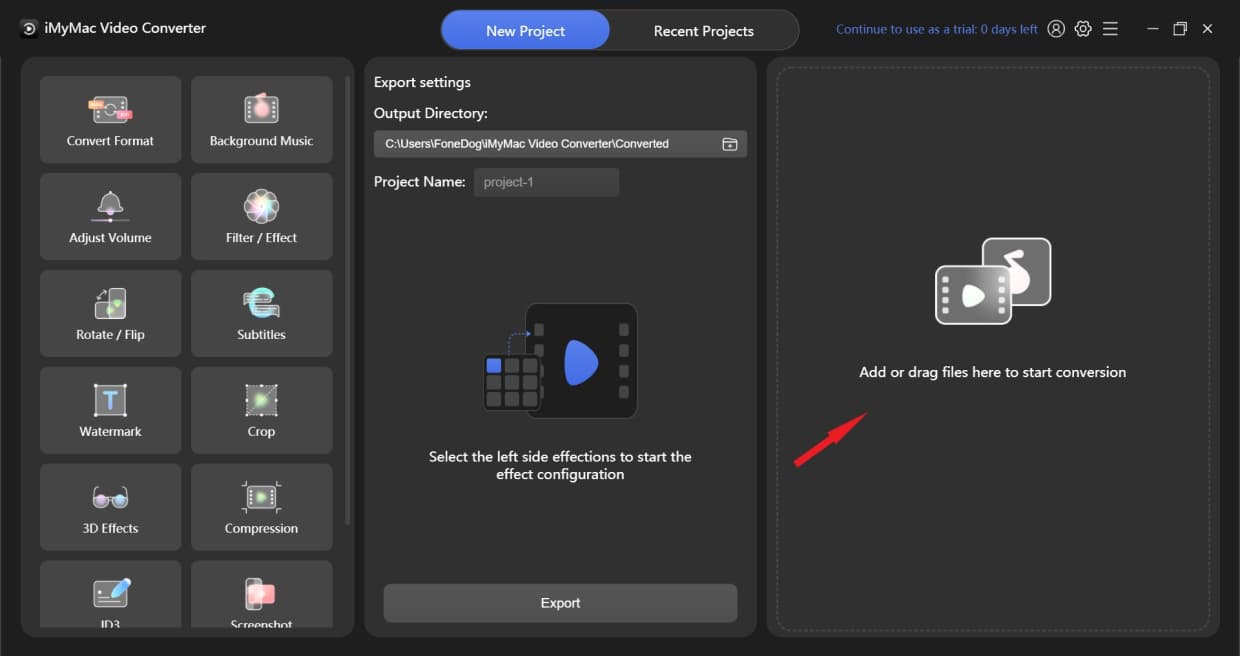
The tool enables conversions to take place more quickly, and it permits the simultaneous conversion of an unlimited number of video and audio formats of your choosing.
This is a simple guide to convert MP4 to MP3 on Windows 10 using the iMyMac Video Converter:
- Drag your MP4 files into the program's window.
- You may easily pick the format to which you wish to convert the file by choosing the "Convert Format" option, then select "MP3" from Audio list.
- Now, you may change a lot of things by simply altering the files. You may save the settings changes you've made by selecting the Save/Set button.
- The converting procedure will start as soon as you choose Export from the toolbar.

Then you can convert MP4 to MP3 on Windows 10 finally. In order to make your files converted with high quality, you had better choose this powerful converter. For example, WAV files can be converted to MP3 for an attempt.
Part 2. How to Convert MP4 to MP3 Using Windows Media Player
Playback of media files is often performed using Windows Media Player, which has been part of the Windows operating system since Windows 3.0 was released.
This player has a number of important features, one of which is the ability to convert MP4 to MP3 files. However, the majority of people are unaware of this capability.
The following procedures need to be carried out in order to convert MP4 to MP3 on Windows 10 utilizing Window Media Player:
- The MP4 files you wish to convert using Windows Media Player should be opened. Simply choose the file from the File tab, then select Open on the resulting window to begin working with it. To open it using Windows Media Player, double-click the MP4 file and choose that option.
- By default, the MP4 files will play. To access the Windows Player dashboard, select the Menu button in the upper right corner. After that, click the Options from the Organize tab.
- Select a directory for the converted file by clicking Change after clicking Rip Music on in the newly opened window.
- Then, underneath the Format menu, scroll to the bottom and choose MP3 as one of the output formats. After that, choose OK to convert files from MP4 to MP3.
Part 3. Online MP4 to MP3 Converters to Extract Audio
Online converters may help you convert MP4 to MP3 on Windows 10 or Mac if you would not want to waste time installing any software. But keep in mind that they need a reliable internet connection and have fewer functions than desktop applications.
#1 iMyMac Online Converter
This audio converter supports a variety of other formats and it can actually convert MP4 to MP3 on Windows 10. Services involving video conversion also are offered, in addition to audio.
The audio quality won't be affected since you are just uploading the source files. It has no costs or fees attached to utilizing it. Additionally, it is free of any dangerous software.
iMyMac Online Converter offers a reliable and secure website conversion solution, to sum up. You may use this converter on a Windows, Mac, iPhone, or Android device.

#2 Zamzar
Zamzar is online for free converter that can use to convert MP4 to MP3 on Windows 10, which offers over 1200 distinct conversion types and does not need the user to download any additional software. The quality of the audio output is satisfactory.
It is easy to understand, and it displays the file size, file name, and current progress. Sharing the audio through email is a convenient option. But, you will not be able to modify the name of the output file.
The pace of the conversion is greatly dependent on the state of your network. Additionally, only two free conversions are available each day.
#3 online-convert.com
Using this free online converter which can be used to convert MP4 to MP3 on Windows 10 or Mac, you are able to convert a wide variety of video data into the MP4 format with ease. Simply go to the website below, choose the video file for upload, or input the link of the video file, and then hit the button labeled "Start conversion."
This totally free converter to MP4 files will immediately begin converting any file to the MP4 file format. This program is completely free of use, and it also gives you the ability to modify the audio and video output options.

Conclusion
You may quickly and easily convert MP4 to MP3 on Windows 10 or Mac on your device. Following the procedures that we have provided for you above will enable you to complete the task in a matter of minutes. And you can try the iMyMac Video Converter to do the conversion more easier!



