If you have a WMV video that you want to share online, it's important to convert WMV to FLV format first. Fortunately, converting WMV to FLV can be accomplished using a variety of tools and is a relatively straightforward process.
WMV (Windows Media Video) and FLV (Flash Video) are two popular video file formats used for different purposes. While WMV files are commonly used on Windows-based devices, FLV files are widely used for web-based content, including YouTube videos.
In this article, we'll walk you through the steps involved in converting WMV to FLV format, including the best tools for the job, and some tips to ensure the best possible output quality. So, whether you're a video content creator or just someone looking to share a video online, read on to learn how to convert WMV to FLV format with ease.
Contents: Part 1. Convert WMV to FLV on Mac and Windows Quickly Part 2. How Do I Convert WMV to FLV for Free?Part 3. What Is an FLV Video?Part 4. Conclusion
Part 1. Convert WMV to FLV on Mac and Windows Quickly
If you're looking for an easy way to convert your WMV videos to FLV format, the iMyMac Video Converter is an excellent option. Available for both Mac and Windows platforms, this software offers a straightforward interface that makes video conversion a breeze.
To get started, simply download and install the iMyMac Video Converter on your computer. Once installed, follow these simple steps to convert your WMV video to FLV format:
Step 1. Import your WMV video
Launch the iMyMac Video Converter and click on the "Add File" button to import your WMV video. Alternatively, you can also drag and drop the video file directly into the program window.

Step 2. Choose the FLV output format
Click on the "Profile" drop-down menu and select "FLV" as your output format. You can also adjust other settings such as video resolution, frame rate, and bitrate to customize the output quality. Select a destination folder where the files will be saved.
Step 3. Start the conversion process
Click on the "Export" button to start the conversion process. The iMyMac Video Converter will automatically convert WMV to FLV .
Once the conversion is complete, you can locate the converted FLV file in the output folder specified in the program settings. With just a few simple steps, you can now share your video online and reach a wider audience.
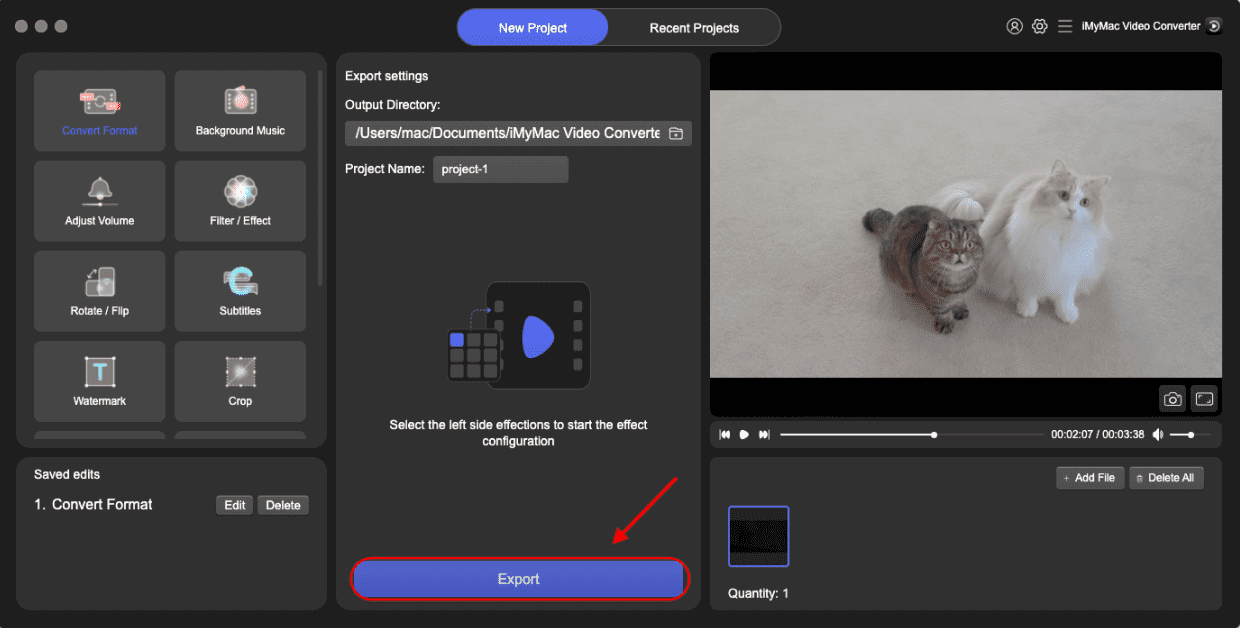
In addition to WMV to FLV conversion, the iMyMac Video Converter also supports a wide range of video formats including MP4, AVI, MKV, and more. You can transcode AVI to DivX or even other formats. Plus, it offers additional features such as video editing, batch conversion, and support for hardware acceleration to speed up the conversion process.
In conclusion, if you're looking for a quick and easy way to convert your WMV videos to FLV format, the iMyMac Video Converter is an excellent choice. With its user-friendly interface and powerful features, it's the perfect tool for anyone who needs to convert videos for online sharing or other purposes.
Part 2. How Do I Convert WMV to FLV for Free?
If you're looking for a free way to convert your WMV videos to FLV format, several online tools can do the job. Here are three of the best options:
Tool 01. CloudConvert.com
CloudConvert.com is a popular online file conversion tool that can handle a wide range of file formats, including WMV and FLV. Here's how to use it to convert your WMV video to FLV format:

- Go to CloudConvert.com and click on the "Select Files" button to upload your WMV video.
- Choose "FLV" as the output format from the drop-down menu.
- Click on the "Start Conversion" button to begin the conversion process. Once the conversion is complete, you can download the FLV file to your computer.
Tool 02. Convertio. co
Convertio. co is another online file conversion tool that can convert WMV to FLV format for free. Here's how to use it:
- Navigate to Convertio. co and select "Choose Files" to upload your WMV video.
- From the drop-down option, select "FLV" as the output format.
- To begin the converting process, click the "Convert" button. When the conversion is finished, you may save the FLV file to your PC or Dropbox, or Google Drive.

Tool 03. FreeConvert.com
FreeConvert.com is a free online file conversion tool that supports to convert WMV to FLV . Here's how to use it:
- Go to FreeConvert.com and click on the "Choose Files" button to upload your WMV video.
- Choose "FLV" as the output format from the drop-down menu.
- Click on the "Convert to FLV" button to begin the conversion process. Once the conversion is complete, you can download the FLV file to your computer.

It's worth noting that while these online conversion tools are free and convenient, they may not always produce the best quality output. Additionally, they may be limited in terms of the file size they can handle and the number of conversions you can perform per day.
In conclusion, if you need to convert WMV to FLV format for free, online tools like CloudConvert.com, and Convertio. co and FreeConvert.com are great options to consider. Just be aware of their limitations and keep in mind that a dedicated video converter software like the iMyMac Video Converter may offer more features and better quality output.
Part 3. What Is an FLV Video?
FLV stands for Flash Video, which is a video format designed for use with Adobe Flash Player. FLV files are typically used for streaming video over the internet, and they can be embedded in websites and viewed using a web browser or other compatible software.
FLV files are known for their small file size and relatively high quality, making them a popular choice for online video streaming. They are also compatible with a wide range of devices and platforms, including desktop computers, mobile devices, and gaming consoles.
In addition to their use in online video, FLV files can also be edited and converted to other video formats using specialized software. Overall, FLV files are an important part of the online video ecosystem and are likely to remain so for the foreseeable future.

Part 4. Conclusion
Converting WMV to FLV format can be necessary for various reasons, from optimizing video quality to compatibility issues. In this article, we have discussed various methods to convert WMV to FLV format, both paid and free options. Paid options such as the iMyMac Video Converter provide a wide range of features, including batch conversion, video editing, and high-quality output. On the other hand, free online tools like CloudConvert.com, and Convertio. co and FreeConvert.com are convenient and easy to use but may have limitations in terms of file size and quality.
In addition, we have provided an overview of FLV files, which are an important part of the online video ecosystem due to their small size, high-quality output, and compatibility with various devices and platforms.
In conclusion, whether you choose to use paid video converter software or a free online tool, converting WMV to FLV is a straightforward process that can help you to optimize your video content for online streaming and improve its compatibility with various devices and platforms.



