Converting your files from one format to another may not be easy. But that’s only for people who don’t know how to convert and those who do not know anything about converting tools. Today, we are going to teach you the easiest way to convert a file from a certain format to another such as converting FLV to MKV for example.
The easiest method we are going to teach you is simply the best among other ways and converting tools. And you would surely never regret taking some time to read this article and find out different useful FLV to MKV converters.
Contents: Part 1. 4 FLV to MKV Converters for Mac/Windows/PhonesPart 2. FAQs about FLV & MKVPart 3. Conclusion
Part 1. 4 FLV to MKV Converters for Mac/Windows/Phones
Now, it doesn’t matter if you are new or if you have already mastered the art of conversion because today is the day you will get to know the easiest and the best method to use when converting files. Today, we are going to introduce to you a very special method that can help you convert one format to another. And this special method we are talking about is no other than using the best converting tool such as the iMyMac Video Converter.
#1. iMyMac Video Converter
What is the iMyMac Video Converter? This is simply the best converting tool you can use when converting your files to another format, converting FLV to MKV for example. This converting tool is a home for many video and audio formats and can even let you automatically convert your file into a format that is accepted by a specific social media platform or a certain device.
What’s more is that the iMyMac Video Converter isn’t only capable of converting videos, audio, or media files but it can also help you edit your videos or other media files using the many editing options and presets offered on their app.
And to top all of that, the iMyMac Video Converter can even let you stream your converted file using their app – which means you don’t have to download another media player just to stream a video or audio.
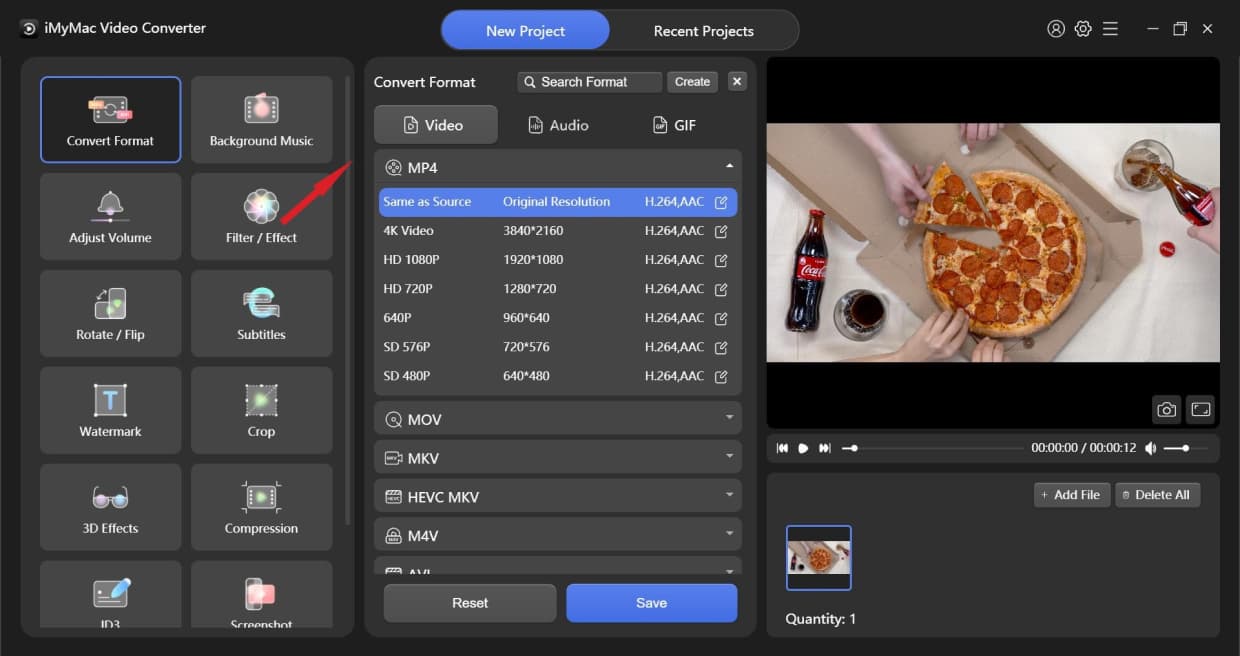
Using this all-in-one tool, converting FLV to MKV, or vice versa, is much easier, and you can also use it to convert your FLV files to MP4. MP3, MOV, WMA formats.
If you want to learn how to use the iMyMac Video Converter when converting your files, all you need to do is simply follow these steps:
- After the software installation has finished, run the app and log in using your account
- Just simply drag and drop the FLV files you want to convert once the app is running
- Click Convert Format and choose MKV as the output format if you want to convert FLV to MKV
- Now, to convert your files just tap on Export or Convert and wait for it to finish
- Once done, you can now check your converted file by opening Recent Projects > Converted Files > Open Folder
And as easy as that, you now have successfully converted your file to another format without batting a single lash. The iMyMac Video Converter is available for both Windows and Mac PC so you don’t have to worry about having the wrong unit.

Moreover, this FLV to MKV converter is proven to be one of the fastest converting tools in the world and has made tons of users satisfied and happy. If I were you I would choose the iMyMac Video Converter over anything else. However, if you aren’t ready to commit to using it you can also choose to use online & free video converters.
Online converters are a great alternative for converting your files. But since there are thousands of online converters out there, finding a trusted and safe one might be hard. So to help you find an easy solution we have narrowed down a list of the best and the safest online converters you can use to easily convert FLV to MKV and many more.
#2. iMyMac Online Converter
The iMyMac Online Converter is the sister site of the iMyMac Video Converter – which simply means that they have similar features and quality. However, the only downside of using the iMyMac Online Converter is the quality of your media is not as good as the quality of using its offline software. You can still try this free and online tool to convert FLV to MKV on different devices like macOS, Windows PC, Android phones, iPhone, iPad, etc.

#3. DumpMedia Online Converter
The DumpMedia Online Converter is also a great online converting site that you can use to help you convert one format to another. This FLV to MKV video converter has proven many times that it is one of the best converting sites and that it is trusted and safe for your computer. They also have very friendly customer service and a sleek-looking web interface.

#4. Cloudconvert
Another user-friendly online FLV to MKV converter that you can use anytime you want and wherever you are is cloudconvert.com. This converting site is an all-rounder which means it can practically convert any format of your choice. If you are new to the world of conversion, we suggest using cloudconvert.com to convert the FLV videos because of its very easy-to-follow steps.

Although online video converters are very handy, especially if you don’t own your personal computer, the results you will get might not be as good as using software like the iMyMac Video Converter. So we still highly recommend using it.
Part 2. FAQs about FLV & MKV
Even though you have finally learned how to convert FLV to MKV, we are sure you still have many questions about the two formats. So we will present to you some of the most frequently asked questions about these two formats.
- What is the difference between FLV and MKV?
FLV stands for Adobe Flash Video. A .flv file uses Adobe Flash Player or Adobe Air to transmit video/audio. While MKV is a Matroska multimedia container format, which can contain video, audio, image, and subtitles.
These two formats almost have the same use and quality. However, a big difference is that FLV does not support multiple audio tracks. That’s why people like to convert FLV to MKV.
- What media players accept FLV and MKV files?
There are a lot of media players that accept and support MKV and FLV files such as VLC Media Player and Windows Media Player.
- Does MKV have higher quality than FLV?
As we said, there is no big difference between these two formats even the quality.

Part 3. Conclusion
After reading this article, we sure do hope that you now have learned how to easily convert FLV to MKV and vice versa. Of course, you can always use online converters but if you want to have a higher quality video or audio, we suggest using the iMyMac Video Converter instead. This converting tool is simply the best, especially when converting formats.



