There are a lot of answers to this question “How do I convert M4A to MP3 in Windows Media Player”. And to help you out, we will slowly answer them all for you so you can finally learn which answers it the best and the one you want to follow.
In this article, we will not only talk about your question, but we will also talk about the best and the quickest way on how to convert M4A to MP3 Windows Media Player by using different alternative tools. So if you want to learn more about all of these, simply read the rest of this article.
Contents: Part 1. Can I Convert an M4A File to MP3 in Windows Media Player?Part 2. How Do I Convert M4A to MP3 in Windows Media Player?Part 3. What Is the Easiest Way to Convert M4A to MP3 on Windows/Mac?Part 4. How to Convert M4A to MP3 Online for Free Conclusion
Part 1. Can I Convert an M4A File to MP3 in Windows Media Player?
If you want to know if you can change an M4A file to MP3 using your PC only, the answer is yes and that is through the help of Windows Media Player.

We will talk about the steps with that one later but let us first tell you why you need to convert M4A to MP3. The reason for this is that M4A files are DRM protected and that they can only be streamed by Apple users. This format is for all the Apple Music songs that are restricted by Apple. And yes, many people like to question “how do I convert M4A to MP3 in Windows Media Player?” because they want to find out how to listen to their M4A files using other media players.
Later on, we will teach you how to convert M4A to MP3 in Windows Media Player. We also would like to recommend that you use other converters to make it easier for you to convert files.
Part 2. How Do I Convert M4A to MP3 in Windows Media Player?
And now, we are going to finally teach you the detailed steps to convert files in Windows Media Player. But you should know that using the Windows Media Player when converting your video files from one format to another is easy but it can take up too much of your time and effort.

Here is a quick and simple tutorial for you.
- Run your Windows Media Player app and open the M4A files
- Click the Menu and tap on the button that says Organize
- Now, select the Options from the drop-down menu on the top
- Simply tap on RIP Music
- Scroll down and tap Change to choose an output format for your files
- Click MP3 from the list under the Format category
- Tap OK and wait for the conversion to finish

You are not guaranteed to have a lossless video or audio once it has finished converting using Windows Media Player. That’s why we recommend using an online converter that can help you convert videos and audio without losing its original quality. To learn more about these online converters and tools, feel free to read the rest of this article.
Part 3. What Is the Easiest Way to Convert M4A to MP3 on Windows/Mac?
If you want to know which converter is the best to convert M4A to MP3 in Windows Media Player, then it’s the iMyMac Video Converter. This converting tool is known to be the fastest and the smoothest running converter ever. What’s more, it has many features that you can use for your media files.
First, you can use it to convert video/audio files from one format to another. It can also offer tons of different formats for you to choose from. Second, it can let you edit your videos and even add special effects on them that are offered by the app. And lastly, it can help you stream and watch these videos or audio using their app alone.
It has a Mac version and a Windows version, try it for free toconvert your M4A files to MP3 without losing their original quality.
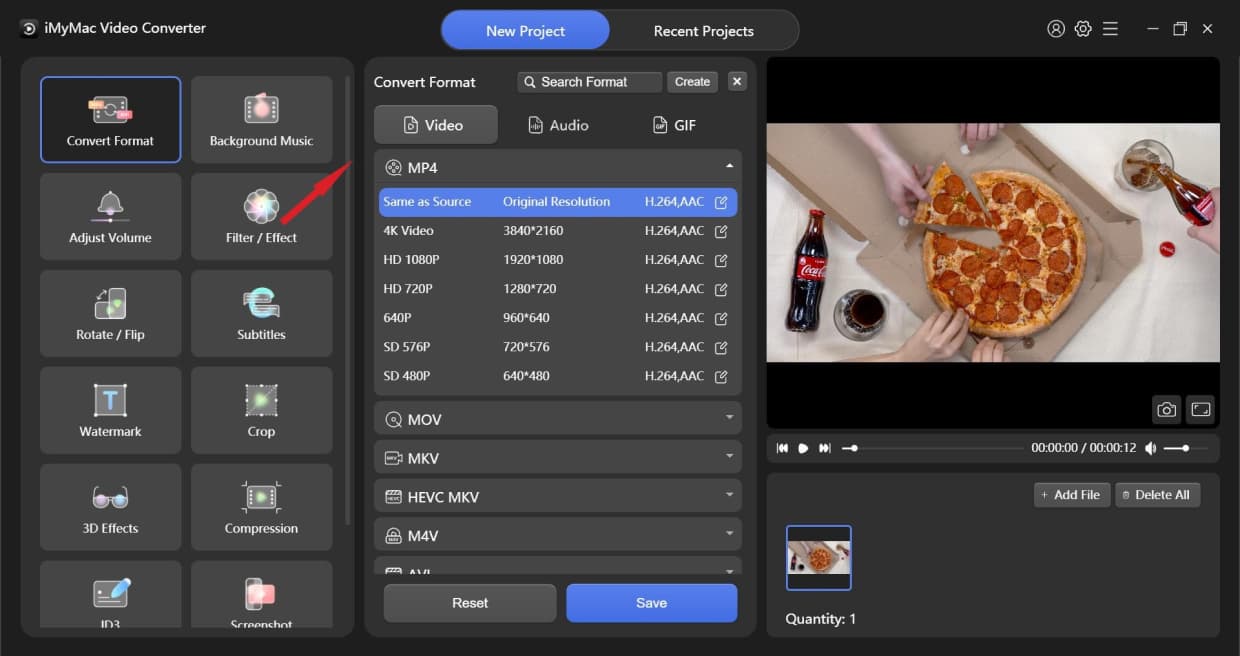
Part 4. How to Convert M4A to MP3 Online for Free
#1 iMyMac Online Converter
In case you are not at home or not using your desktop, you can also choose its online and free version – iMyMac Online Converter. This converting site is easy to access and has features similar to the iMyMac Video Converter app. With this online converting tool, you can convert M4A to MP3 in Windows Media Player easily and quickly.
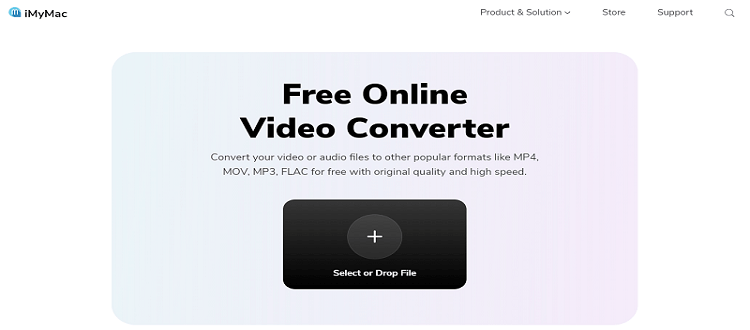
#2 Zamzar
you can also use Zamzar if you want to convert M4A to MP3 because this converting tool is also one of the most popular online converters you can find on the internet today. It is super easy to use and is very user-friendly.

Conclusion
We hope that with this article we have satisfied you regarding “convert M4A to MP3 in Windows Media Player” topic with all our answers.
Of course, you can use the Windows Media Player when converting your files but we still recommend using other converting tools since it is more efficient and guaranteed to be of high quality like the iMyMac Video Converter.



