MJPEG and AVI are two popular video formats, each with its own unique characteristics and compatibility. If you find yourself in a situation where you have MJPEG (Motion JPEG) files but need them in AVI (Audio Video Interleave) format, you may be wondering how to go about the conversion process.
This article will guide you through the process of converting MJPEG to AVI, enabling you to seamlessly transition between formats and enjoy your videos on a wider range of devices and software. Let's dive in and explore the simple yet effective methods to convert files like MJPEG to AVI.
Contents: Part 1. How Do I Convert an MJPEG File to AVI without Losing Quality?Part 2. Online & Free Tools to Convert MJPEG to AVI FormatPart 3. What Are the Differences between MJPEG and AVI?Part 4. Bottom Line
Part 1. How Do I Convert an MJPEG File to AVI without Losing Quality?
If you have MJPEG files that you need to convert to AVI format without compromising the video quality, there are several tools available that can assist you in achieving this task. One such reliable solution is the iMyMac Video Converter. With its user-friendly interface and powerful conversion capabilities, this software provides an efficient and straightforward way to convert MJPEG files to AVI format while preserving the original video quality.
iMyMac Video Converter is a versatile tool that supports a wide range of video formats, including MJPEG and AVI. It utilizes advanced conversion algorithms to ensure that the resulting AVI file maintains the same clarity and resolution as the original MJPEG file. Additionally, the software offers various customization options, allowing you to adjust settings like resolution, frame rate, and bitrate according to your preferences.
Here is a step-by-step guide on how to convert MJPEG to AVI using iMyMac Video Converter:
- Download the Video Converter program from the official iMyMac website (https://www.imymac.com/video-converter). Install it on your computer by following the on-screen directions.
- Launch iMyMac Video Converter and select the “Add or drag files here to start conversion” option to add the MJPEG files from your local storage that you wish to convert and import them into the app.
- Click the “Convert Format” section from the top-left side and choose AVI as the desired output format. If necessary, you may also change additional options such as Background Music, Subtitles, and others.
- Click “Save” and then select the target folder for the converted AVI files.
- After you’ve specified the options and chosen the destination folder, click the “Export” button to start the MJPEG to AVI conversion. The program will begin converting your files while keeping the original quality intact.
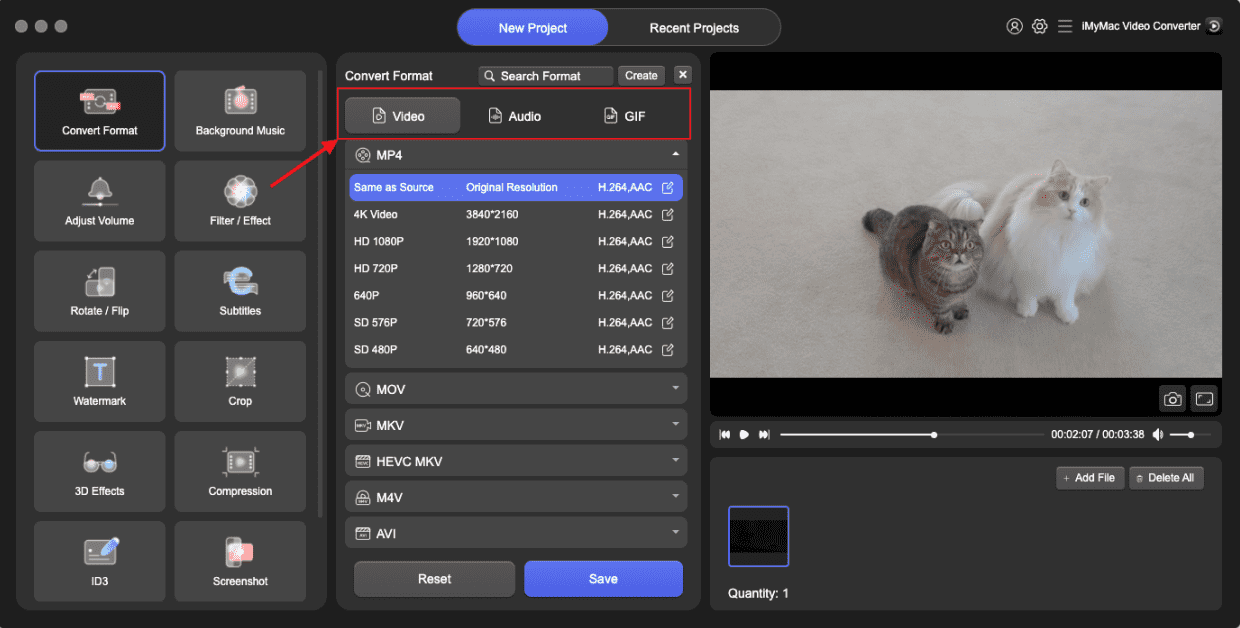
To summarize, iMyMac Video Converter is a trustworthy application that streamlines the conversion of MJPEG files to AVI format without sacrificing quality. You can effortlessly convert your MJPEG files to AVI or to other files like MP4 and enjoy flawless video playing on a variety of devices and applications by following the procedures indicated above.
Part 2. Online & Free Tools to Convert MJPEG to AVI Format
While premium software like iMyMac Video Converter offers a comprehensive solution for converting MJPEG to AVI, there are also free online tools available that can get the job done. In this section, we will introduce some popular online platforms that allow you to convert MJPEG files to AVI format quickly and effortlessly.
Convertio.co
Convertio.co is a free online file converter that supports over 309 different file formats, including documents, images, spreadsheets, e-books, archives, presentations, audio, and video. It is a simple and easy-to-use tool that can be used to convert files without having to install any software.
To use Convertio.co, simply upload the file you want to convert and select the format you want to convert it to. The conversion process will begin immediately and the converted file will be available for download once it is finished.

Here are some of the features of Convertio.co:
- Supports over 309 different file formats
- Simple and easy to use
- No software installation required
- Fast conversion speeds
- Secure and reliable
Convertio.co is a great tool for converting files for a variety of purposes. For example, you can use it to convert a Word document to a PDF so that it can be opened on any device, or you can convert an image to a different format so that it can be used on a website. Convertio.co is a free and easy-to-use file converter that is a great choice for anyone who needs to convert files on a regular basis.
OnlineConvertFree.com
Onlineconvertfree.com is a versatile online conversion platform that supports a wide range of file formats, including MJPEG and AVI. It offers a user-friendly interface and requires no software installation, making it convenient for on-the-go conversions. Here's how you can convert MJPEG to AVI using Onlineconvertfree.com:
- Visit Onlineconvertfree.com. Go to the Onlineconvertfree.com website using your preferred web browser.
- Upload MJPEG File. Click on the “Choose File” button and select the MJPEG file you want to convert from your computer. Alternatively, you can also drag and drop the file into the designated area.
- Select AVI as Output Format. In the “Convert to” drop-down menu, choose AVI as the desired output format.
- Start Conversion. Click on the “Convert” button to initiate the conversion process. The website will process your MJPEG file and provide a download link for the converted AVI file once it’s ready.

VideoConverter.com
VideoConverter.com is a free online video converter that allows you to convert videos to a variety of different formats, including MP4, AVI, MPEG, FLV, 3GP, MKV, h264, or h265. It is a web app that converts video files, allowing you to change the video format, resolution, or size right in your browser.
Here are some additional details about VideoConverter.com:
- VideoConverter.com is a web app, so you don't need to download any software to use it.
- It supports a wide range of video formats, including MP4, AVI, MPEG, FLV, 3GP, MKV, h264 or h265.
- VideoConverter.com offers a variety of output settings, so you can customize the converted file to your needs.
- It is a secure and reliable service. Your files are not stored on VideoConverter.com's servers, and they are deleted after the conversion is complete.

Here are some of the limitations of VideoConverter.com:
- The maximum file size for free conversions is 100 MB.
- There is a daily limit of 1 free conversion.
- Paid plans start at $9.95 per month and remove the file size and daily conversion limits.
- com may not be able to convert all videos successfully.
Overall, VideoConverter.com is a great option for anyone who needs to convert videos to a variety of different formats. It is free to use, easy to use, and fast. If you need to convert videos on a regular basis, you may want to consider a paid plan to remove the file size and daily conversion limits.
Part 3. What Are the Differences between MJPEG and AVI?
MJPEG (Motion JPEG) and AVI (Audio Video Interleave) are two popular video formats that serve different purposes and have distinct characteristics. Understanding the differences between these formats can help you make informed decisions when it comes to video encoding, compatibility, and playback. Let's explore the dissimilarities between MJPEG and AVI:

MJPEG is a video format that uses individual JPEG (Joint Photographic Experts Group) frames to encode video sequences. Each frame is compressed independently, resulting in large file sizes but high-quality images. MJPEG offers lossless compression, which means there is no loss of image quality during compression.
AVI is a container format that can use various video codecs for compression, such as DivX, XviD, or H.264. AVI files can employ both lossy and lossless compression methods, depending on the codec used. This flexibility allows for smaller file sizes compared to MJPEG but may result in some loss of image quality depending on the chosen codec and its compression settings.
MJPEG files consist of a sequence of individual JPEG images, typically encoded at a fixed frame rate. Each frame is independent and self-contained, making it easy to access and edit specific frames within the video. However, the individual frames can lead to larger file sizes compared to other compressed video formats.
AVI files are container files that can contain audio and video data, as well as additional metadata. They have a more complex structure, with audio and video data interleaved in chunks throughout the file. This structure allows for synchronization between audio and video streams and supports additional features like multiple audio tracks and subtitles.
Part 4. Bottom Line
After exploring various methods and tools for converting MJPEG to AVI, one tool that stands out is iMyMac Video Converter. It offers a comprehensive solution with its user-friendly interface, powerful conversion capabilities, and customization options.
In conclusion, iMyMac Video Converter is a highly recommended tool for converting MJPEG to AVI. Its user-friendly interface, high-quality conversion, wide format support, customization options, additional features, and reliability make it an excellent choice for anyone looking to convert video files. Whether you are a novice user or an experienced professional, iMyMac Video Converter provides a seamless and efficient solution for your video conversion needs.



