MOV is a popular video format used to store high-quality video and audio on Apple devices. However, if you want to extract the audio from a MOV file and save it in a lossless format, you may consider converting MOV to FLAC. FLAC is a widely used audio format that preserves the original quality of the audio while reducing the file size.
In this article, we will discuss the benefits of converting your MOV file to FLAC and provide you with a step-by-step guide to convert your files. We will also introduce some converters, using conversion tools can help you convert files easily and quickly. So, let's get started!
Contents: Part 1. What Is the Best MOV to FLAC Converter?Part 2. How Do I Convert MOV To FLAC For Free?Part 3. Is FLAC the Best Quality?Part 4. Conclusion
Part 1. What Is the Best MOV to FLAC Converter?
If you're looking for a reliable and efficient way to convert your MOV files to FLAC, one of the best tools available in the market is the iMyMac Video Converter. This software is designed to convert videos and audio files between various formats with high-quality output.
The iMyMac Video Converter offers a user-friendly interface that makes it easy for anyone to convert their files without any technical knowledge. Plus, it is equipped with advanced features such as batch conversion, video editing, and customization options to enhance your audio files to your preference.
Here's a step-by-step guide on how to convert MOV to FLAC using iMyMac Video Converter:
Step 1. Download and Install iMyMac Video Converter
Visit the iMyMac website and download the iMyMac Video Converter. After downloading, launch the application and follow the installation instructions.
Step 2. Add MOV Files
Click the "Add Files" button to import the MOV files you want to convert. Alternatively, you can drag and drop the files into the software's interface.

Step 3. Select FLAC as the Output Format
Select FLAC as the output format. You can also choose the audio quality, bitrate, and other settings to customize the output. You can also select the destination folder where the files will be kept after conversion.

Step 4. Start Conversion
After selecting the output settings, click the "Export" button to start the conversion process. The software will convert MOV to FLAC in a few minutes, depending on the file size.
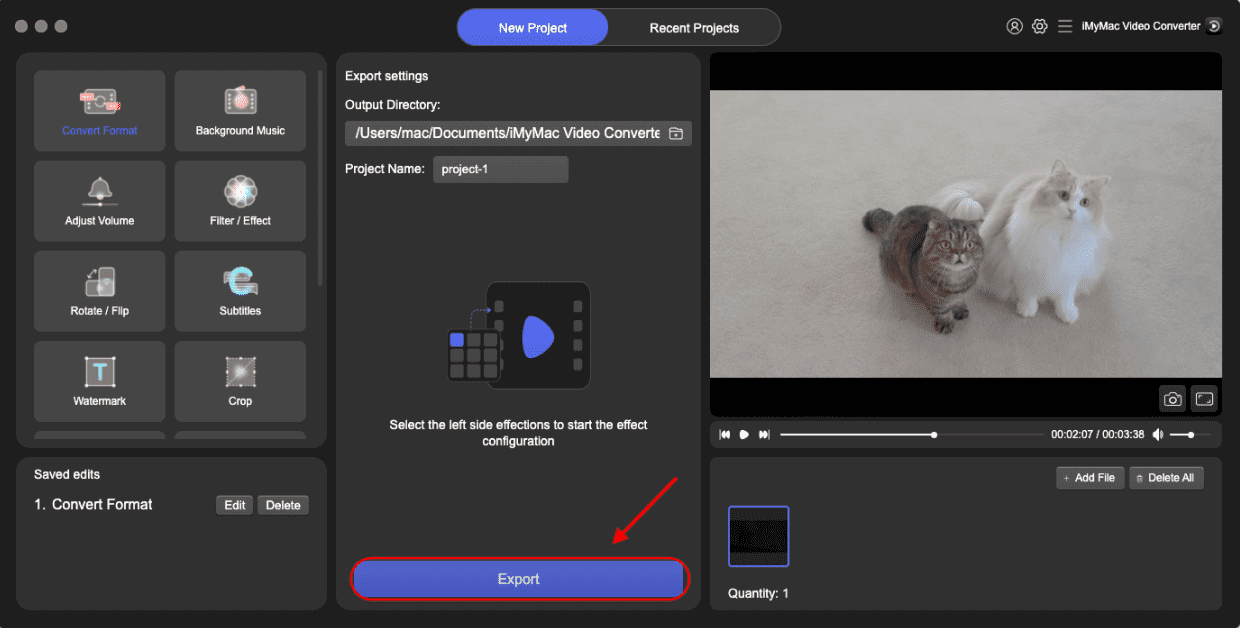
Step 5. Locate The Files
Once the conversion is complete, you can locate the converted files on your computer. You can now enjoy your high-quality FLAC audio files.
The iMyMac Video Converter is an excellent tool for converting your MOV files to FLAC. With its user-friendly interface and advanced features, you can easily and quickly convert your audio files without compromising on quality. Give it a try today and experience the benefits of high-quality FLAC audio files.
Part 2. How Do I Convert MOV To FLAC For Free?
If you're on a budget and looking for a free option to convert your MOV files to FLAC, there are several online tools available that can help. These tools are web-based and do not require you to download or install any software, making them a convenient option for quick conversions. Here are three of the best tools to convert your MOV file to FLAC for free:
Tool 01. CloudConvert.com
CloudConvert is a popular online file conversion tool that supports over 200 different file formats. It offers a simple and user-friendly interface, making it easy for anyone to convert their files. With CloudConvert, you can convert your MOV files to FLAC quickly and easily, and you can even customize the output settings to your preferences.
Here are the steps to use CloudConvert.com to convert MOV to FLAC:

- Goto the CloudConvert.com website in your web browser.
- Click on the "Select Files" button and choose the MOV file that you want to convert.
- Alternatively, you can also drag and drop the MOV file into the upload box.
- Select "FLAC" as the output format from the drop-down list under the "Convert to" section.
- Click on the "Start Conversion" button to begin the conversion process.
- Wait for the conversion process to complete. The duration will depend on the size of the file and the speed of your internet connection.
- Once the conversion is complete, you can download the converted FLAC file to your computer by clicking on the "Download" button next to the file.
Tool 02. Convertio. co
Convertio is another excellent online tool for converting MOV to FLAC. It offers a simple and intuitive interface, and you can upload your files from your computer or cloud storage services such as Dropbox, Google Drive, and OneDrive. Convertio also allows you to customize the output settings, including audio quality, bitrate, and channels.

Tool 03. FreeConvert.com
FreeConvert is a free online file conversion tool that supports various file formats, including MOV and FLAC. It offers a simple and easy-to-use interface, and you can convert your files in just a few clicks. FreeConvert also offers customization options for the output settings, such as audio bitrate and channels.

Part 3. Is FLAC the Best Quality?
FLAC (Free Lossless Audio Codec) is a popular audio format that is known for its high-quality sound and lossless compression. Unlike other audio formats, such as MP3 or AAC, FLAC uses lossless compression, which means even converting MOV to FLAC, it retains all the original audio data without sacrificing any quality.
This makes FLAC an excellent choice for audiophiles who want to listen to their music in the highest possible quality. Additionally, FLAC files are typically larger than other audio formats, which can make them less convenient for storing and sharing. However, the larger file size is a small tradeoff for the superior sound quality that FLAC provides. Overall, FLAC is an excellent choice for anyone who values high-quality sound and wants to experience their music in the best possible way.

Part 4. Conclusion
In conclusion, if you're looking for reliable and user-friendly software to convert MOV to FLAC, iMyMac Video Converter is an excellent option to consider. With its intuitive interface and advanced features, you can easily convert your MOV files to FLAC with just a few clicks.
Additionally, iMyMac Video Converter supports various other file formats, such as converting FLAV to other formats, making it a versatile tool for all your video conversion needs. Whether you're a professional video editor or a casual user, iMyMac Video Converter is a great investment that can save you time and effort in the long run. So why wait? Try iMyMac Video Converter today and enjoy the highest quality audio conversions with ease.



