We all know that MPEG files are very common nowadays, that’s why it is understandable that a lot of people want to learn what is the best MPEG converter today. Luckily for you, you have come across the right article that can answer your question and even guide you on how to use these different video converters.
Now, if you sit back and relax and continue reading the rest of this article, we will surely be able to teach you how to use this converting tool as well as some of its alternative converters.
Contents: Part 1. Top 5 MPEG Converters to Convert Videos Online & FreePart 2. The Most Recommended MPEG Converter for Mac/Windows PCPart 3. What is a MPEG file?Part 4. Conclusion
Part 1. Top 5 MPEG Converters to Convert Videos Online & Free
Online and free tools are a great and popular way to convert your MPEG files. However, I would like to remind you that using these online video converters wouldn’t guarantee you a file with high quality and safety.
Since these online converters are free and easy to access, all you can have is a normal resolution and not of the best quality. But if you insist on learning about these online converters then we have made sure to jot down the top 5 best online MPEG converters existing today:
- iMyMac Online Converter
- DumpMedia Online Converter
- Convertfiles Converter
- Cloudconvert Converter
- Online-convert Converter
These free converters are proven and tested which means it’s perfect if you are looking for an online converter that is safe and reliable. See the list below to learn more about these online video converters:
- iMyMac Online Converter
Among the other online MPEG converters, the iMyMac Online Converter can give you a good quality result for your video or audio files. It also has awesome performance and a simple web design for easy understanding.
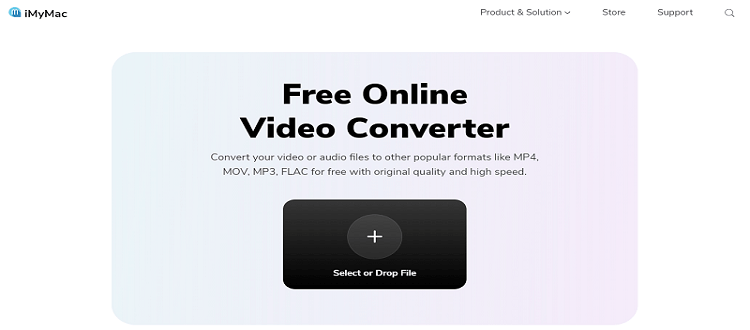
- DumpMedia Online Converter
Another online video converter that has a simple and sleek-looking web design is this site. It is also accessible and has very easy-to-use steps. You can easily convert your MPEG files for free.
- Convertfiles Converter
This is also considered one of the best online MPEG converters of today. It is very quick when converting files and can give you good results.

- Cloudconvert Converter
Among the best online converters is cloudconvert.com. This site has been going on for years and we never saw any negative comments about this one – which pretty much means that this site is very reliable and safe to use.
- Online-convert Converter
This online converting site is also a pretty decent tool that can be used worldwide. It is very easy to use and fast too. This MPEG converter also supports many different file formats.

Online converters are indeed great but we still recommend using offline software like the best MPEG converter we are going to introduce. So if you are interested to know more about this converting tool we are talking about you can head over to the section below this one.
Part 2. The Most Recommended MPEG Converter for Mac/Windows PC
Let’s continue and we will introduce to you the most recommended MPEG converter in the world!
There is no better converter than the iMyMac Video Converter, don’t you think? This converting tool has everything you need.
Its main function is to help you convert your media files such as your MPEG videos and convert them to a different format that you want to use. What’s more, is that it can also help you automatically convert your videos or audio to a format supported by a specific social media platform, device, or app.
With this wonderful MPEG converter, you can also extract MP3 audio from MPEG files. Try it now!
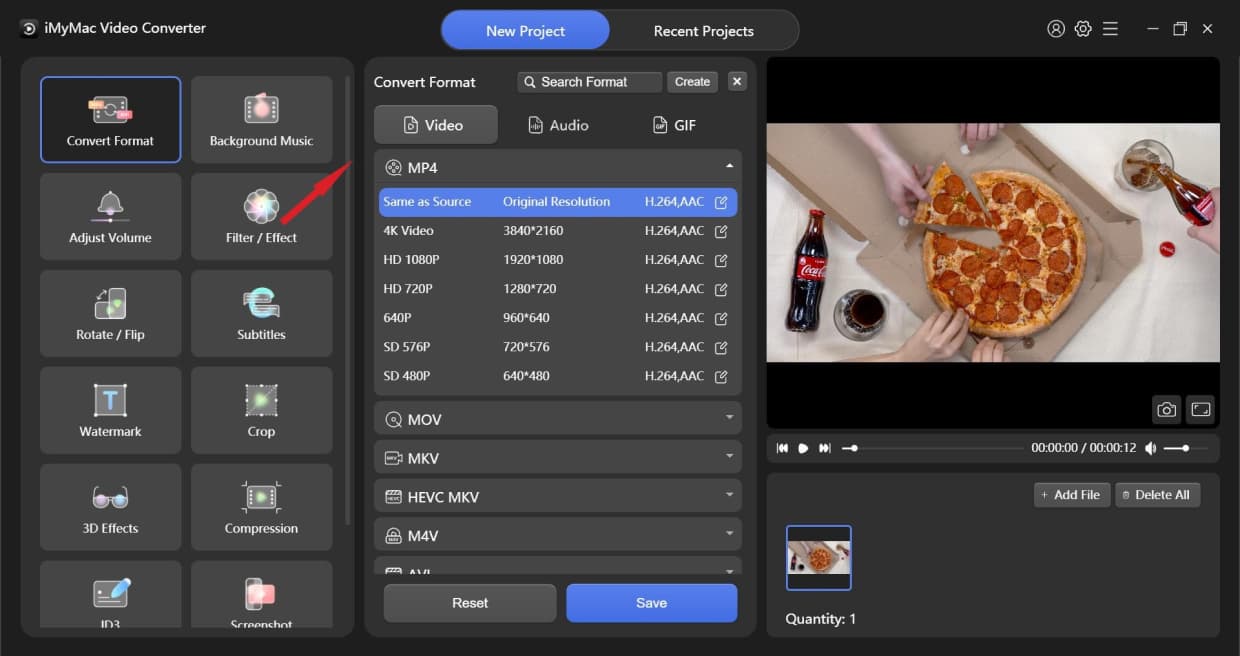
Another great thing about this MPEG converter is its ability to help you edit and add effects to your video or audio. This way, you can give your files a unique touch that no one else has. Oh and one more thing. The iMyMac Video Converter can also help you stream your files using their app because that’s just how awesome this software is!
Are you interested in how to use this powerful MPEG converter? If so then follow the steps we have listed below:
- Run the app and enter your email and license code
- Drag the MPEG files or other videos/audio and drop them on the system window
- Click the Convert Format option and select an output format for your files, you can also choose MPEG as the output format
- You can modify the settings for your files and edit them
- Do not ever forget to click Save/Set buttonafterwards or you will lose the settings you have set up
- Tap Export / Convert at the bottom to start the conversion process

If you want a safe, reliable, and very trustworthy converting tool, you can always use the iMyMac Video Converter. What’s more, is that this MPEG converter can guarantee to give you the best results that you will ever have when using other methods or converting tools.
Part 3. What is a MPEG file?
What is the MPEG format? MPEG files are video files saved in a digital video format and are commonly used to share videos over the Internet.
The Moving Picture Experts Group (MPEG) has standardized this format, releasing the MPEG-1 and MPEG-2 compression standards, both of which are used in video encoding for over-the-air digital television broadcasting, DVDs, and home movies.
Nowadays, we more commonly see MPEG files saved in .mp4 format, which utilizes MPEG-4 compression. Alternatively, MPEG files can also use the .mpg file extension.
How do we usually open a MPEG file? In fact, MPEG format files are widely supported and compatible with most media players, such as Windows Media Player, Mac QuickTime Player, VLC, and other common software. You can also use MPEG converters to change the formats in order to play the files on certain platforms or devices.

Part 4. Conclusion
The iMyMac Video Converter is the only converting tool that has everything you need in one app. It can help you convert your files, edit them, and even stream them offline without opening other third-party apps or media players.
So now you know why it is considered the best MPEG converter, right? And if you want to experience all the awesome features offered by this app, just simply download and install it on your PC.



