One of the most widely used audio formats is WAV, sometimes referred to as Waveform Audio File Format. It was created by IBM and Microsoft with Windows users in mind. You do, however, wish to convert the WAV to some other audio file type for any reason, and you would need to have a WAV converter.
It's possible that you wish to play the WAV files' audio playing on a multiple media player, whether it's on your desktop or mobile device. Other worries include the want to keep more sound files on their smartphone since WAV files take up too much capacity.
Whatever your reason for wanting to convert WAV to that other sound file format, we looked at the top conversion applications you may use. Do not worry; you can quickly convert your WAV files. Find out which WAV file converter suits your needs the best.
Contents: Part 1. Recommended WAV Converters for Windows and Mac in 2023Part 2. Top WAV Converters for Android and iPhonePart 3. Free and Online Converters to Change WAV FormatPart 4. Conclusion
Part 1. Recommended WAV Converters for Windows and Mac in 2023

Tool 01. iMyMac Video Converter
A high-quality WAV converter for such a Mac or PC is called iMyMac Video Converter. It has features for video editing in addition to accepting all of the common audio and video file types.
- Open Windows or Mac versions of iMyMac Video Converter. Log in to access your account once that is complete.
- Any variation of dropping or dragging the file onto the system's display is allowed.
- A drop-down menu allowing you to choose the kind of file you wish the original to be converted into appears when you click "Convert Format".
- Finding changes to files is now a lot simpler, thanks to the user interface. The file may be modified as required to fit your preferences.
- If you choose Save, any changes you make to the settings are retained.
- The process of converting is started by choosing a conversion option from the toolbar.
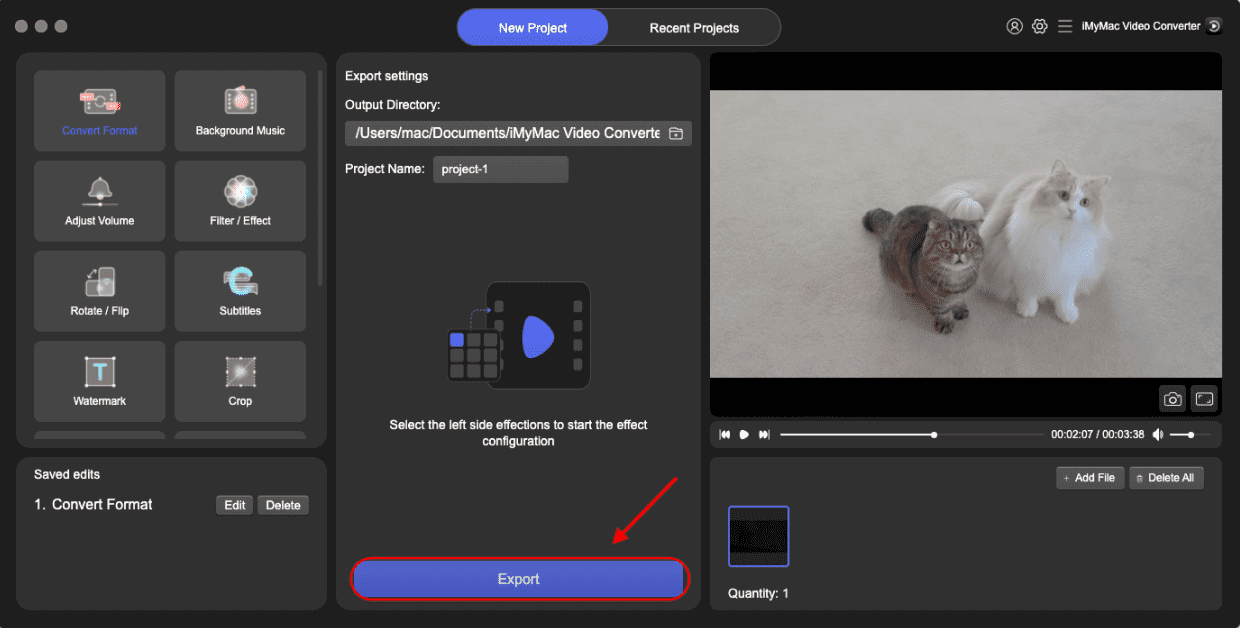
Tool 02. Minitool Video Converter
The top free WAV converter on Windows systems is, without a doubt MiniTool Video Converter. For audio conversion, it supports a wide range of file types, such as M4A, AAC, AC3, WMA, FLAC, and MP3. Moreover, it may convert WAV to the majority of popular video formats.
You can simply convert practically any video and audio files to be suitable with any mobile device with MiniTool Video Converter. Compared to its rivals, MiniTool Video Converter is user-friendly and provides quick video conversion. What's more, you may convert numerous WAV files at once without sacrificing quality.
- To convert, add video and audio files.
- Decide on the output format and location.
- Initiate conversion.

Tool 03. VSDC Free Audio Converter
The free version of VSDC's audio conversion program, which supports a variety of audio file formats, is called VSDC Free Audio Converter. With the greatest audio quality possible, its sophisticated presets enable users to export their recordings in a variety of formats, including MP3. Also, it has various audio-editing tools that enable users to remove audio snippets from their files.
To convert an audio file with this WAV converter, first, choose the audio that has to be changed, and then click the "Open Files" option. Select the output format and appropriate bitrate after the file has opened. Before clicking "Convert Files", double-check that all the settings are accurate. The processed audio will be saved in the destination folder, and a progress meter will show while it does so.

Part 2. Top WAV Converters for Android and iPhone
Tool 01. Media Converter
The best WAV converter for iPad and iPhone is Media Converter. It supports over 30 file formats for input, including major video formats, and outputs to 10 among the most common audio formats. It also offers a simple and intuitive user interface. A file browser function makes it simple to locate the files you wish to convert and publish your converted track straight from the app across well-known social media networks.

Tool 02. Audio Converter
The best WAV converter on mobile phones is Audio Converter. Only the iPhone and iPad may use this program, which can export to ten of the most common music formats and import over 30 different file types, including major video formats.
While this app's UI is more user-friendly than those of other converters, it doesn't support as many output and input file formats. Also, since all conversions happen on a cloud platform, you cannot use this app when the iPhone is offline.

Part 3. Free and Online Converters to Change WAV Format
Tool 01. Cloudconvert.com
A free and open-source internet WAV converter called CloudConvert has been in existence for more than ten years. This sophisticated security infrastructure-equipped free online application can convert over 200 various kinds of audio, video, picture, and spreadsheet formats. It also offers robust conversion capabilities.
While CloudConvert is nominally free, if you want to convert more than 25 movies, you will need to pay for conversions. Fortunately, this option is completely free if you just need to convert a single file.

Tool 02. convertio.io
You may convert any audio files into WAV and, conversely, with Convertio, a WAV converter. It offers customers many ways to submit sound files that must be converted. A WAV file may be uploaded directly from the local hard disk, through a URL, via Dropbox, or Google Drive. You may also need to convert the files online at times. Convertio may be an option for you to use in this situation to complete this task.

Part 4. Conclusion
These are the WAV converter programs that you may use to assist you in converting your WAV files to other types of audio files or vice versa. You may work with free software or web solutions if all you need is a basic conversion. We hope that by the time you've finished reading this article, you have a clearer notion of what file converter would be most suited to meet your requirements.



