Screen recording captures your activities on various devices such as your Mac or Windows computers and mobile devices.屏幕录像可以捕获您在各种设备(例如Mac或Windows计算机和移动设备)上的活动。 This is a big help to gamers who want to record gameplays and professionals who are making video demos.对于想要记录游戏玩法的游戏玩家和制作视频演示的专业人士来说,这是一个很大的帮助。
尽管您会在网上找到许多屏幕录像机,但是很难找到不包含水印的屏幕录像机,特别是如果该工具是免费的。
但是不用担心,因为我们会给你 免费屏幕录像机无水印 here.这里。 We have compiled the top tools online to help users like you find your ideal free screen recorder.我们在线汇编了顶级工具,以帮助像您这样的用户找到理想的免费屏幕录像机。 So if you want to know more, keep on reading!因此,如果您想了解更多,请继续阅读!
内容: 第1部分。Mac上无水印的前7种免费屏幕录像工具第2部分。如何转换您的记录?第3部分。
第1部分。Mac上无水印的前7种免费屏幕录像工具
ActivePresenter
This is a screen recorder that comes with all of the features you will need to record your computer screens.这是一个屏幕录像机,具有记录计算机屏幕所需的所有功能。 You can add annotations, edit a screencast video, and create an interactive eLearning video in您可以在以下位置添加注释,编辑截屏视频以及创建交互式电子教学视频 HTML5。 Users usually use this tool to create educational content like documentation, manuals, and handouts.用户通常使用此工具来创建教育性内容,例如文档,手册和讲义。
The majority of professionals and teachers use ActivePresenter for creating video tutorials and others because the app does not add watermarks on the recordings.大多数专业人士和教师使用ActivePresenter来创建视频教程和其他内容,因为该应用程序不会在录音中添加水印。 Moreover, you can create professional conference materials with this tool.此外,您可以使用此工具创建专业的会议资料。
幸运的是,初学者可以轻松使用此工具,因为它具有基本的界面,可让您录制1080p分辨率的屏幕。
优点
- 您可以使用此工具记录整个屏幕或网络摄像头,包括其音频。
- 您可以截图。
- 它是完全安全和免费使用的。
缺点
- 它没有脚本引用,例如Javascript。
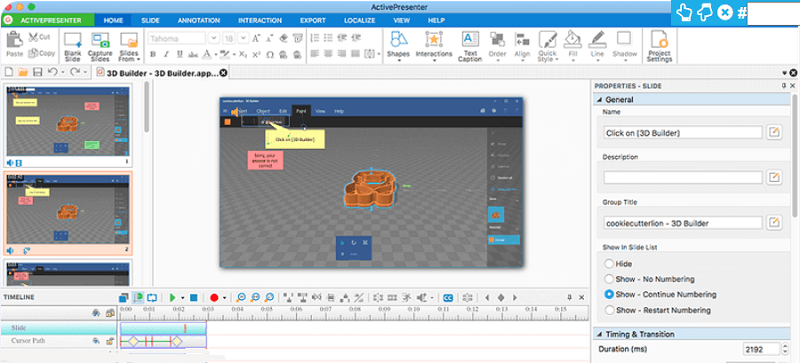
Apowersoft免费在线屏幕录像机
此屏幕录像机是一种基于 Web 的工具,与 Mac 和 Windows 设备兼容。 它可以记录您的屏幕、声音、网络摄像头图像和 3D 游戏。 录制完成后,您可以选择单击将其直接上传到您的社交媒体帐户。
Moreover, it allows you to add annotations during the process of recording and you can also trim your recorded videos.此外,它允许您在录制过程中添加注释,还可以修剪录制的视频。 Even if this screen recorder is totally free, you can still record your screen without any limits and watermarks which is amazing!即使此屏幕录像机是完全免费的,您仍然可以录制屏幕而没有任何限制和水印,这真是太了不起了!
优点
- 它是完全免费的。
- 它支持Mac和Windows计算机。
- 您可以无水印地无限制录制。
- 它带有注释工具和视频编辑器。
缺点
- 当前程序不提供用于手机的应用程序。
冰淇淋屏幕录像机
This straightforward screen recorder provides its users with HD recordings without watermarks.这款简单易用的屏幕录像机可为用户提供无水印的高清录像。 You can even take screenshots during the recording process and add annotations such as shapes to help you highlight relevant parts of your video.您甚至可以在录制过程中截取屏幕截图,并添加注释(例如形状)以帮助您突出显示视频的相关部分。
Since you can use this tool for free, a lot of students and professionals use it for making live streams, webinars, video tutorials, and capture Skype calls.由于您可以免费使用此工具,因此许多学生和专业人员都可以使用它进行实时流,网络研讨会,视频教程和捕获Skype通话。 Moreover, you can add a microphone and a webcam to include your narration in your video.此外,您可以添加麦克风和网络摄像头,以将旁白包含在视频中。
优点
- 您可以记录计算机屏幕的所有区域,然后将记录转换为MOV,MKV,MP4等。
- 即使您是业余编辑,也可以创建专业视频。
缺点
- 它的免费版本仅允许您录制5分钟。
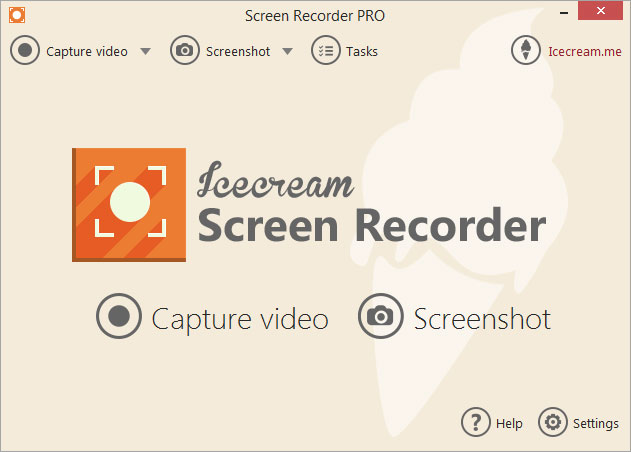
OBS
这是一款适用于 Linux、Mac 和 Windows 的直播应用程序。 它支持流行的直播网站,如 DailyMotion、Twitch。 除此之外,它还提供了各种各样的功能,您可以查看主题、多个过滤器和混音器。 但是,新手可能会发现它的界面有点复杂,他们可能需要一些时间才能熟悉它的用法。
优点
- 它支持Mac,Windows和Linux计算机。
- 没有任何限制。
- 您可以免费使用它。
- 它是一个开源工具。
- 它支持不同的直播平台。
缺点
- 它具有复杂的用户界面。
- 它没有为用户提供太多指导或帮助。
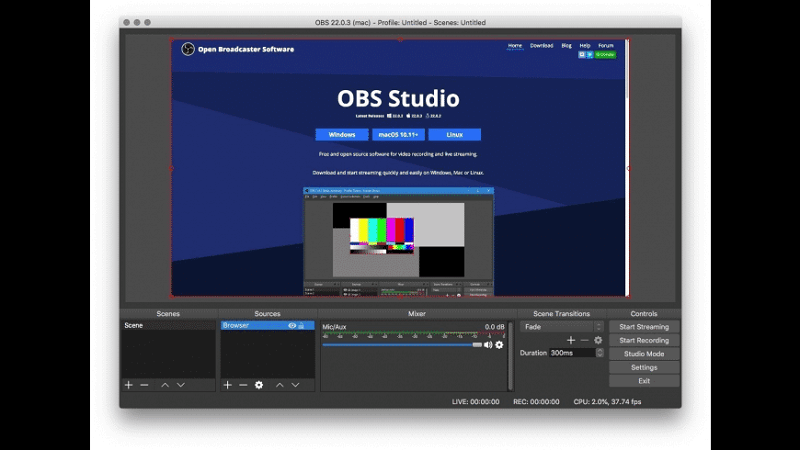
显示更多
This free screen recorder is an online application and has an intuitive screen recorder with multiple functions.这个免费的屏幕录像机是一个在线应用程序,具有直观的屏幕录像机,具有多种功能。 You can record your webcam and any of your screen activities.您可以记录网络摄像头和任何屏幕活动。 Plus, you are allowed to annotate your screen during the recording process.另外,您可以在录制过程中为屏幕添加注释。 It also offers a cloud space where you can instantly upload your videos.它还提供了一个云空间,您可以在其中立即上传视频。
与其他屏幕录像机不同,创建免费帐户后,您可以完全免费使用ShowMore,没有任何时间限制和水印。
优点
- 它同时支持Mac和Windows计算机。
- 在录制中没有任何限制。
- 您可以使用它来编辑和上传视频。
缺点
- 您需要先下载启动器,然后才能运行该应用程序。
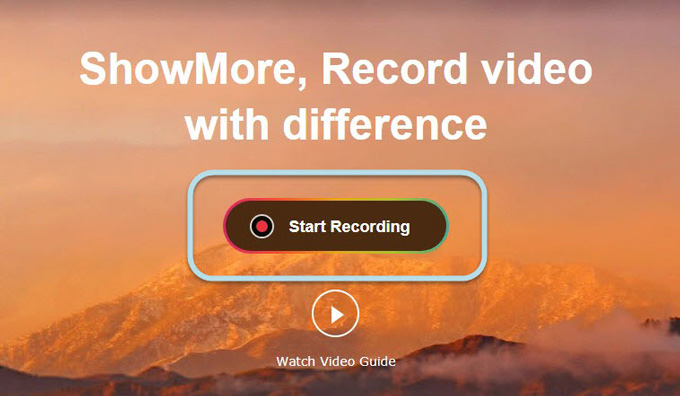
TinyTake
With this free screen recorder, you can record your screen's computer without watermark as well as record videos and capture images using your computer's webcam.使用此免费的屏幕录像机,您可以录制不带水印的屏幕计算机,还可以使用计算机的网络摄像头录制视频和捕获图像。 Other than that, this tool allows its users to store their screenshots and videos through the cloud.除此之外,该工具还允许其用户通过云存储其屏幕截图和视频。
Moreover, you can use it to share your recorded files with your colleagues and friends.此外,您可以使用它与同事和朋友共享记录的文件。 You can even add other things to your images and videos such as highlights, arrows, shapes, and texts.您甚至可以在图像和视频中添加其他内容,例如高光,箭头,形状和文本。
But, you need to know that TinyTake has a time limit in its recordings.但是,您需要知道TinyTake的录音有时间限制。 The free version of the app only lets you record for 5 minutes.该应用程序的免费版本仅允许您录制XNUMX分钟。 So if you need to record your screen for longer times, you have the choice to upgrade your app by purchasing the full version.因此,如果您需要长时间记录屏幕,则可以选择通过购买完整版本来升级应用。
优点
- 它同时支持Mac和Windows计算机。
- 它是免费的,用法很简单。
缺点
- 您必须先创建一个帐户,然后才能使用该应用程序。
QuickTime播放器
In case you do not know, Mac computers also come with a screen recorder app that can help you record your screen with no watermark.如果您不知道,Mac电脑还附带一个屏幕记录器应用程序,可以帮助您记录没有水印的屏幕。 This app is the QuickTime Player.这个程序是QuickTime Player。 This tool is not only used for playing videos but also for recording, editing, and sharing audio and video files on your Mac computer.此工具不仅用于播放视频,而且还用于在Mac计算机上记录,编辑和共享音频和视频文件。 Aside from that, you can easily use it because it provides onscreen controls such as DVD players.除此之外,您还可以轻松使用它,因为它提供了屏幕控制,例如DVD播放器。
另一方面,QuickTime Player 可以根据您的喜好旋转、翻转、删除、粘贴、剪切、复制和拆分您录制的视频。 完成视频编辑后,该工具允许您保存视频,然后通过 AirDrop、消息或邮件共享,并将文件上传到 Facebook 等视频共享网站。
优点
- 您可以选择仅录制设备的音频。
- 通过iOS 8或更高版本,您可以通过设备的Lightning端口将它们连接到Mac,从而记录设备的屏幕。
缺点
- 仅Mac用户可以使用此功能。
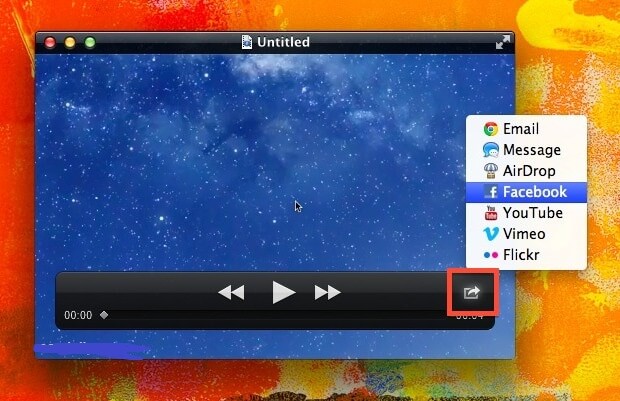
第2部分。如何转换您的记录?
如果您不想使用所选的免费屏幕录像机的输出格式,并且正在寻找一种将记录的文件转换为所需格式的方法,则可以依靠 iMyMac视频转换器 完成这项任务。
步骤1.下载iMyMac Video Converter
单击此处下载 iMyMac 视频转换器并启动它。
步骤2.添加记录文件
要添加录制文件,您可以单击屏幕左侧顶部的“添加多个视频或音频”。

步骤3.选择要转换的输出格式
要转换为 AVI,您只需按转换格式,然后选择 AVI,然后保存。 选择输出文件夹,然后单击转换按钮。

步骤4.打开转换后的文件
单击最近项目下的打开文件夹以查看转换后的文件。
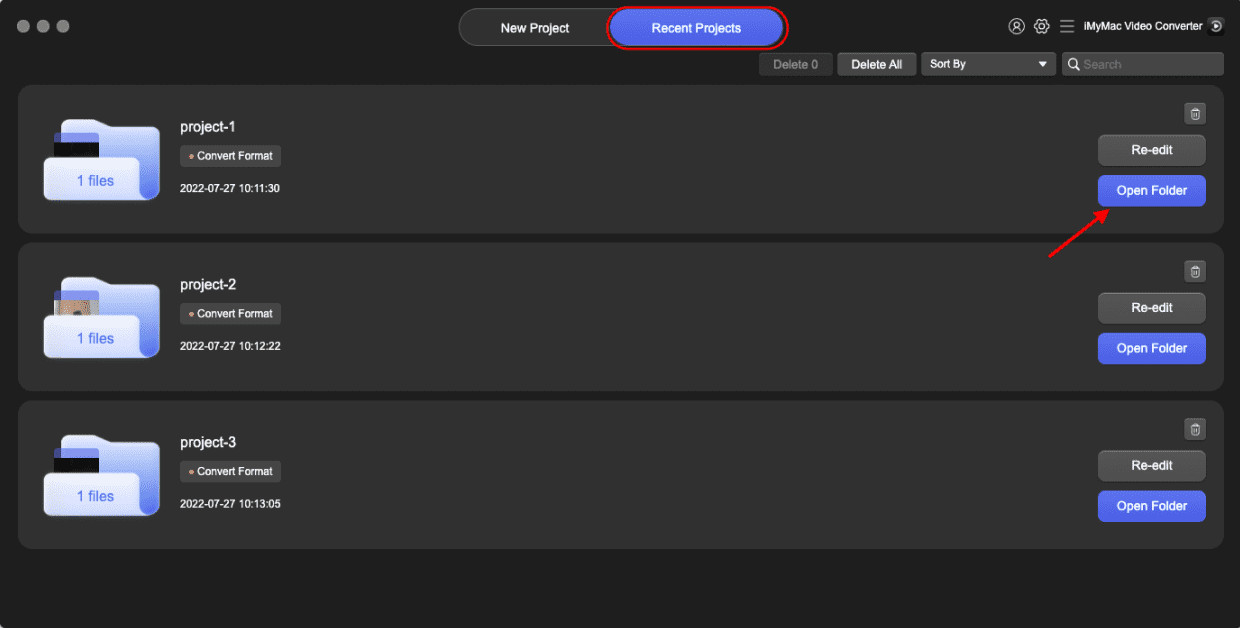
This tool can convert any video files you want into your preferred format.该工具可以将您想要的任何视频文件转换为首选格式。 It is not only a powerful video converter but is also a great video player and editor to help you customize your videos.它不仅是功能强大的视频转换器,还是出色的视频播放器和编辑器,可帮助您自定义视频。 Below are the core features of iMyMac Video Converter which are worth checking out.以下是iMyMac Video Converter的核心功能,值得一试。
iMyMac Video Converter的主要功能
各种视频格式的转换
Convert your audio and video files into different formats for more compatibility with your devices.将您的音频和视频文件转换为不同的格式,以便与设备更好地兼容。 You can convert them to popular formats like MOV, MP4, MKV, FLV, WMV, AVI, M4V, MP3, WAV, and many more.您可以将它们转换为流行的格式,例如MOV,MPXNUMX,MKV,FLV,WMV,AVI,MXNUMXV,MPXNUMX,WAV等。
视频增强
您要摆脱曝光过度,抖动和黑暗的视频吗? 您可以提升视频的分辨率并调整其亮度和对比度值。
视频编辑
您可以通过剪辑,组合,裁剪,旋转,向其添加水印,外部字幕和音轨来编辑视频。 另外,您可以调整其设置,如饱和度,色相,亮度,对比度等。
闪电速度转换
该工具支持各种硬件加速技术,可将视频转换速度比通常的转换速度快6倍,而不会降低质量。
与不同分辨率之间的转换
您可以与3D视频相互转换 4K (UHD),1080P(FHD),720P(HD)和480P(SD)分辨率,甚至可以将自制DVD翻录成MP4格式。
支持多种设备
通过使用应用的预设配置文件将视频转换为特定于设备的格式,以使其与设备兼容。
这是有关如何使用iMyMac Video Converter将录制的视频转换为所需格式的指南。
第3部分。
Screen recorder apps are useful when you want to record gameplays, product demos, instructional videos, or calls with loved ones.当您想录制游戏,产品演示,教学视频或与亲人通话时,屏幕录像机应用程序非常有用。 But it is hard to find an app that you can use to help you record your screen with convenience without paying anything.但是很难找到一个可以用来帮助您方便地录制屏幕而无需支付任何费用的应用程序。
So hopefully, this guide was able to help you find a free screen recorder that can meet your specific needs.因此,希望本指南能够帮助您找到可以满足您特定需求的免费屏幕录像机。 Feel free to use随时使用 iMyMac视频转换器 以后转换您录制的视频!



