When using macOS, you have the option of utilizing the tools that are built into the operating system or downloading a third-party program in order to connect to an FTP server. File Transfer Protocol (FTP) is proven to be useful. In this post, we will go over what the File Transfer Protocol (FTP) comprises as well as how to FTP on Mac.
内容: Part 1. What Is FTP?Part 2. How to FTP on MacPart 3. Choose the Best FTP Clients for Mac Here
Part 1. What Is FTP?
To learn how to FTP on Mac, we must first understand FTP. File Transfer Protocol (FTP) is an alternative to cloud storage that lets you upload and download files from a server. It's easiest to understand since it coexists with other web services like HTTP.
FTP lets you quickly transmit or copy data from and to a remote server or even between two remote servers, unlike HTTP, which lets you visit websites and travel between them via hyperlinks. If you have a hosting account and maintain a website, use FTP to send files from your Mac to the web server.
Since some content management systems limit file size, 则fTP is useful for uploading big files. If you use an ID and password, FTP is secure. Your login details may still be taken since they aren't protected. If possible, use a secure version.
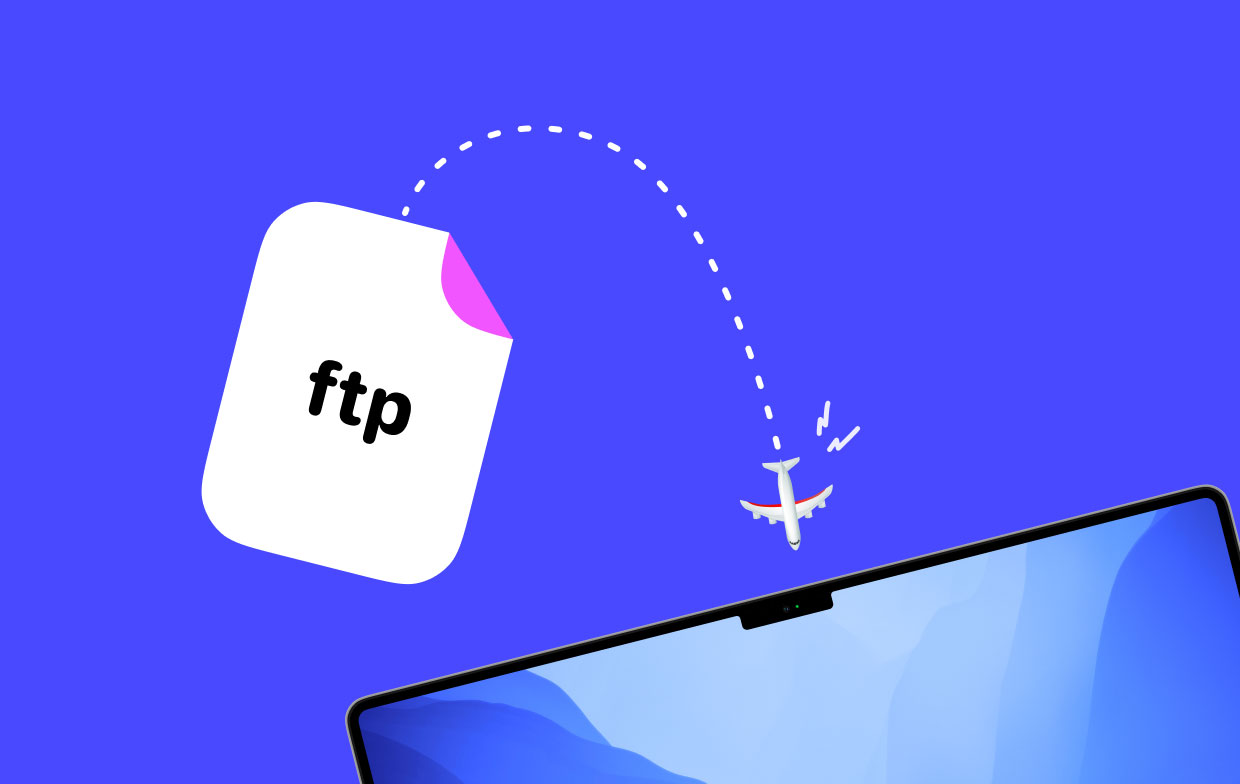
If the files are encrypted, it might be FTPS or SFTP. FTP servers are compromised by "man in the middle" attacks that steal data while being transmitted to or from the server.
Mac FTP benefits and cons must be understood on how to FTP on Mac. We'll highlight FTP's biggest benefits. Firstly, FTP is a great file-sharing option and is extensible, so you can scale up as your business or needs increase and just pay for the storage you utilize.
FTP connects quickly and transfers files. FTP is secure since you need an ID and password to login in. Since access is restricted, FTP storage is appropriate if you require complete data control. We'll discuss FTP's downsides. FTP setup may cost more than cloud storage.
If you've never used FTP storage, choosing a server may be tricky. Since your provider's decision will considerably affect your help and services, it's important to investigate before picking. FTP's main issue is that you can't always access your data. FTP is unsafe for long-term archiving and recovery.
Part 2. How to FTP on Mac
Using Finder to link to a distant server and share to configure your Mac to an FTP server is the easiest method to utilize FTP on a Mac. Here's how to FTP on Mac.
Set up your Mac as an FTP server first.
- 从Apple菜单中选择 系统偏好设定.
- 选择 共享 window in step two.
- 选择 远程登录 通过选中该框。
- Select whether to provide accessibility to every user or only those you specify.
- Stop using System Preferences.
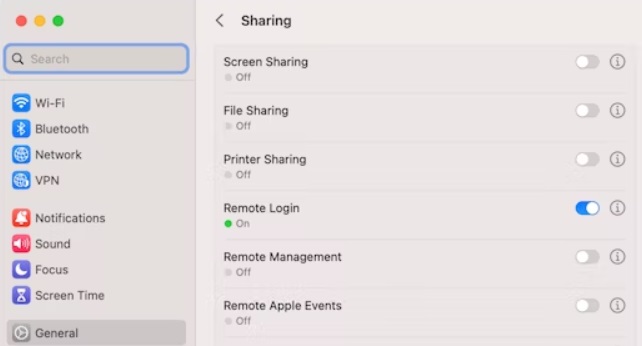
接下来, connect your Mac to an FTP server.
- 选择 发现者 从码头。
- 选择 连接到服务器 从前往菜单。
- Enter the server's address in the text field.
- 点击 连接.
- If prompted, provide your FTP server username and password.
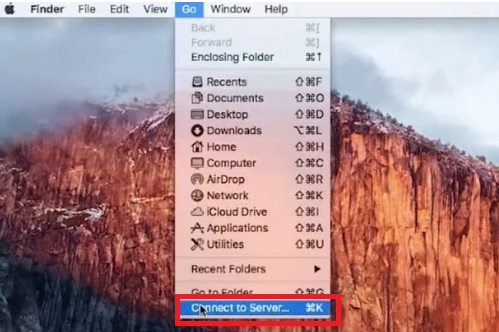
Part 3. Choose the Best FTP Clients for Mac Here
What you can accomplish with your servers will build up to the necessity for an FTP client as you learn how to FTP on Mac. You can copy documents to and from an FTP server by connecting to it from the Finder, but not much more.
You can manage duplicate files, modify files on the server, and compare server and local versions of files by using a third-party client. There are several methods to access FTP servers on a Mac. Some of them are alternatives to the Finder for general file management features. Some people have devoted FTP users. Here are a few choices.
叉车
With ForkLift, another expensive solution for macOS, you may connect to online services like Dropbox, Amazon S3, and Google Drive, as well as perform FTP and SFTP data transfer with the resources you need. Drag and drop your files within the user-friendly two-panel interface, and choose a dark mode to ease eye strain.
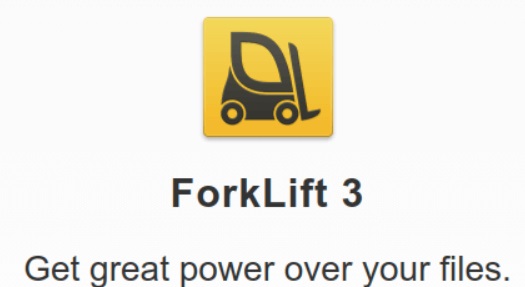
指挥官一
Commander One is a great FTP client for Mac and you can learn how to FTP on Mac with this tool. It is user-friendly and straightforward, but it also has a ton of sophisticated capabilities, like the ability to deal with archives, iOS and MTP devices, and more. All of your folders and files are simple to see and manage, thanks to the dual-pane interface.
发送
Transmit is fast. The utility now searches and transmits files quicker after numerous upgrades. This utility saves time while transferring huge files. Transmit's UI isn't outdated or overloaded. This utility matches the macOS interface and displays just its necessary functions.

Golden Tips: How to Easily Speed Up & Optimize Your Mac
After learning how to FTP on Mac, there is also a program that will quickly and simply speed up and optimize your computer. Your Mac may be cleaned and optimized with iMyMac PowerMyMac, an all-in-one software.
It can increase productivity, preserve security, and remove unnecessary storage on your Mac with only a few mouse clicks. It can swiftly find and erase everything you no longer need on your Mac device, saving up a ton of storage space.
Junk Cleaner, App Uninstaller, Optimization, Privacy, and Extensions are the main functions of PowerMyMac. You can benefit from using this tool to completely remove any unwanted applications and clutter 从你的Mac。
结语
As you can tell from the info supplied above, learning how to FTP on Mac is quite simple and there are many different methods to accomplish so. All mainstream operating systems are compatible with the majority of these methods. But some approaches are simpler and safer than others, and others are inappropriate for novices.



